Make Finder Desktop Icon Sizes Huge
![]() The Mac OS X desktop is attractive, highly functional, and very customizable, but by default the maximum icon size is 128×128 as adjusted through the normal Mac icon size settings.
The Mac OS X desktop is attractive, highly functional, and very customizable, but by default the maximum icon size is 128×128 as adjusted through the normal Mac icon size settings.
While 128 x 128 pixels is pretty large, if you have a huge monitor, or you’re visually impaired, you may want larger icons so that they’re easier to see. This is where the command line comes in, where you can use a defaults write command to force the Mac OS X desktop to display icons as large as 1024 x 1024 pixels!
To do this yourself, launch the Terminal and type the following commands:
defaults write com.apple.finder DesktopViewOptions -dict IconSize -integer 256
Newer versions of OS X are slightly different with a very minor change in the syntax:
defaults write com.apple.Finder DesktopViewOptions -dict IconSize -integer 256
See the difference? The change is the capitalization of ‘Finder’ in the defaults write directive.
You can set 256 to whatever number you want, as high as 1024, just be aware that it can get a little ridiculous, and 512×512 pixel icons will take up the vast majority of your screen.
Next, kill the Finder to relaunch it and see the changes
killall Finder
To get an idea of how big 512×512 pixels is, here’s a sample Finder icon enlarged to full size at that resolution:
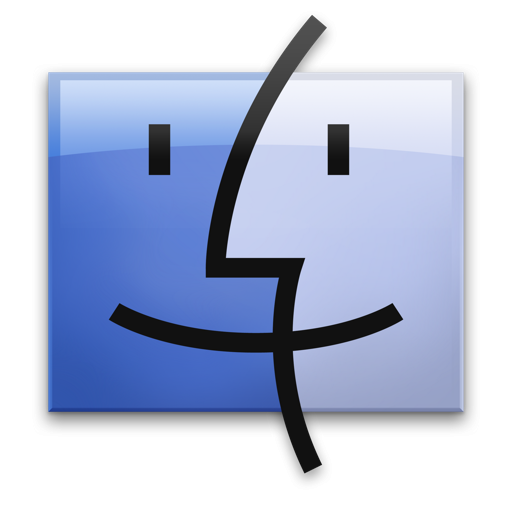
Reverting the changes is a matter of setting the integer variable to a smaller number.
To return to the default largest setting, either adjust the Finder Icon size in Finder Preferences, or run a defaults command like this:
defaults write com.apple.finder DesktopViewOptions -dict IconSize -integer 128;killall Finder
This continues to work in most versions of OS X, including Snow Leopard, Mountain Lion, Mavericks, and likely Yosemite too. Just remember to capitalize the com.apple.finder to be com.apple.Finder


I’m trying to do this on Catalina (10.15.7) an is not working.
Please advise
tks
Hi guys i’m using mavericks and cant get this to work and i really want it to i copy it and paste and set to 256 but its still 128
Please advise
Mack
Here is how you make the desktop and Finder icons huge (512×512) in OS X Mavericks and OS X Yosemite
defaults write com.apple.Finder IconViewSetting -dict iconSize -integer 512
defaults write com.apple.Finder DesktopViewSetting -dict iconSize -integer 512
defaults write com.apple.Finder DesktopViewOptions -dict IconSize -integer 512
Then killall Finder
read your current settings with:
defaults read com.apple.Finder DesktopViewSettings
Couldn’t get this to work for me on Mavericks. Tried those terminal commands and it seems I can get the DesktopViewOptions value to change, but the iconSize nested in DesktopViewSettings>IconViewSettings won’t change. Can’t do it with Property List Editor either! Any ideas?
Hi Guys,
I can’t seem to get this to work. I copy and past the code into terminal. Set it to 400 but the icons are still the same size 128.
Please advise.
Marek
[…] the fly so you can see exactly what they will look like. If the size still isn’t big enough, you can make the icons huge using the Terminal, up to 512×512 […]
Does anyone know how to increase the size of one folder on the desktop, rather than all of them at the same time?
I want one in the middle of my screen as my main folder and other small ones on the side.
Thanks
Yeah, doesn’t work for me on Snow Leopard either. I like the icons enormous because it forces me to not save stuff to the desktop.
I couldn’t get this to work on snow leopard … can it be done?
Fun :-p
You’re just poor and have a really tiny screen ingram. Go earn some money and then you will be able to actually use this
Great little tip, to the first bloke that commented… this great little tip allows you to select anysize not necessarily UP… it’s great for intermediate sizes people may need that the slider in finder won’t allow you to use!
a wonderful thing on my big screen
thanks
so maybe you can solve something:
how to make finder icons, ones on the left side (desktop, documents, downloads, home, macintosh hd etc) ….bigger? they are too small on my 24″!
thanks!
Great tip, but is there a way to apply this to folders other than the desktop?
Great tip, saves me so much time not having to open up “Adobe Bridge” every time to view the icons at this size. Thanks!
This is the most useless tip I have ever seen , why would you possibly want icons to be that size? This is a real american tip, where all you eat are big macs. Supersize your Icons like your cheeseburgers!
Furthermore the by killing the Finder you can also lose folder positioning and some finder windows, is that really worth it for extra big icons?