Watch Snow Leopard Installation Details with the Installer Log
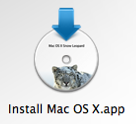 If you’ve ever wanted to know what’s being executed, which packages are being installed, and the installation directories and file locations of a Mac OS X system install, then you’ll enjoy this tip sent to us on Twitter by Murtika Laksmi:
If you’ve ever wanted to know what’s being executed, which packages are being installed, and the installation directories and file locations of a Mac OS X system install, then you’ll enjoy this tip sent to us on Twitter by Murtika Laksmi:
While installing Snow Leopard do the following:
* At the “Mac OS X Installer” menu select “Window > Installer Log”
* In the “Installer Log” select “Show All Logs”
* Resize the window so you can see both the text and progress bar
It was quite interesting to watch during my upgrade!
Thanks Murtika!

