Install & Run Mac OS X 10.6 Snow Leopard in a Virtual Machine on top of OS X Lion
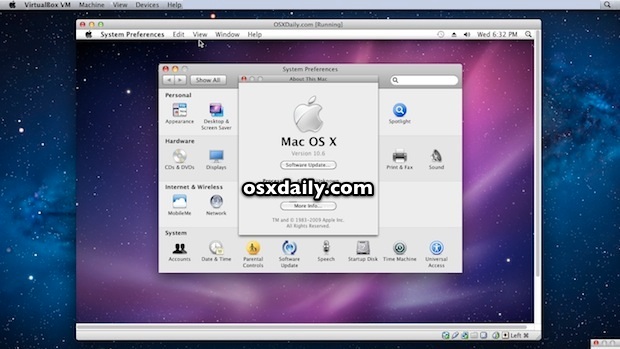
We showed you how to run OS X Lion in a virtual machine on top of Snow Leopard, but it seems everyone wanted to know the opposite of that: how to run Mac OS X 10.6 Snow Leopard in a VM on top of Mac OS X Lion. Follow our instructions and you’ll be up and running in no time.
Requirements
- Mac OS X 10.6 Snow Leopard DVD
 (ISO or DMG for MacBook Air users)
(ISO or DMG for MacBook Air users) - VirtualBox (free download)
This guide should also work in Parallels and VMWare, but I chose VirtualBox this time around because it’s always free and runs on Mac OS X, Windows, and Linux. We’re going to assume you have the Snow Leopard DVD or ISO/DMG handy already, and that you installed VirtualBox, if not get those figured out and proceed:
Installing Mac OS X 10.6 Snow Leopard in a Virtual Machine
This guide was done in OS X 10.7.2 Lion with the newest version of VirtualBox, it should work to install OS X in Windows too.
- Open VirtualBox and create a new Virtual Machine – make the virtual disk at least 15GB and allocate at least 1GB of RAM to the VM
- Choose “Mac OS X” and “Mac OS X Server” as the OS and OS Type
- Select the Snow Leopard DVD, DMG, or ISO as the primary boot drive
- Confirm the specs, boot disk of and choose “Create”
- Now boot the newly created VM by clicking on “Start” and let the Snow Leopard installer load, click through to the “Install Mac OS X” screen
- Pull down the “Utilities” menu and select “Disk Utility” – this next step is important because without it the virtual drive will not appear in the install menu
- Select the name of the virtual hard drive on the left side menu of Disk Utility (15GB VBOX HARDDRIVE or something similar) and then click on the “Erase” tab
- Choose “Mac OS X Extended (Journaled)” and name the hard drive something, then click on “Erase”
- Now quit out of Disk Utility to go back to the general Mac OS X Installer
- Select the hard drive name you just formatted and click on “Install”
- Let the installer run, this will take a while (30-45 minutes) and just ignore the “Time Remaining” estimate because it’s inaccurate – if it looks frozen or stuck, it’s not, the progress bar just jumps in huge chunks rather than gradual increases
- After the installation is done and you’re back at the VirtualBox Manager screen, click on on the gear icon for “Settings”
- In Settings, click on “Storage” and then look under “IDE Controller” to remove the Snow Leopard install DVD, ISO, or DMG – if you don’t do this, the VM will boot back into the installer rather than into Mac OS X 10.6
- Close out of Settings, select your VM, and click on “Start” to boot the virtual machine
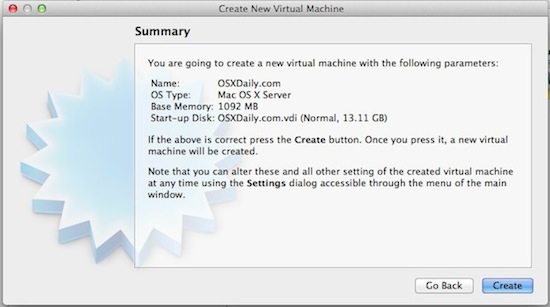
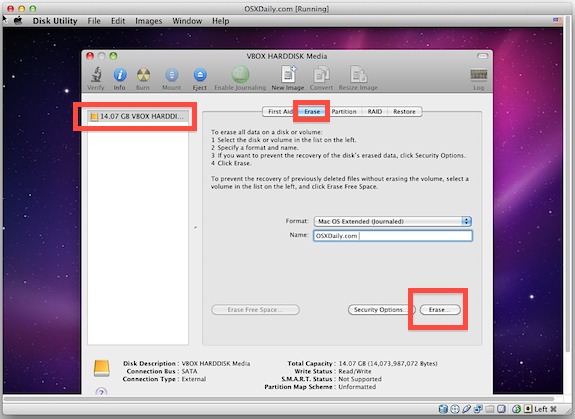
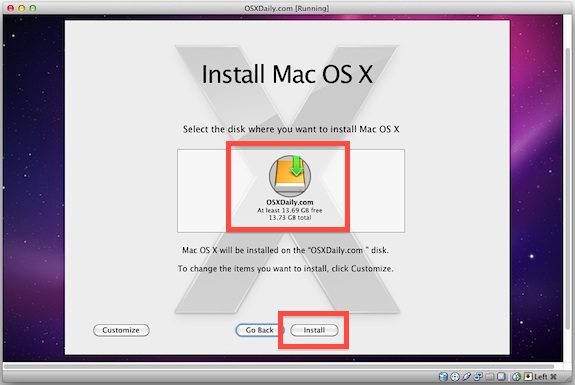
If you see a bunch of error messages with white text on a black screen, ignore all of that and let VirtualBox boot. Soon the familiar Mac OS X Snow Leopard setup screen will load to pick region settings and setup the virtual machine as any other new Mac. Enjoy!
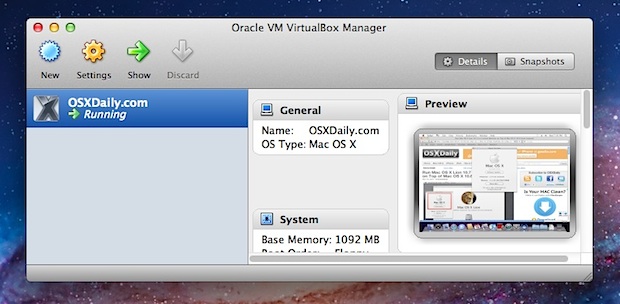
If you’re having fun with this, check out our other posts on virtual machines, including installing Windows 8 preview in VirtualBox, Internet Explorer test VM’s for Mac OS X, and more.


Installation of Snow Leopard fails because installer could not copy the necessary support files….
RAM set to 2GB
Storage set 13.11GB
Any advice?
Thanks
Works great – thank you!
Can u plz tell me its not wrking i want to run andriod studio i have 8 gb ram in my lapi my pc specs
Corei7 HP
1 tb hard
8gb ram
I finally got this working on my 2013 15″ Retina using 4.3.24 (5 never worked for me). Now I can test websites in Safari 5.1 (one of my clients still uses 10.6.).
Successfully got it running using the instructions in the article, with a non-server version of Snow Leopard (v4.3.20 of Virtual Box) but only after several tries, and finally discovering that I had to leave the VM processor setting to 1, rather than 2 (I have 4). It would not boot up with more than 1 processor. Running on OS X Yosemite 10.10.1, Late 2013 15″ MacBook w/Retina display. (Settings–>System–>Processor). The 1st several tries, after installing Snow Leopard, it would boot into the OS 1x, but subsequent boots resulted in gibberish. Apparently, each time I had set it to 2 processors before the 2nd boot. For good measure, I also unchecked the CD and floppy disks from the boot order (System, Motherboard).
Install Snow Leopard client (with Rosetta) into Parallels 7 or 8:
http://forums.macrumors.com/showthread.php?t=1365439
Hi!
Installed OS X Leopard on Lion, when starting startup.nsh appears (see link below)!
http://oi47.tinypic.com/2lo25bl.jpg
What’s the problem?
same problem here. This used to work. What gives?
Does this work on mountain lion too?
I’m running the most recent version of mountain lion, and as i try to do this i get stuck on a terminal like screen, the last thing it’s saying: AppleIntelCPUPowerManagementClient: ready… somebody got a tip? ps. i’m using an original snow leopard install dvd
Hi I installed the OSX 10.6 Snow Leopard fine using VirtualBox on my windows 7 but when I go to start it I only get a black screen. After removing the .iso file from the settings it doesn’t load the OS at all. Please help!
No luck installing on a Feb 2011 MacBook Pro (just got as a refurb from Apple). Tried latest version of VirtualBox and VMWare Fusion 3.1.3. Did all the recommended steps but neither manages to launch the Snow Leopard 10.6.3 install DVD (regular non-server version).
So for now my only solution for running Snow Leopard is via booting a partition on an external drive.
Well I’ve read the original instructions and all the comments and replies and it’s still not clear to me if it’s possible to install a Snow Leopard Guest (using a non-server install disk) on a Lion Host. I went through the process a few times using the defaults. When I click start it opens what looks like a terminal window and it hangs. I’ve let it run for an hour or so using the default settings.
If I choose MacOSX Server 64 bit instead I get an error after about a minute: “Unknown4 of GetVar called”
Same results whether I use the CD in the optical drive or use a disk image of it.
I’m using VirtualBox 4.1.8.
Any help would be greatly appreciated. There are no Lion drivers for any of my Canon digital and video cameras and I’m dead in the water until I can figure out a work-around.
update —
I tried again choosing VDMK disk as someone suggested but it hung as well. This time I let it run 18 hours.
I also downloaded an older version of VirtualBox since that was also suggested (4.1.6).
So… I am realizing this might be un-doable. Since I just need something that will recognize my cameras so I can transfer files I am wondering if it’s an option for me to install some other Guest (and freely available) operating system. Suggestions?
Thanks,
Sue
Hi, will I have sound during the install? Need to use VoiceOver, sinse I am visually impaired.
Thanks so long
I installed Rosetta Stone on my Virtual Box VM and so far I noticed that when I change the volume I hear the sound so I know at least that is working. I don’t know about whether a microphone or voice command will work, but I don’t see why it wouldn’t work.
I tried installing Snow Leopard (non-server) on VMware Fusion, Parallels Desktop 7, and Virtual Box 4.1.8 and none of them installed. Virtual Box hangs after “Loading System\Library\Caches\com.apple.kext.caches\Startup\Extensions.mkext……” Any suggestions???
This is where mine is hanging too.
OSX Server 10,6 (34)
VirtualBox 4,3,6 (r91406)
MacBook Air 2013. OSX 10,9,1
Thanks for the article.
However, I tried it on a 2008 15″ MBP (2.53Ghz Core 2 Duo) running Lion 10.7.2 and VirtualBox 4.1.8 – it stops when you try to “start” the VM the first time and gives an NS_ERROR_CALL_FAILED error. Setting the Video Memory to 64MB and enabling 3D Acceleration fixed it. :-)
Thanks for the tips, I also couldn’t get the latest version of VirtualBox (or Parallels) to work with the SL DVD, but downgrading to VB 4.1.8 and tweaking the settings like you said worked.
Just want to say your article is as surprising. The clearness to your submit is just excellent and i can assume you are knowledgeable on this subject. Fine with your permission let me to snatch your RSS feed to keep updated with forthcoming post. Thanks a million and please keep up the enjoyable work.
I’ve downloaded 4.1.6. I have a 10.6 Install DVD. In following your directions, I do not see a way to do the 3rd bullet –
Select the Snow Leopard DVD, DMG, or ISO as the primary boot drive
I continued with the steps anyway. I got everything set up. I started the VM. It gives me the message that it’s a new image and it will walk me through the install process. I select my DVD drive (with the 10.6 Install DVD in it). It starts up but all I get is a terminal like screen that stops at “System uptime in nanoseconds: 185768924. That’s it. It won’t proceed past this point.
I’m stuck.
Let it sit for a while, it can take a long time it is virtualized ater all. You may need to try using an older build of VirtualBox:
https://www.virtualbox.org/wiki/Download_Old_Builds_4_1
Hey I have this problem too, I tried booting from both the disk in the disk drive and a saved disk image I made from the disk. I get the screen saying “System uptime in nanoseconds:”
I’ve tried on the newest version of VB and an older one (the last one released before this post).
Anyone have any ideas for what I could do? :)
I got the exact same error as you when I tried to increase the number of available processors for the WM. I only works for me with 1 processor. I am on a Mac Pro with 12 virtual cores, so it feels kind of silly.
I am sticking to the dual boot option.
air965 too ……..
with a 10.6.7 dmg,end at “Still waiting for root device”,……
and with 10.7.2 dmg,the black screen showed efi version not matched at beginning,and stoped
Hi Jay. Me too. Tried with both 10.6 and 10.6.7 dmg. Get “Stille waiting for root device”. Anybody know of a different version that might work?
I followed the guide but when I start it up it stops with the message: “Still waiting for root device”
Anybody else experience this? I am using a new Macbook pro primo2011.
I was able to successfully install Snow Leopard & Quicken 2007 in VirtualBox on top of Lion on a 2010 Quad Core iMac without issue. However, I have been unable to install Snow Leopard in VirtualBox on top of Lion running on a 2011 MacBook Air using a Remote optical drive. The Remote Disc (with Snow Leopard DVD) is visible in Lion and VirtualBox, but VirtualBox will not capture the Snow Leopard installer. I would appreciate advice, suggestions, etc, as my primary need is running Snow Leopard & Quicken concurrently with Lion on the MacBook Air. Does anyone know if the desired install is possible or has been accomplished by others. Thanks
Hi JT,
Try creating a disk image of your Snow Leopard install DVD using Disk Utility and use it instead of your physical DVD.
I used the articles instructions and now have a 10.6.8 Snow Leopard Guest running on my 10.6.8 Snow Leopard Host; I’m setting this up and testing it before upgrading the Host to 10.7.x Lion.
The one thing I can’t figure out how to do is to increase the VirtualBox guest’s screen resolution from the default (and only choice) of 1024×768 to my monitor’s native 1600×1024 size. Lots of tips found via Google on how to do this if I was running the Host on Windows, but can’t find anything on how to do this when running the Host on a Mac.
If anyone out there has succeeded in changing the guest screen resolution, I would be most appreciative in receiving some guidance.
If you go into the menu for devices and select “Insert guest additions cd” then go ahead and run the file in the VM.
If you have a newish iMac (mine is Mid-2011 with Lion) the Snow Leopard Retail DVD may not work depending on how old it is. I was using an original 10.6 DVD and was getting Unsupported CPU errors. Luckily, I had a grey 10.6.7 DVD that came with another Mid-2011 iMac that is working.
I have a problem too.
I’m running the last release of VirtualBox, trying to virtualize OSX 10.6 on iMac mid 2010 running Lion 10.7.2. It doesn’t boot the install process for the OS…
What error message do you get?
Could you please publish or send me an video of how to do this.
The steps don’t really match up in the proses of the installing.
If you could show me it would be great.
Thank you
I also have problem with installing any non-server Mac OS with Parallels and VirtualBox.
I managed to install Lion virtualized on my iMac running Lion 10.7.2 with VMware Fusion 4. I tried importing to Parallel 7, but no luck, says no OS detected.
I’ve done an installation under VirtualBox 4.1.6 following these instructions and got it to boot OK. But the resulting VM is not really usable:
1. The mouse behaves oddly (as if I’m right-clicking) and the keyboard does not work at all.
2. I’ve tried installing the VirtualBox guest additions, partly in the hope it might fix these problems, and partly because this solution is only useful to me if I can share folders between Lion and Snow Leopard, but there don’t seem to be any guest additions for Mac OS X.
Any suggestions??
Note my host OS is currently itself Snow Leopard, so for all I know it may work better under Lion. But the reason I did this experiment was to see if I can switch to Lion while continuing to have Rosetta available, since some of my work depends on Rosetta apps.
Further to my earlier note:
Problem #1 went away when I stopped and restarted the VM (rebooting the guest OS within the VM does not do it, you have to shut down the VM).
Problem #2 can be overcome by enabling file sharing (SMB) on the host OS and then connecting from the guest OS using the finder’s Go / Connect to Server.
However, there is still a variety of other problems, and, this, together with sluggish performance, makes the system barely usable; I’d be interested to know whether it works better under VMWare or Parallels.
From iMac running OS X Lion 10.7.2
Can’t get OS X Snow Leopard to install as Virtual Machine using Parallels 6.
There is a Parallels Desktop Window present (Mac OS X Server v10.6). Looks good so far…
Click on “click to Start” and a small window with black background and white letters (looks like normal post)
tries to start but receive the following:
“An invalid Mac OS Version is installed. Mac OS X virtual machines can have only the Mac OS X Server Leopard or Mac OS X Server Snow Leopard operating system installed. Other versions of Mac OS are not supported.”
Click “OK” and the Mac OS X.app appears in a Finder window.
I am thinking that Parallels 6 might be the problem.
Note: Parallels is running a Windows XP Virtual Machine with no problem.
Any ideas?
Thanks
Is it possible to install Tiger Intel too? If so Can you tell me how? :D
Hold on a second…
Reference the step which states:
• Choose “Mac OS X” and “Mac OS X Server” as the OS and OS Type
Does this mean, we can’t install standard Snow Leopard on a VirtualBox virtual machine? Will a standard install of Snow Leopard work? The requirement states: Mac OS X Snow Leopard DVD. That’s not the same as a Mac OS X Snow Leopard server … The link to the requirement takes you to a version of the standard Snow Leopard software, not the server version.
Yes, the standard version of Snow Leopard works but you have to select “Mac OS X Server” for it to install. I used the normal Snow Leopard DVD from long ago and it works fine.
I’m not sure how you select Server. I never see that option.
My Snow leopard is 10.6.3 disc.
This guide does not work with VMware Fusion. It respects Apple’s EULA which states that only OS X Server can be run in a virtual machine. Likely Parallels does as well.
The OS X Lion EULA allows for virtualizing, yesterdays walkthrough was done with VMWare too.
I should’ve been more specific. Only Snow Leopard Server can be virtualized, not Snow Leopard.
I got a regular retail version of Snow Leopard working on the latest Virtual Box. It is not a Snow Leopard server disc.
Neither Parallels 6 nor P7 will allow me to install the disc.
I used VMDK option to install the disc. The first time I used Virtual Boxes default disc. That one didn’t seem to work after some upgrades. I tried to do the same with the parallels virtual disk, but that failed after some upgrades.
I tried to convert my VMDK Snow Leopard 10.6.8 VM to parallels. It ran fine, completed and then told me it needed to be Snow Leopard server to run. Yet it works fine on Virtual Box.
btw… my setup is an old 2.26gHz mac mini core2 duo.
I have the ram maxed at 8 gig.
Oh. When I was installing. VB seemed to select snow leopard server as the OS even when there seemed to be no option for me to select it.
Very nice guide, thank you.