Lock the Dock in Mac OS X
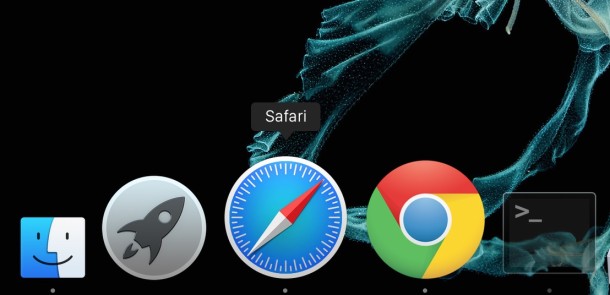
If you need to prevent the Dock icons from changing or being modified on a Mac, you can use defaults command strings to lock down the OS X Dock and prevent any adjustments or changes to how it appears on screen.
To get started, open the Terminal app and then issue the appropriate syntax at the command line, depending on what you’d like to do. Keep in mind these changes are at a user-level. Here’s how to lock down the Dock on any Mac with OS X.
How to Lock the Dock to Prevent Changes to Contents
defaults write com.apple.Dock contents-immutable -bool yes
Lock the Dock to Prevent Changes in Size
defaults write com.apple.Dock size-immutable -bool yes
Lock the Dock’s Position on the Screen
defaults write com.apple.Dock position-immutable -bool yes
After executing any or all of these commands, you’ll want to relaunch the Dock by killing it:
killall Dock
The Dock will reload itself and the changes will be in effect. Your Dock is now locked!
![]()
Why would you want to lock the Mac OS X Dock? If you’re a Systems Administrator or IT Technician, you can make your life a lot easier by having machines stay consistent. One good way to add to consistency across Mac’s is to lock down the Dock to prevent changes in it’s position, keep the contents in place, and to ensure that the size is the same. Now when you’re trying to remotely describe to someone how to open an application, you can be sure it is located exactly where you left it in the Dock.


I work for a school district and I would like to be able to lock down the dock using these scripts for the computers in the lab, can this be done using these scripts using ARD so that I can hit all the machines at once with it?
Position lock does not work. Dock will still move to screen 2.
Works on 10.8.5….locking out my little students from changing the dock! HAHAHA
I wrote a little App LockDock (should work on >=10.4 ?), which uses those commands to lock or unlock the dock.
http://oudkraut.blogspot.com/2012/02/lockdock.html
It asks for admin priveleges first.
The dock position locking works to remove the options from the System Preferences, however the options from Apple menu (Apple > Dock > Position on Left/Bottom/Right) still work. Is there a way around this so I can completely lock the position?
Does this lock the dock for all users? Or just the current user? If this is for all users, is there a way to do it just for a single user?
It is only for the user that you are logged in as.
How would you unlock?
I have run defaults write com.apple.Dock contents-immutable -bool no (followed by killall Dock) and also defaults write com.apple.Dock contents-immutable -bool false (followed by killall Dock) but to no avail.
Any suggestions?
Try using “FALSE” instead of “NO” and it should work just fine.
[…] Fuente | OS X Daily […]
I would recommend using Secrets – this is a tool with a GUI for hacks like this and a lot of others.
Download Secrets from: http://secrets.blacktree.com/
In the Secrets windows, go to the Dock category and mark the box pointed to in this screenshot: http://drp.ly/mKtdU