Get a 3D Dock Again in OS X Yosemite (or a Transparent Dock too)
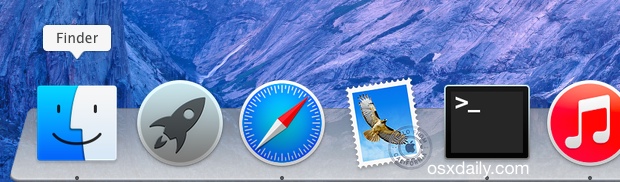
The Dock is just one of a variety of aspects of the Mac OS X interface that was overhauled and flattened in Yosemite. Gone are the days of the 3D Dock, the new Yosemite Dock defaults to looking like a flatter version, much like the iOS Dock. If you long for the Dock with some dimensions or some transparency to it, you can use a free third party utility to get the 3D Dock back in OS X Yosemite, or you can even choose to make the Dock completely transparent.
Using CDock is easy enough, it’ll just take a moment to return to the older style Dock on a Yosemite Mac. There’s not much to this one, but because it does modify a system file you may wish to backup your Mac before using it, or if you plan on digging around and replacing any of the Dock image files yourself.
Make the Yosemite Dock 3D Again on a Mac
- Get CDock for free from Source Forget (click the green download button)
- Unzip the app you’ll need to right-click and choose to “Open” to circumvent Gatekeeper restrictions
- Click the “Dock theme:” submenu and choose “Yosemite 3D”, then click on “Apply”
- The Dock will refresh and magically turn 3D again
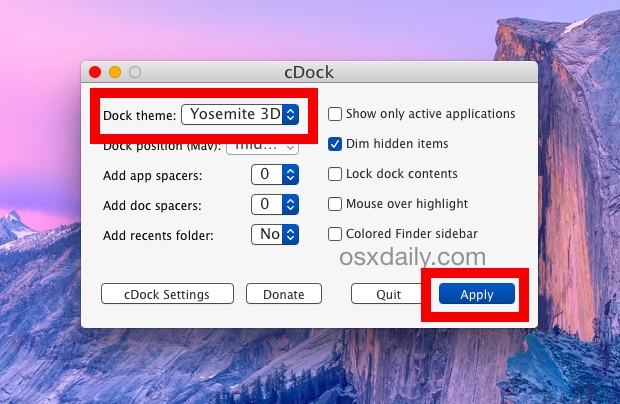
If you’re using Dark Mode, you’ll find the Dock turns back to a whiter lighter Dock in order to have the 3D transparent appearance to it, as of now there’s no way around that, but it’s possible that a new dark theme will be created for cDock in the future.
Here’s what they look like next to one another, with the 3D Dock on top, and the flat (dark mode) Dock shown on the bottom. Increase Contrast has been enabled in these screenshots as well as the reduce transparency setting:
The change will stay put until you either revert the setting back to the default, change back to Dark mode and reboot, or when OS X Yosemite is updated in a broader system update, which then returns it to the flat look:
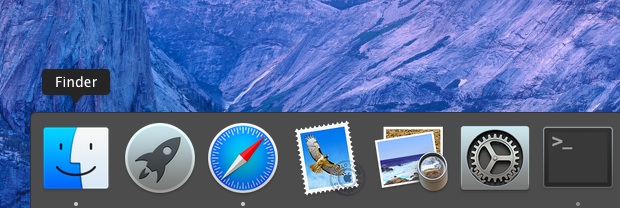
If 3D isn’t your thing and the flat default isn’t doing it for you either, there’s a few more options that you can play with, perhaps the next best being a Transparent option.
Make the OS X Yosemite Dock Transparent
cDock also has a Dock theme to transform the Dock in OS X Yosemite into a transparent panel, which basically does away with the Dock graphics and just makes the icons float above the desktop pictures wallpaper:
- From cDock, ehoose the “Dock theme:” submenu and select “Transparent” as your Dock option
- Click on Apply to reset and relaunch the Dock
Here’s what that looks like:

And here’s what that looks like in full screen with a complete OS X Yosemite screen shot showing transparency in the windows as well as the Dock:
Obviously something like a transparent, three dimensional Dock, versus a flat dock is more of a personal preference thing, and it’s not going to interfere with usability as something like the lack of default contrast to user interface elements in the overall Yosemite appearance. Nonetheless many users like the appearance of the old Dock enough to desire the change.
If you’re still not sure about cDock for customizing the Docks appearance in OS X, the video below demonstrates just how simple it is to use:
Do you prefer the new flat Dock appearance, transparent Dock, or the older style 3D Dock? Do you even care what the Dock looks like? I have mine set to automatically hide so it’s not something I notice much, at least compared to some of the other more dramatic interface changes brought to the Mac with OS X Yosemite.

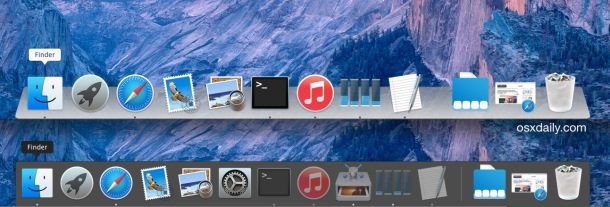
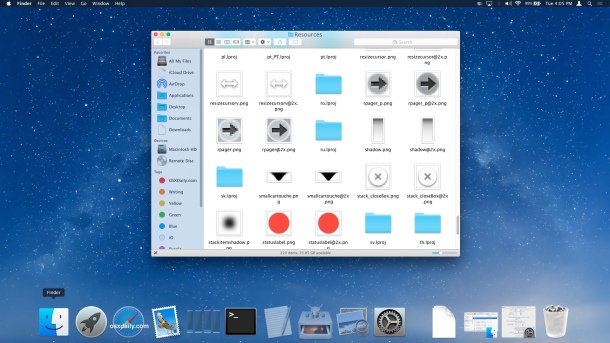

FYI cDock REQUIRES SIMBL… I like cDock… but I can’t tolerate the problems with installing SIMBL on any system. Too bad.
Does not work with multiple accounts on the same Mac, flaky at times, not all the “features” work.
For free its ok for single users. For multiple users, decide who get’s to use it as the second will not be able to open the app. A second copy of the app will open but not work. Seems the folks who wrote it are not all that Apple conversant when it comes to user directories.
Installed eDock and tried using it, but it changed the size of my icons to real small and I’ve tried everything to change them back to their original size and nothing’s worked so far. Even uninstalled eDock and that still hasn’t solved the problem. Help pleeeease!!!!
cDock caused my CAD application (ArchiCAD) to freeze numerous times. It took the applications engineers to discover this.
Ok what I did was.. rename DOCK thats in System/Library/CoreServices
I took the DOCK app from 10.9.5 and just copied it over. Did the kill dock thing.. and I have a dock reflections and all and didnt have to pay $15 to dockmod. (cDock FREE better). not bad but when v2 was only $8..
Just saying.. try it.. I can change the look of this one easy now..
Why are my folders and icons on my desktop almost transparent?? How do I fix this? (Yosemite) It happened all of sudden…
… and just went full solid again…
I now massive massive gaps between icons on my dock now that i cant reduce. How can I get the spaces to reduce so all icons are right next to each other again? Thanks in advance.
Never mind! I worked it out eventually. I’m new to Apple, sorry for waste of time.
Thank you! This is awesome.
Followed the instructions, doesn’t work.
Sounds like you don’t know how to follow instructions because this works for everyone but you
How the heck do i remove this!!! everything was fine until i pit a doc and app spacer as it gives me an option through 1-5 and now i can’t revert!! pls help!
same!
I don’t mind the new Dock, but the Finder icon is just hideous! They change the proportions, and it just looks wrong. I changed my Finder icon back to the older one by replacing the png file with one made from the old Finder icon. :)
I split up my drive into 2 partions and i have mavricks on one and Yosemite on the other and that is all you need to get the dock and icons from mavericks. you just log into Mavricks and open the 2 drives side by side and replace the dock and icons on Yosemite with the ones from the mavricks. it’s really simple and the 3d dock from mavericks looks very cool on Yosemite.
That is just what my mac needed. I also darken the menu bar and I’m good to go. Thanks OS X Daily
It’s me again! I ‘solved’ the issue immediately afterwards by pressing the apple icon > Recent Items > cDock > and then changed back to Yosemite 3D. :) Now I’m in love again…
Hi, I loved having the shelf back. And then for some strange reason, I just tried using different settings in CDock, pink, full screen, etc… Aand when I chose the Full Screen Vertical, my system practically crashed and it won’t even let me hide the Finder Window. Any one any idea how to fix this? My Mac Bok Pro Retina has become practically unusable after this and I’m leaving this message from my iPhone… Thanks…
“Get CDock for free from Source Forget” –
Source Forget – I don’t know why the source should be forgotten but you make my day! :D
LOL, an autocorrection of SourceForge that was too funny to correct
;)
I removed all icons from my dock, so it shows only active programs, and the trash and download folder of course. Heard this tip once from @katiefloyd
love the transparent dock after using this tip but I am now left with a large space between my “downloads” folder and the adjacent icon? the ‘Add app spacers’ and ‘Add doc spacers’ settings are both set at Zero ? any help/ideas appreciated
Just hover mouse over those spaces in dock and right click, you will get a remove from dock prompt, just click that. I found that the 0 does stay on no matter what.
I gave it a chance but went back to Maverick after a while.
If a iMac 27 late 2012 (3.4 GHz i7, 16GB DDR3, Fusion drive and GeForce GTX 680MX 2048 MB) has not enough power to pull this OS, I don’t know what the developers had in mind.
Games are suddenly unplayable (e. TESO), sound balance bug, Private Browsing gone, thirt-party software installation: not possible to set as default. Strange artefacts when moving the mouse cursor in the Application windows…and the horrible Dock!
Oh, and a lot of movies (Facebook, Youtube) are not working correctly anymore.
I guess it’s legit to say that Yosemite is a diaster (it is for me anyway).
I do not recommend this. cDock add a login item rather heavy to load for the 3D dock, which slows down the loading of the desk and and in general the whole system. On the Mac not so recent, it is raccomended and much better to replace the Yosemite dock with the Mavericks one, the system will be much lighter and faster. Just try it. And then the Dock of the Mavericks is much better than Yosemite dock or cDock.
Interesting idea, Al. I can’t find the Mavericks 3D Dock resource — is it in the package Contents of the Dock in CoreServices?
how to remove the names above the icons in the dock ?
Where in the world do you find the Mavericks app. There is no icon for it
OS X Yosemite Sam looks retro to me; it looks like the Saturday morning cartoons in the 60s. Yosemite’s icons are the same as in Mavericks. To make them flat, they removed some of the artistic detail and changed them to otherworldly colors.
It’s possible to have Mavericks icons in Yosemite. Right-click on the Mavericks app and go to Contents/Resources. Copy the icns files and paste them into the corresponding place in Yosemite. Then go to the applications folder and press Command+I to get info. Paste something (anything) into the small icon on the top left, then immediately delete it.
System icons are in /system/library/coreservices/coretypes.bundle, and System Preferences icons are in /system/library/preferenpanes.
Go to /system/library/coreservices/dock.app to change the icons for the trashcan and finder in the dock. In the terminal, type “killall Dock” (minus quote marks) on the command line and press Enter.
Voila! Improved visibility and usability in Yosemite!
An even simpler way to do this is not to “upgrade” to Yosemite in the first place.
No feature will function, cDock or not, when Dock is situated on the right side of the screen, though. And Finder always opens a new window with crushed columns; always have to expand a Finder window when first opened. Apple really needs to tweak the Finder app in many different ways.
And I wish things were as fast and zippy (and as stable as now) as they were with OS 9. :)
Kurt, there’s another free app called XtraFinder that has a setting to always expand your columns to fit the width of the longest file name (as Finder should do automatically). It also lets you color the sidebar like cDock does, and has a bunch of other features, too. Highly recommend.
Transparent Dock. 30 solid colors of changing subtle hues to screen every 30 seconds. Great.
I knew Yosemite was trouble from the very beginning, so I decided not to upgrade. And I think I have made the right decision. My MaBook Air is still running smoothing as ever, the 3D dock is still in place (and I love the look of it). All my applications are running without a problem whatsoever. I don’t have to waste a whole lot of time downloading Yosemite (5gbs) and making all kinds of adjustments, plus other applications currently installed in my Mac. Yosemite is really not an upgrade. It should have called an update instead, since it’s really going from OS X 10.9 version to OS X 10.10 version.
Hi. How to get the 4 separate CPU bars, for me theres only one bar, though I have a QuadCore. Thanks in adavance…
Open Activity Monitor, right click the icon in the dock, select dock icon and then select “Show CPU Usage”. Hope this helps! :)
“Source Forget”. Lol!!!
Yea that’s a great autocorrect or typo, don’t even bother fixing
It’s funny, but when Apple introduced the 3-D dock I hated it but there was a hack to get the original 2-D dock back. That hack stopped working when Mavericks came out. Right now I’m just thrilled that the flat Dock is back! :-)
If only it could also add back the dock pinning functionality. I like the dock in the corner.
Yeah, it has the option has been there since Next, for crying out loud. It would be really great to have it back. I already filed a radar for this bug.
Thanks for the article. I’ve downloaded and tried it. A transparent dock is a nice touch.
Thanks! As much as I like Yosemite, I think the 3-D dock looks better. Maybe I’m an old stick in the mud, but I’m happier now after using your much appreciated hint.
Stuart
Hi,
After upgrade Yosemite i am unable to play any video (Air Play) from safari to my Apple TV. it works for youtube and Netflix.
have any solution? Email me Please
Thanks
Author (and others too),
How did you get large and colorful icons in the Finder sidebar?
:)
You can get the bigger sidebar icons by doing this:
> System Preferences > General > Sidebar Icon Size > Large
As to why they are colored and not the default Yosemite look of black and white – I literally have no idea, mine have always been colored in OS X Yosemite and this is with a clean install, whereas they are supposed to be the thin black icons, and on another Mac they are the thin black icons instead. Maybe it’s a bug, the inconsistency has been peculiar.
Thanks! :)
The icons in the sidebar of the Finder window are colored because cDock has a setting for that. In your setting, it must be “ticked on”
Well, that definitely explains it! Thanks Buffy, not sure how I overlooked that.
colored icons can be achieved with
XtraFinder.app
look image http://prntscr.com/53mcrt
https://www.facebook.com/XtraFinder
Great !!!!!
That’s what was missing….. Now it looks like I wondered…
Thank you so much!
Ooopss….
After I reboot the flat dock came back…. :(
Same happens to me. Has anyone found a solution for this?
I have cDock on a late 2008 MacBook Pro running Yosemite and on reboot it goes to the stock dock, but reverts to cDock after a few seconds. Not sure why it works fine for me, apparently this problem happens to a lot of people.
Thanks for the post. The old one looks much better for me.
Ooh nice, 3D dock ftw.
Even though the super cool ‘shelf effect’ is still ruined.
Great and thanks for your help.Now it looks just like I wanted it too…