Mac April Fools jokes and pranks
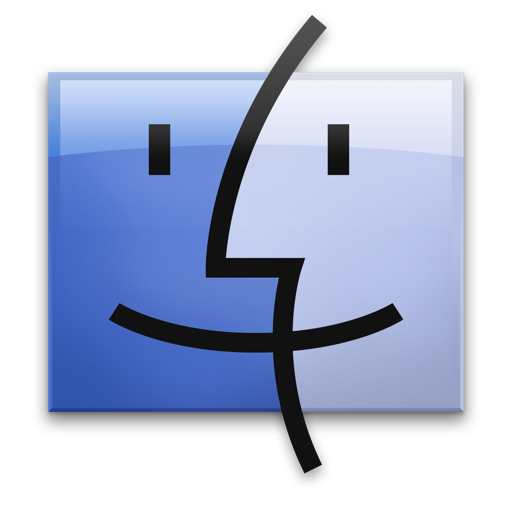
Today is April Fools Day in the USA, which makes the internet as a whole generally pretty ridiculous because there’s so many pranks with fake and silly news stories floating around. Keeping with the goofy spirit, here’s some easy and funny pranks to play on a fellow Mac user:
Take a screenshot of the desktop and set it as the desktop background picture
This is one of my favorites because it’s so easy and it causes so much confusion. Basically just put a ton of random icons, dock apps, or oddly named folders on the desktop, take a screenshot (Command+Shift+3) and then set that as the Mac’s desktop background. It sometimes helps to crop the menubar out of the picture, and of course then you move all the icons, folders, etc, off the desktop, and watch as the brunt of the joke clicks aimlessly on icons that don’t actually exist!
Invert the Mac’s screens display colors
Hit Command+Option+Control+8 to invert the Mac’s screen colors, making the display look completely ridiculous. Everything works as usual, just looks quite odd. Sure to confuse anyone! Just hit the key combination again to return things to normal.

Make the Mac read nonsense to the user
This is also one of my favorite tricks. Before the target starts using their machine, google around for a large compilation of text or a lengthy article, or if you want absolute talking nonsense: source code, but basically anything that is very long. Copy and then paste this multiple times into a TextEdit document, go under the Edit menu, down to Speech, and ‘Start Speaking’. With enough text, it’ll just talk and talk and talk forever, which I’ve seen from experience is extremely confusing to anyone who comes to use the machine.


I have a crazy mean one. If you do “sudo chflags hidden /*” (without quotes) it will hide everything in finder. To undo it, just use unhidden instead of hidden.
Use terminal. Don’t be fooled, Darwin OS has some nasty tricks up his sleeves. Ssh is my favorite. log on, remotely control a co-workers computer, then log off. all without them knowing.
I am totally doing the screenshot background trick and then hiding all desktop icons HAHA! CLICK AWAY SUCKAS!
@Carl
You must go into your universal access, under Display you can choose which you want. to enable it via keyboard I believe you must have the option “Enable access fir assistive devices”
the color inversion is working for me. fyi, that is an EIGHT (8) not a ‘B’ incase that is why you couldn’t get it to work. I’m also on a uMBP under 10.6.3
Humm, the color inversion shortcut doesn’t seem to work for me. 10.6.3 on a uMPB.