Fix Audio Syncing Problems When Playing Video with VLC
![]() Every once in a while you’ll come across a video that has audio syncing problems. Sometimes it’s minor where the sound track and dialogue is off by a few milliseconds and it’s barely noticeable, other times it can be off by as much as a few seconds and this makes watching the video almost impossible. Rather than ditch the video, you simply need to fix the audio track so that it syncs with the video track, and that’s what we’re going to cover here.
Every once in a while you’ll come across a video that has audio syncing problems. Sometimes it’s minor where the sound track and dialogue is off by a few milliseconds and it’s barely noticeable, other times it can be off by as much as a few seconds and this makes watching the video almost impossible. Rather than ditch the video, you simply need to fix the audio track so that it syncs with the video track, and that’s what we’re going to cover here.
We’re going to use VLC to easily re-sync audio tracks to a video, by either offsetting the audio forwards or backwards. It sounds more crazy than it is, and it’s actually really easy to do with VLC on Mac, Windows, and Linux, here’s how….
How to Fix audio out of sync and syncing issues when playing a video file in VLC
You’ll obviously need the VLC app to do this, VLC is cross platform and available for just about everything from Mac OS X to Linux and Windows and iOS, so you’ll be good to go with whatever you use:
- From the VLC menu, go to Preferences
- Click on the “Audio” tab
- Click on “All” in the lower left corner to display more audio preferences
- Look for “Audio desynchronization compensation” in the preferences
- Set the syncing compensation forward or backward, depending on how your audio is out of sync with the video
- Click “Save”
- Play the video as normal, you’ll find the audio is no longer out of sync and is playing as intended
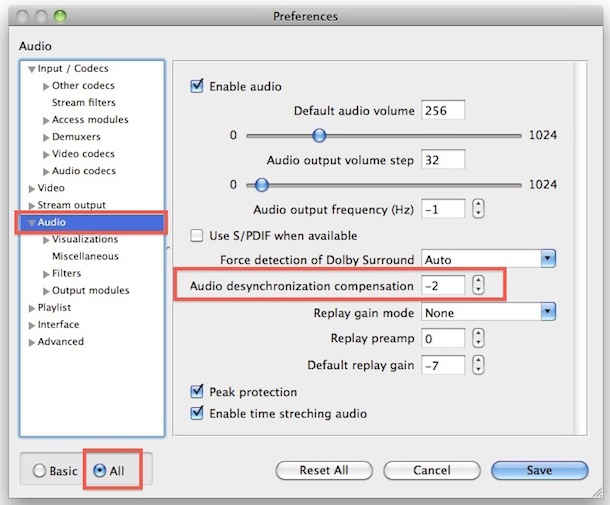
Remember that this is not permanent, and that the resyncing will only effect the current video when played in VLC.
Use Keystrokes to Slow or Speed Up Audio and Manually Sync the Audio Track with Video
Another great trick is to use the keystrokes for slowing and speeding the audio track to align with the video:
- F – Slow audio by 50ms
- G – Speed audio by 50ms
You can then just hit F or G until the video track is in sync with the audio track, usually dialog sequences are best for doing this, but you can do it anywhere with a video.
These two methods work on all video types supported by VLC, whether it be a DIVX AVI, MOV, MPG, or just about anything else that VLC will open. You can learn more VLC tricks if you’re a fan of the app.
A common misconception is that there is an audio syncing problem when the video or audio itself doesn’t load at all, this is probably not syncing but rather a codec issue. If you run into this, learn to watch AVI video on the Mac using something like Perian that has a wide codec support. In most cases, VLC will play the movie files as well though.


G F on OSX Hi sierra
i have a proble in my system,that it mutes automaticaly when i play(playing in vlc media player) .vob extension videos. Plz solve my problem
The F and G keys retard and advance the audio delay by 50 ms while you’re playing, saving you the above hassle.
QTSync is a free solution for those who want to stay within QuickTime Player
http://www.qtsync.com/