Trim your Music Files with QuickTime X
 We have discussed in the past, some of QuickTime X’s hidden talents. Using a yellow slider control (iPhone Movie Editing anyone?), you can trim audio files from directly inside of QuickTime Player. The next time you need to MacGuyver yourself a ringtone, try this simple process:
We have discussed in the past, some of QuickTime X’s hidden talents. Using a yellow slider control (iPhone Movie Editing anyone?), you can trim audio files from directly inside of QuickTime Player. The next time you need to MacGuyver yourself a ringtone, try this simple process:
Open an audio file in Quicktime X (X just means version 10).
- Open an Audio file using QuickTime Player.
- Select the Edit Menu -> Trim…
- Adjust the yellow trim area as desired.
- Click on the yellow “trim” button in the upper right hand corner of the window.
- Done.
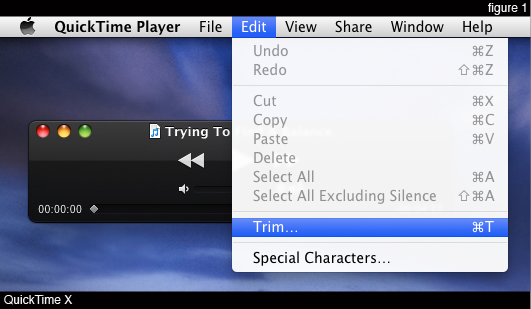
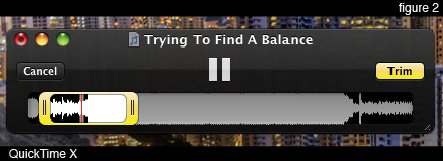
These convenient and simple features are always a welcomed addition to any media player. When that media player is part of the Operating System, it’s even better!


Trim function is great and easy to use. However, after trimming a file and uploading it to Facebook, the full video was on Facebook with the TRIMMED audio. Not only is all the video there but it was out of sync with the audio. Very annoying, now I have to go into iMovie and edit it.
I don’t have snow leopard. So I only have version 7.6.6, how can I accomplish this?