Show Line Numbers in TextWrangler
Aug 26, 2010 - 2 Comments
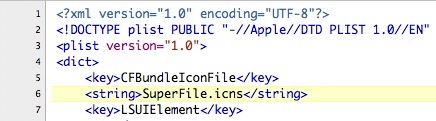
Line numbers are so useful to have in a good text editor that I’m surprised they aren’t enabled by default in TextWrangler. Regardless, they’re easy to display so here are two different ways to show line numbers in a text file. The first is through the View menu:
- In TextWrangler, open the View Menu
- Navigate to the “Text Display” submenu
- Select “Show Line Numbers
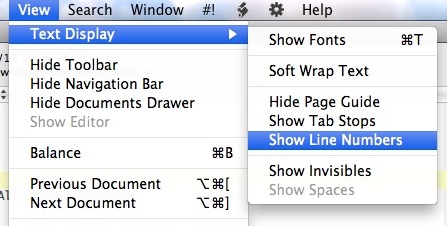
Change take effect immediately and you can hide the line numbers by just selecting the option again. You can also set the line numbers within the TextWrangler preferences:
- Open ‘Preferences’ within the “TextWrangler” menu
- Select “Text Status Display” from the left sidebar preference options
- Select “Show Line Numbers
- Close Preferences
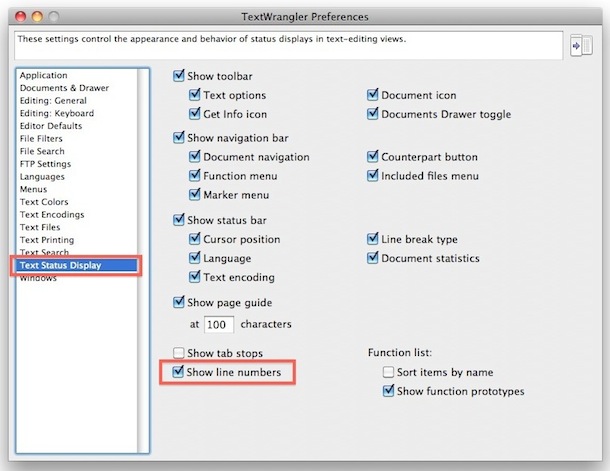


[…] and check the “Show line numbers” check box there too. Low and behold, another writer covered exactly that here before, so that could be a solution if they keep disappearing after relaunch. […]
I am simply amazed this isn’t enabled by default, what do they think people are using TextWrangler for if not to code? It’s not exactly a word processor!
If you like TextWrangler, BBEdit is even better but it’s not free.