Convert DOCX to DOC for Free with your Mac
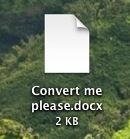 If you need to convert a .docx file to .doc, don’t pay for one of the many conversion sites or utilities out there. Your Mac has the ability to handle the file conversion entirely on it’s own already built in, and it’s completely free, no downloads or third party software is required.
If you need to convert a .docx file to .doc, don’t pay for one of the many conversion sites or utilities out there. Your Mac has the ability to handle the file conversion entirely on it’s own already built in, and it’s completely free, no downloads or third party software is required.
To convert the Microsoft Word DOCX file into a standard Word DOC file format, we’re going to be using the textutil command line tool. The Terminal is generally considered advanced, but this is easy enough that almost anyone should be able to do it, just follow along:
How to Convert a DOCX file to DOC in Mac OS X
- Launch the Terminal app (located in /Applications/Utilities/Terminal)
- Type the following command, then hit return when finished:
textutil -convert doc /path/to/filename.docx
For example, I have a docx file located in my Documents folder that I want converted, this would be the syntax to use:
textutil -convert doc ~/Documents/ImportantReport.docx
The ~ signifies your home directory, the “-convert doc” flag tells the textutil command what to convert the file to, and the rest is just the path to your docx file that needs to be translated into the doc format.
This does not overwrite the original file or make changes to the original file, instead, a newly converted doc will appear with the same file name and the new file type suffix.
As just a general Terminal tip, I would highly recommend using tab completion when entering in long directory strings and complex names, it’ll save you plenty of headaches. Basically you just start typing the name of a file or directory and hit tab to auto-complete the name.


When converting this way from docx to doc or rtf I’m losing all footnotes
This fails for any docx document that has formatting. Will try the Open Office solution, hopefully that will work.
Did you ever find a solution here? Converting from doc to docx and headers and footers are deleted.
Works ok, some formatting not kept (bold, etc.)
Fantastic! “textutil -convert txt *.docx” allowed me to batch convert 89 .docx files in seconds, rather than 20 minutes of ‘command-O, command-shift-T, command-shift-S, enter, command-tab to Finder, select & repeat’!
Thank you :-)
Pity the option does not preserve any formatting, images, equations or bibliography references… The result for highly formatted documents is even less usable than what you get with Save as… option…
Oh my god THANK YOU :)
Tried using the terminal got “Invalid output format.”
Tried using google docs got “File too big” (google docs only goes up to 2M)
Tried using opendocs got a file with no text and images all over the place.
I can get the text to at least appear in textEdit and the images are correctly formated in Pages…so a little time cutting and pasting I guess
I can open the document in Google Docs but when I try to download as a Word file, I am asked to download the dreaded converter software.
Any ideas?
Steve’s advice did it for me~ Google Docs is the way to go! who knew?! thanks :D
brilliant been struggling with this for a while as i am not used to doing this stuff might be worth pointing out for novices like me that the string has to macth the location of the file or copy yours and put the file in the documents folder thanks
I found that uploading to google docs and then downloading as a doc preserves images and layout, while TextEdit doesn’t.
GENIUS!!!! I am a Mac user and have been struggling w/ Docx. I love Google Documents now and found it because of you. Thanks!!!
Thanks. Worked fine.
But for the average Mac user, wouldn’t it be easier to open the docx in TextEdit & save as a .doc?
[…] Office, your Mac already has the ability to convert to .doc from the dreaded .docx format. By using a simple Terminal command, you’re simultaneously sticking it to the man and getting a usable Word […]
Look nice tips, I will test, thanks ;)
And use iconv to change encode :p
Just use open office and save them as .doc.
[…] OS X Daily Podobne artykuły:Terminal – zmiana katalogu (cz. I) Terminal jest Makową linią poleceń […]
“As just a general Terminal tip, I would highly recommend using tab completion when entering in long directory strings and complex names, it’ll save you plenty of headaches.”
For the more gui-minder users, one can drag a file from the desktop or finder window onto the command line, and the file’s full path and file name will be automagically added to the command line. Thus one would type:
“textutil -convert doc ”
and then drag the file to be converted onto the terminal window.
It works fine for extracting text with some layout kept. However, with my testing it strips out all images!
I checked ‘man’, and I saw no separate option for keeping images.
Can this conversion be done while still keeping the images?