Disable the iTunes Ping button next to songs
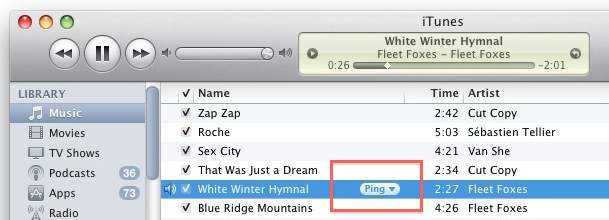
iTunes 10.0.1 is a minor update that replaced the iTunes store arrows with a Ping pull-down menu button instead. I think it clutters the iTunes interface a bit so here’s how to remove this feature.
Launch the Terminal and type or paste the following:
defaults write com.apple.iTunes hide-ping-dropdown -bool TRUE
Then quit and relaunch iTunes for the changes to take effect, as seen in the screenshot:
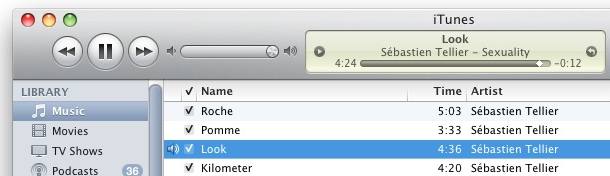
You can get the Ping pull-down menu buttons back by typing:
defaults write com.apple.iTunes hide-ping-dropdown -bool FALSE
And then relaunching iTunes again.
You can also disable the iTunes Ping sidebar if you want to further clean up the iTunes interface.
Disable iTunes Ping buttons in Windows
By request, here’s how to disable the Ping button in Windows. First, quit iTunes, then:
- From the Start menu go to the ‘Run’ command
- Enter the following in exactly:
"C:\Program Files\iTunes\iTunes.exe" /setPrefInt hide-ping-dropdown 1
- iTunes will now execute running that command and the Ping button will be turned off


[…] If you want to remove the drop-down next to songs in your existing library, follow these directions. […]
Thank you, Dick! After trying the various run commands mentioned, your solution worked for me; I have Windows 7 & iTunes 10.4. “I think Apple has listened to the complaints because in my version of itunes this can be turned on and off using menu. Go to “Edit” then preferences then the General tab and click the Ping library option off or on.”
Thank you JD!
You were correct that the command has to be typed into a Windows 7 machine. Copy and Paste will not work for this purpose. Some sort of protection I guess.
Your method worked like a champ for me. I will copy your method below.
***** I realized that the T’s in iTunes had to be capitalized. Thank goodness it is finally gone! Much appreciated!
Also for some reason RIGHT-CLICKING AND PASTING DOES NOT WORK!! I had to type the code myself and ensure it has capital T’s as such:
64-bit Windows 7:
“%ProgramFiles(x86)%\iTunes\iTunes.exe” /setprefint hide-ping-dropdown 1
Good call bob… (cracks me up that nobody knows how to run a terminal command these days… I’m not a mac user, but the first thing I do when I install windows is turn on “Run..” in the start menu and make a shortcut to Windows Explorer. I don’t why OS’s try to hide basic concepts of commands and file organization.)
You can also disable the Ping from the parental preferences pane, you don’t have to paste commands in a shell to do this.
I have an iMac and the terminal code thing does not work.
I think Apple has listened to the complaints because in my version of itunes this can be turned on and off using menu. Go to “Edit” then preferences then the General tab and click the Ping library option off or on
[…] If you want to remove the drop-down next to songs in your existing library, follow these directions. […]
It worked, thank you so much!
THANK YOU. :)
[…] 10.1 release, this is a very easy way to turn off the Ping service. Previously, you had to manually disable Ping buttons and disable the Ping sidebar through a series of Terminal […]
Thank you. Seems like Apple ‘forgot’ to include this in the iTunes preferences. Really appreciate the fix.
I downloaded 3 Taylor Swift Songs and now have a ping button beside them in Itunes but they did not load to my IPod touch. Do I have to turn ping on to get my songs???
So cool and easy. THANKS for making this available.
You are making it sooo hard.
In windows
Right click on the EXE
go to properties
In the “start in” box paste “/setprefint hide-ping-dropdown 1”
click apply
go on with your life.
Awesomeness. I hated that freakin’ Ping dropdown. Thank you!
thanks, i have searched all over the net and in my drives to locate the offending code. Of course, apple does not provide any help on this topic….
Thank you so much! A quick and easy fix to avoid all this ping nonsense. Most of the time Apple are awesome, I’m a confirmed Mac person, but this was just bs
AHHH! I’ve tried all these codes in windows and all i get is a ‘windows can’t find….’ message! What on earth am i doing wrong?! i hate Ping!
Brilliant! Thanks so much for sharing.
If you have Windows 7 64 bit version, the proper command to remove the ping button next to songs in your itunes list view is “c:\Program Files (x86)\iTunes\iTunes.exe” /setPrefInt hide-ping-dropdown 1
(extra-verbose posting to help search engine indexing find this easily)
Is there a way to get this back after you have disabled it on windows?
Change the number “1” at the end to the number “0”.
Excellent tip! Thanks a lot.
Thanks, this is exactly the fix I needed.
Also the link to turning off the ping side bar was great.
No more ping.
[…] permalink Disable the iTunes Ping button next to songs […]
Many thanks for the tip!
Oh wow, this worked instantly. My hero! :) I was thinking of downgrading.
If you’re on Windows 7 x64 you will need to use this command to reflect the different iTunes exe location:
“C:\Program Files (x86)\iTunes\iTunes.exe” /setPrefInt hide-ping-dropdown 1
I used your code exactly:
“C:\Program Files (x86)\iTunes\iTunes.exe” /setPrefInt hide-ping-dropdown 1
I am on a Windows 7 PC and I keep getting the error “The filename, directory name, or volume label syntax is incorrect”
What should I do?
That code does NOT work.
These codes work for windows:
64-bit Windows:
“%ProgramFiles(x86)%\itunes\itunes.exe” /setprefint hide-ping-dropdown 1
32-bit Windows:
“%ProgramFiles%\itunes\itunes.exe” /setprefint hide-ping-dropdown 1
I tried both and neither worked. I have 64 bit by the way. I double checked and also tried the 32 bit as well just for fun but on both I kept getting the same error. It’s a Toshiba PC… maybe that has something to do with it?
Why am I doomed to have the annoying ping menu?? lol
Scratch that I got it.
I realized that the T’s in iTunes had to be capitalized. Thank goodness it is finally gone! Much appreciated!
Also for some reason RIGHT-CLICKING AND PASTING DOES NOT WORK!! I had to type the code myself and ensure it has capital T’s as such:
64-bit Windows 7:
“%ProgramFiles(x86)%\iTunes\iTunes.exe” /setprefint hide-ping-dropdown 1
That worked perfectly!!! Thank you.
Worked like a breeze, thank you! I’ve been trying for ages, but finally stumbled upon this.
Do you have idea how to remove the iTunes Store arrows, now? Windows 7, 64bit.
Brilliant! Thanks for posting this – it worked like a charm on my Vista machine.
Thanks for this. Apple really can be a bunch of tossers.
Thank you. This worked perfectly for me. How annoying that they don’t have an option to remove the button within iTunes.
[…] un collègue 2.0 du nom de @dlalondeca passait dans le coin et, en privé, m’a partagé un lien pour que je tente une petite expérience qui consistait, via une simple ligne de code, à enlever […]
You have a typo in your command line to remove the Ping dropdown on Windows. It should be:
“C:\Program Files\iTunes\iTunes.exe” /setPrefInt hide-ping-dropdown 1
(The original post had it as “dropbown” instead of “dropdown”)
It worked properly when I entered the command with the correct spelling.
Andrew – I’d love to do this fix, but don’t know where to go on my windows xp machine to type in the command. Can you tell me where it is?
I know its probably a hanging offence but I have iTunes on Windows PC – any ideas how to crash this B****y Ping thing?
Jo
Awesome simple fix – thanks a lot!
[…] Daily on Disabling the iTunes Ping Button Next to Songs: iTunes 10.0.1 is a minor update that replaced the iTunes store arrows with a Ping pull-down menu […]
worked like a charm…cheers!!!!
[…] Disable the iTunes Ping button next to songs – OS X Daily. Stem of voeg toe aan […]
i want an answer! im going to sue itunes! or ping or whatever. WHAT KIND OF A NAME IS PING?? HOW COME WHEN THEY ASKED IF I WOULD LIKE TO UPDATE I SAID YES, BUT NOW ALL IT FREAKING UPDATED WAS THIS STUPID PING???! WHY DIDNT THEY TELL US IT WAS A WASTE OF TIME? I WANT MY ARROWS BACK!
Calm down love, it’s not like Apple came round and murdered your pet dog, is it?!
cut the condescending bs. computers doing things you don’t want can drive you crazy… LOVE.
still in topic with the removal of the ping thing, what is the ‘terminal’ that you paste it to?? where is this ‘terminal’?
Terminal is located in /Applications/Utilities
you can also find it with Spotlight (Command+Space) and typing in ‘Terminal’
Excellent! Many thanks! I have disabled the unwanted button on my MacBook’s iTunes… now any idea how to do the same on my Vista Windoze Box? :-D
hey how did yu do it? where is the terminal????
changing the itunes.rsrc file in the resources folder not only restored the color in my icons, but also got rid of the ping pull-down menu. hooray for simple fixes! http://www.ithinkdiff.com/how-to-make-itunes-10-colorful-again-mac-only-3/
is there any way to restore the arrows as a means of navigating your own library?
[…] you can also disable the Ping pull-down menu button that appears next to songs, which cleans up the iTunes 10 interface quite a […]