iTunes Fullscreen Mode: How to Enter & Use Full Screen iTunes
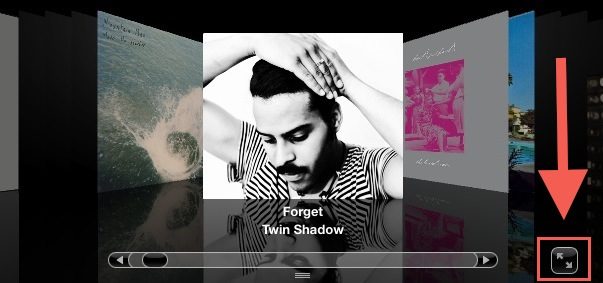
If your computer doubles as your stereo, you’re not alone. Anytime I just have iTunes playing music, I like to put iTunes into fullscreen mode.
Enter iTunes Fullscreen Cover Flow Mode
This will make iTunes Cover Flow take up the fullscreen, which looks quite nice:
- Click on the ‘Cover Flow’ music view
- Look in the lower right corner of the Cover Flow view for the fullscreen button
- Click the button to toggle iTunes in and out of fullscreen mode (you can also hit Exit to escape fullscreen)
If you’re somehow lost, look at the giant arrow in the screenshot above. Notice this is different than just holding down the Option key and then hitting the green button, which causes the iTunes window to maximize to fullscreen instead.
Using iTunes in this full Cover Flow mode looks great and you can still use the keyboard controls to do things like pause and to flip through albums.
I would recommend filling in missing album art first, you can get iTunes album artwork for free, it may take a while if you are missing a bunch of album covers, but it makes the Cover Flow fullscreen mode look much more attractive.
And why not check out some more iTunes tips while you’re at it?


But, wont it be nice if we can still access the score in a particular album while in the full screen mode?
IOS devices can already do this? why is this not available in mac? can any app add on do the trick?
[…] full screen iTunes Cover Flow view I find large text looks nice, whereas in windowed mode smaller text is nice and tidy. Here’s […]
[…] always liked the way Cover Flow looked and I found it a pretty nice way to flip through albums in iTunes and files in Mac OS X. Well, Cover Flow’s days may be numbered, as a recently discovered […]
I prefer this over the crazy psychedelic visualizer