Fine Tune Archive Behavior with the Secret Archives Preference Pane
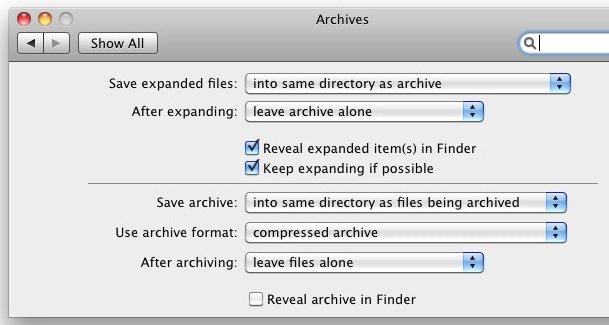
You can fine tune how Mac OS X handles archives with a secret preference pane. There’s quite a few features tucked away in the Archives preference pane, including the ability to delete the archive after it’s expanded, reveal the expanded items in the Finder, and of course the same features for compressing files too. These are great, but my favorite part about the hidden Archives preference pane is the ability to adjust where expanded files go, you can manually set a specific directory for all expanded files to go into automatically.
How to Access and Install the Hidden Archives Preference Pane
Enough talk about the features, let’s access and enable the secret preference pane:
- From the Finder, hit Command+Shift+G to access the “Go to folder”
- Type in /System/Library/CoreServices/
- Locate the app “Archive Utility.app” and right-click, then click on “Show Package Contents”
- Now open Contents > Resources
- Double-click on ‘Archives.prefPane’ to add the Archives preference pane
Once the preference pane has been installed you can access it anytime through System Preferences as any other control panel is accessed. I’m not sure why this isn’t enabled by default, but it’s definitely handy and makes the built-in archive tool a lot more useful (now if only it could unrar files itself).


The lack of a quality RAR and PAR option in OSX is unfortunate, but I like that you can adjust the original archive behavior and whether or not to reveal in the Finder. I may be delusional but I swear that downloads go in different locations all the time: downloads folder, desktop, etc, so showing them immediately is nice.
You can access these Preferences simply by launching the Archive Utility and hitting Cmd-,