Run Android Using a Virtual Machine on Mac or Windows PC
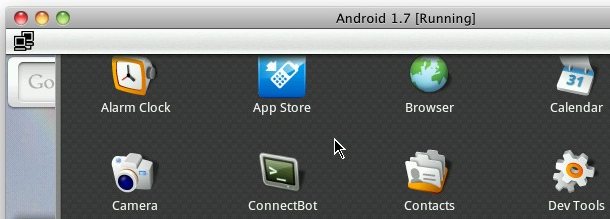
If you want to explore Android OS but you don’t have an Android phone, you can install Android OS directly into a virtual machine on your PC running either Mac OS X, Windows, or Linux. This process is pretty easy and it’s completely free, so if you’re interested in seeing what the biggest iPhone and iOS competitor is like, have a go.
Oh and before you ask, this tutorial is designed for Mac users but the process is identical in Windows and Linux too, so if you’re at work or you don’t have a Mac handy, you can follow along just the same. All of the download links are cross-platform compatible too.
How to run Android OS in a virtual machine
You’ll need to download a few things to get Android running atop your desktop OS, don’t worry it’s all free software:
- First you’ll need to download and install VirtualBox do that from here for Mac, Windows, or Linux
- Next you’ll want to download an Android Virtual Machine image, these are freely available for download here (these are specifically VirtualBox images)
- Uncompress the Android VM image file (Mac users can open 7z files with Unarchiver)
- Launch VirtualBox
- Select “Create New Virtual Machine”
- Select “Use existing hard disk” and click on the folder icon to select the Android VM file
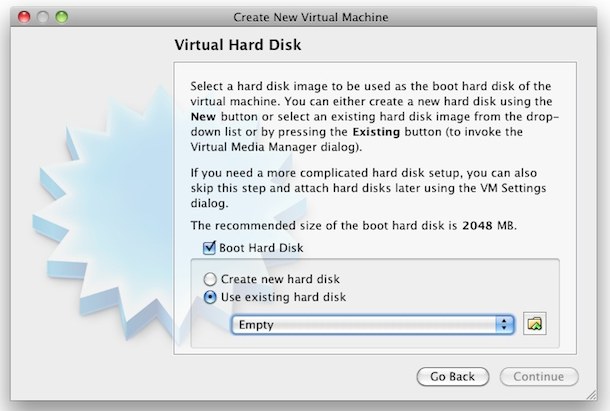
- Locate your Android VM file and select it with VirtualBox
- VirtualBox will now import the pre-made Android OS virtual machine image, you can allocate it however much RAM you want but a typical Android phone has somewhere between 128MB and 512MB, I chose 256MB of RAM for my image
- To launch Android, simply select the image from the sidebar of VirtualBox and then click on the “Start” button at the top of the window
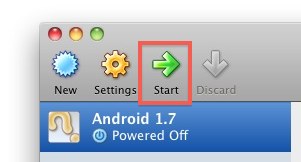
You’ll see some command line stuff fly by which is expected since Android is running atop Linux (kind of like how Mac OS X runs on a BSD base and iOS runs on a Mac OS X base). Let Android boot and soon you’ll see the Android desktop, VirtualBox will capture your mouse and keyboard (use left Command key on a Mac to escape) and you’ll be able to play around with Google’s mobile operating system.
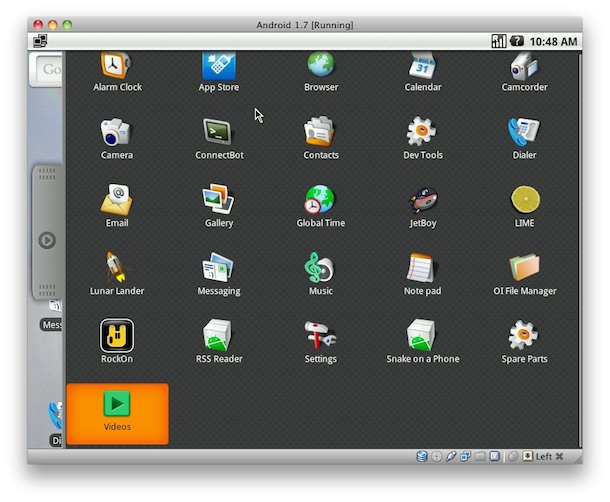
This specific tutorial runs Android 1.7 but if you look around you can find newer Android virtual machines available. Now if you’re having fun with Android you can go a step further and dual boot Android OS and iOS on iPhone 3G and 2g models. If you choose to install Android onto your iPhone, you will need to jailbreak your iPhone first, and note that some features don’t work, which makes it more of a fun hack than a practical operating system replacement.


Will this work with windows 8?
Yes it works with any Windows or Mac system software that can run VirtualBox
Grate. I could install it, but when i want use its applications such as camera, message that “please insert an sd card”. how do it?
thanks.
mine opens then instantly quits :(
All i can see is a black page saying “Running” on top, but doesn’t show any menu of apps!
Please help.
Failed to attach the USB device Apple Inc. Bluetooth USB Host Controller [0180] to the virtual machine romz android.
USB device ‘Apple Inc. Bluetooth USB Host Controller’ with UUID {4fe0f15a-853f-4417-b24f-8fe96d3beadf} is in use by someone else.
Result Code: NS_ERROR_FAILURE (0x80004005)
Component: HostUSBDevice
Interface: IHostUSBDevice {173b4b44-d268-4334-a00d-b6521c9a740a}
Callee: IConsole {1968b7d3-e3bf-4ceb-99e0-cb7c913317bb}
if ios can be contained by some virtual tools,
it will be a disaster to apple…
Thank you. Initially I did not understand the part about using the existing drive. So if anyone sets up the VM to create a new drive and then when they try to start it and cannot get Virtual Box to use the vdi file, then they are doing it wrong. Also, the 1.6 r2 version did not work; Virtual Box said it is not usable, even when I used it as an existing hard drive. I am using 4.0 of Virtual Box so that might be the problem. The non-r2 version worked using the same way that the r2 version did not.
hello guys i’m not able to get connected to internet
here’s a screen of the error
http://mlkshk.com/r/40GS
Hi,
When I click on start i get an error that says:
Result Code:
NS_ERROR_FAILURE (0x80004005)
Component:
Console
Interface:
IConsole {515e8e8d-f932-4d8e-9f32-79a52aead882}
Help!
Great! Thanks! I’ve got the image loaded and running, haven’t figured out yet how to shut it down, but this will come… Tried to install Angry Birds, but the button doesn’t seem to go anywhere. Drats! Thanks for the peek-a-boo.
[…] you want to get your hands on existing versions of Android, you can run Android in a virtual machine using an Android 1.7 image and VirtualBox, they’re both free downloads. If you’re extra […]
I’ve been testing this.
I have one question: The ‘menu button’ – how to emulate it?
wow, i went to college with Ann Deroid and she was also a huge disappointment.
[…] https://osxdaily.com/2010/12/14/run-android-using-a-virtual-machine-on-a-mac-or-windows-pc/ […]
How about Froyo or Gingerbread? Any word on free images? I can not find them.
Josh,
If you want to try out newer versions you have to install the Android Emulator as part of the SDK, but it’s definitely not nearly as easy to setup as this VirtualBox solution.
Other than eye-candy, the versions really aren’t that different. It’s Android 3.0 that is expected to make a bigger splash.
When I Select “Create New Virtual Machine”
The option is not to Select “Use existing hard disk”
But To chose a name and an operating system.
In this OS what to choose? There is not the OS of my Mac, only OsX Server.
Set “Other” or Linux as the operating system before clicking on “Use existing hard disk”
Then select the Android image
Nice and easy to follow guide, but now I’m running Android and having absolutely nothing to do with it… to me this feels like a clunkier version of old Ubuntu Linux. Maybe it’s better on a touch screen, maybe.