Lock the Mac OS X Desktop via Menu Bar
![]() We’ve shown a few different ways of how to lock your Mac screen with a keystroke or a hot corner, but another option is to lock the screen and desktop of your Mac through a little-known Mac OS X menu bar item. The result is a little lock icon in the menu bar of OS X that you can pull down to access and instantly password protect the desktop and everything on your Mac, requiring a user log in to regain access again.
We’ve shown a few different ways of how to lock your Mac screen with a keystroke or a hot corner, but another option is to lock the screen and desktop of your Mac through a little-known Mac OS X menu bar item. The result is a little lock icon in the menu bar of OS X that you can pull down to access and instantly password protect the desktop and everything on your Mac, requiring a user log in to regain access again.
This secret lock screen trick is part of Keychain, and it must be enabled through Keychain preferences. Let’s cover how to enable this great hidden locking feature for some added protection:
- Launch “Keychain Access”, which is located in /Applications/Utilities/ or you can launch it through Spotlight
- From the ‘Keychain Access’ menu, select and open Preferences
- Select the checkbox next to “Show Status in Menu Bar” so that it is checked
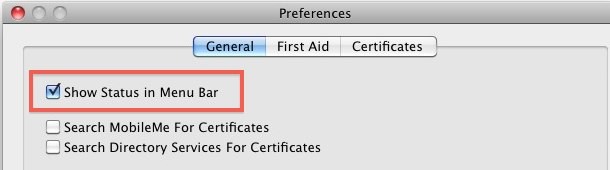
Now that the lock menubar item is enabled, you’ll find a little lock icon in your menu bar. Once the menu item is enabled, just click on the lock icon and drag down to “Lock Screen” to immediately lock your Mac OS X desktop.
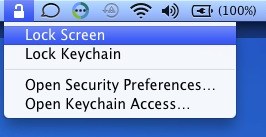
To regain access to the Mac, you’ll need to enter your login credentials.
There’s other ways to quickly lock your Mac, including the aforementioned keystroke and using screensaver hot corners, but for many users a simple menu pull down item is the easiest method.
This is a nice hidden feature of Mac OS X and I’m not sure why it’s buried in the Keychain utility rather than a system preference. If you’re wanting to dig a little deeper you can find other uses for Keychain including finding a forgotten wireless password and discovering web login credentials.
This works in all versions of Mac OS X, from Mountain Lion, Snow Leopard, OS X Yosemite, and just about anything else with Keychain support. It’s a great way to further password protect the Mac desktop and it’s quick and easy to use, try it out!


Use this for Mojave
https://osxdaily.com/2018/02/07/use-lock-screen-mac-os/
Here’s the update for High Sierra:
https://osxdaily.com/2018/02/07/use-lock-screen-mac-os/
Anyone know how to do this in OS X High Sierra? They have removed this checkbox from the keychain preferences.
Ugh… I just realized this too. Did you find any way to do it?
its weird.. in SL, when i locked, there is no screen saver, just a black black like “sleep”.
but in lion, it show screensaver, although i don’t use any screensaver as i set it to “never”.
how to make it look like SL, with black screen as if it was sleep?
[…] been on a bit of a menu item kick lately, and this app is definitely a nice addition, although it did crash a few times when I was […]
I prefer the key combination. Thanks for that one!
Great find. This is one of those features that I miss from Windows. It doesn’t matter so much in the home however in the office it’s nice to lock my screen if I’m leaving to go to lunch.
excellent tip