How to Quit & Force Quit Apps from Dock Icons in Mac OS X
![]()
Did you know that you can quickly quit out of an application from the Dock of Mac OS X? And did you know that you can also force quit out of an app in Mac OS X by using the Dock icon too?
Perhaps not well known, but the Dock of Mac OS can function as a task management tool of sorts by using a key modifier and icon trick, letting you quit and forcibly exit out of applications that are actively running.
How to Quit an Open Application from the Dock Icon on Mac
To simply quit out of an app from the Dock icon of any Mac application running in Mac OS:
- Right-Click (or two-finger tap with trackpad) on any running Mac app and choose “Quit”
![]()
What if the app won’t quit because it’s frozen or unresponsive? Then you can turn the Quit option into Force Quit using a modifier key.
Forcibly Quitting an App Using the Mac Dock Icon
To change the “Quit” option to “Force Quit” within the same Dock icon menu:
- Right-click on the Dock icon of the app to Forcibly Quit, then hold down the OPTION key
![]()
The option key modifier turns the menu option into alternate choices, in this case “Force Quit” instead of “Quit”.
This can be helpful if you need to quickly Force Quit a Mac app but the other force quit options aren’t available for whatever reason. Many users will find this Dock trick to be faster too, which is ok because it’s very easy, and the Dock is basically always open and available, making it a very reasonable place to quit and forcibly exit out of apps in OS X. This is not a well known trick, but it’s quite handy.
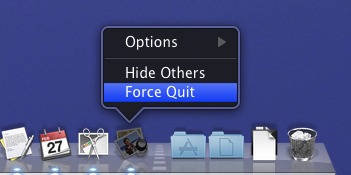
You can also force quit apps with the task management utility Activity Monitor or by hitting Command+Option+Escape to bring up a Force Quit hovering menu with an app selector to choose what apps to terminate.
This feature is around in basically all versions of Mac OS X, so it doesn’t matter what system software your Mac is running, you’ll be able to use it.


Vic,
thank you!!! one of those suggestions solved the problem!!
I always use this, second nature.
alos use the monitoring program to kill it
or just use killall appname
Easier than a keystroke, I’ll try this next time Flash+Safari is wreaking havoc