How to Setup & Use iTunes Home Sharing
![]()
iTunes Home Sharing is a great feature that lets you share your iTunes 10.2.1 library wirelessly with anyone on your local network. This means you can share any Mac or PC’s media library with any iOS 4.3 compatible iPhone, iPod, iPad, or Apple TV, in addition to any other Macs and PC on your network.
We’ll walk you through setting up iTunes home sharing, and then how to access these shared libraries from any compatible iOS hardware, in addition to other Mac’s and PC’s.
Enable iTunes Home Sharing
First, you will need to enable Home Sharing on each Mac or PC who’s media library you want to share, here’s how:
- Launch iTunes
- Click on the “Advanced” menu and then select “Turn On Home Sharing”
- You’ll see a Home Sharing login screen, enter your Apple ID and password to identify your Home Shares
- With your Apple ID entered, click on “Create Home Share”
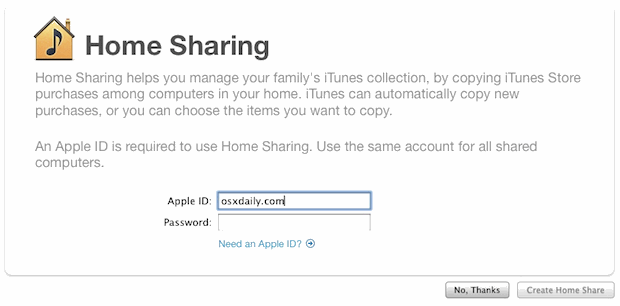
That machines iTunes library is now setup to be shared, so let’s access this library from an iPhone, iPod touch, or iPad…
Access iTunes Home Sharing from an iOS Device
You’ll need to have iOS 4.3 or later installed, you can upgrade through iTunes but if you have a newer device than you probably are on a new enough iOS version. Once you have it updated, grab your iOS device and…
- Tap on “Settings”
- Tap on “iPod”
- Scroll down to “Home Sharing” and enter the same AppleID credentials you used to setup Home Sharing on your Mac/PC with iTunes
- Exit “Settings” and tap on iPod
- Tap on the “More” tab
- Tap on “Shared” at the bottom of the list
- Select the computer name of the shared library you want to access
- You’ll now be in the familiar iPod app, except that you’ll have full access to the iTunes Home Share of the computer you selected, this includes music, playlists, and video
 You now have full access to your computers iTunes media library and playlists directly from your iPhone or iPad. All media will be streamed wirelessly to the iOS hardware, no files are copied or synced.
You now have full access to your computers iTunes media library and playlists directly from your iPhone or iPad. All media will be streamed wirelessly to the iOS hardware, no files are copied or synced.
Access iTunes Home Sharing from another Mac or Windows PC
With Home Sharing you can also access any local iTunes media library from any other local Mac or PC.
- Follow the instructions above to enable Home Sharing on the local machine, enter the same Apple ID
- Look in the iTunes sidebar under “Sharing” and click on the shared library name you want to access
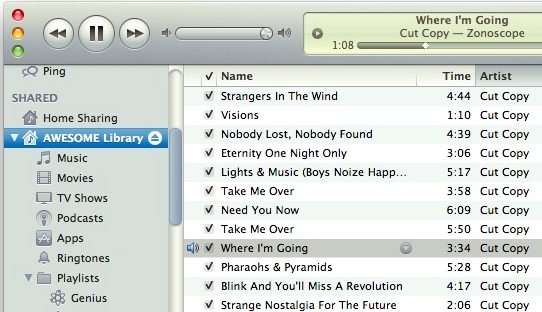
Sharing has been around in iTunes for a while now but iTunes Home Sharing has really refined this feature, especially since you can access the media from now any Mac, PC, iPhone, iPod touch, iPad, or Apple TV.
This is a great feature of iOS, have fun with it!


Is there anyway of rating a song while using home sharing to access your songs from another PC?
[…] a password to access shared iTunes media can either be mandated during the initial Home Sharing setup, or it can be added after the fact to either the entire library or specific playlists, here’s […]
THANK YOU
Thank you for the interesting article…
I have a question I have not been able to find an answer to :
I am sharing my music library in the old way (iTunes pref–>share) so my wife can play my music and playlists when she is by herself (as long as my iMac is on).
I tried to upload the music to her iPhone from her mac but can’t see any of the shared music. I am not interested in Home sharing as the music needs to stay on the iPhone when she goes to work or gym etc…
1)
IS there a way for her to access my shared playlists from her own mac, or does she HAVE to plug her iPhone into my iMac ?
2)
If not, I have an airport extreme and my music is already stored on an external HD linked to the iMac with USB, could I plug the external hard drive to the airport extreme and link it to both of our media base ? She could then upload my playlists from her mac right ?
I have the feeling this could be difficult, I already tried it once and duplicated a lot of my music. I guess I will need to copy the library to my wife’s computer as well right ? What would be the exact procedure ?
My iphone 4 doesnt have a iPod tab under Settings.
Look for “Music”, the name changed in iOS 5
This iTunes sharing is an amazing feature! Finally created some kind of home multimedia system from my Mac with easy wi-fi access. Thanks a lot!
it’s good if you just want to use it around your home because you have to be on the same wi-fi. so if you do like they say and delete music from your i pod or iPhone you can’t listen to music and movies when your away from home. is this right?
[…] play together as groups even when synced to an iPod, iPad, or iPhone, and also when played through iTunes Home Sharing, though the individual tracks are not actually joined together into a single […]
Note that in order for home sharing to work, the firewall on the computer where you run iTunes must be configured to allow inbound connections for “HomeGroup”. Otherwise, your devices won’t be allowed to see it. Many Windows pcs are setup to automatically block these kinds of connections, so you’ll need to find your firewall settings and make the adjustment.
Too bad the rating feature doesn’t work, if you rate sometime it reverts.
otherwise very great application for iPad and iPhone music sharing
There is no ipod listed under settings on my iphone4> Am I missing something?
Hello,
I am trying to set up home sharing in my macbook to use on my ipad and ipod but for some reason I can’t. I have turned on home sharing in itunes but I can’t see any shared library in ipad or ipod. I have tried everything I read, no firewalls on and still doesn’t work.
Can anybody help me?
The sharing works but pretty inconsistent how this works. Its useful to have the music available on your iPad. I had to enable sharing first on my preferences tab on the iTunes and then enable home sharing. after waiting for a few seconds the home folder showed up on the iPad.
The next day even after several attempts it didn’t show up. so there seems to be a glitch somewhere.
Same here CC I can’t figure it out , somebody please help
I’m trying to share itunes with another computer but I don’t see the other computer listed under shared. What am I doing wrong?
I don’t see any computers listed under Share.
Works great on my iPad 2 and iMac. Any way to sync ratings back to my library on the iMac?
There is no option for more & sharing in the iPod app.
I have updated everything to the newest version and still no changes.
This option is too inconsistent for me
Only issue I found with this guide was no “More” tab. I had a “Sources” button. But no more tab.
I have the same issue as M_Jake — overriding the normal sharing preferences and making it impossible to limit access to all iTunes content when Home Sharing is turned on is a bad design choice. Severely limits the utility of an otherwise great feature.
itunes -> preferences -> sharing
go for it :)
* if posted twice it’s becuz my browser crashed somehow.. so once again :)
This feature is so inconsistent. Sometimes my iphone 4 sees my imac library and I can access all of the Macs music. Other times, and in the same room, it just does not connect and other times again it plays and then decides to crash for no reason. Deeply frustrating and completely undependable.
Doesn’t work for me. Home Sharing configured fine on the iMac (Snow Leopard 10.6.6, iTunes 10.2.1) but my iPad with iOS 4.3 doesn’t see it. Same wifi network. iPod settings updated with the same Apple ID used to create the Home Share. Just no option to select a shared library. No More… option on the iPad iPod either.
I have it working but it is hokey And not well thought out.
It overrides files I’ve already shared using iTunes preferences-sharing. By sharing absolutely everything and the use of my most secured password?!
Why is it not better integrated with airplay on i-devices?
And with permissions Controlled from control panel.
Shame that I have my wireless network on another subnet and therefore this doesn’t work…
balls! all i really want to do is stream iTunesDJ from the iMac to the iPhone when i go out to enjoy the backyard! fuh!
This is old news, itunes does this by default on mac when your on the same network as another mac since at least 2007 if not earlier than that… this is just an interface for it with a few options. Let’s move on…
old news? It’s two days old! You haven’t been able to share with an iPhone or iPad until NOW
Actually, it is old news, to the Macintosh atleast.
cant wait to try this out!
:]
It seems that there is no way to restrict the sharing to specific playlists. Even though in iTunes you can ask to share only certain playlists, all the library is in fact shared. This seems a big flaw to me, as I’d prefer to share only a few of the many playlists I’ve set up.
You’re right, the entire library is shared. They’ll probably enable specifics in future versions, but too many options confuses people and Apple likes to keep it simple.
That’s why you can only share on your network I guess, safety :)
The options are there, they are simply ignored. Very annoying.
Actually there’s a way to restrict the sharing to specific playlists.
Go to:
iTunes -> Preferences -> Sharing
There u can choose between:
Share entire library
or
Share selected playlists
*Then of course u can lock the access with a pass.
Press OK
and here we go ;)
Hope I answered your dilemma.
All the best!!!