Make Mac OS X look like iPad iOS
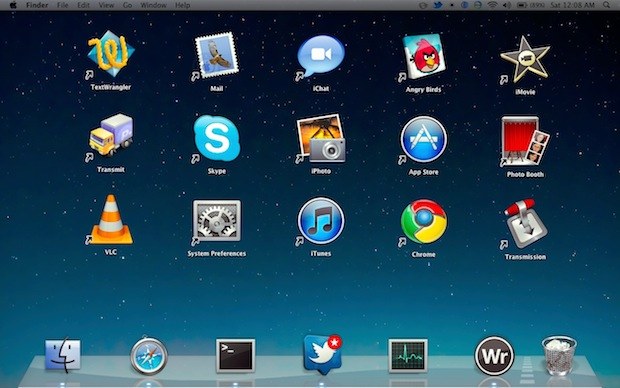
Have iPad envy? Do you prefer the ease of the iOS interface? Maybe you just like the way iOS looks and want your Mac to resemble that user interface.
By combining a few tips, we can make the Mac OS X desktop look a lot like iPad’s iOS:
1) Add Spacers to the Mac OS X Dock – this is done with a Terminal command that must be executed once for each spacer you want to create. The command is:
defaults write com.apple.dock persistent-apps -array-add '{"tile-type"="spacer-tile";}'
Enter that into the command line then hit return. Then hit the up arrow and return again for each additional spacer you want to create, ie: do this 5 times for 5 spacers. Then you must kill the Dock for changes to take effect:
killall Dock
The spacers can then be moved around like any other Dock icon, just click and drag them. To get the proper iOS appearance, reduce the number of icons in your Dock to 4 or 6, but remember that the trash can will take up a space on the end as well.
2) Make the Mac Menu Bar Black or just hide the Mac Menu Bar – There are multiple ways to do this, and you can either turn the menubar black with Nocturne which makes it look like it’s out of iOS, or you can hide the menu bar or change the coloring or opacity of it. A simple method is to use the app called “MenuEclipse” which lets you adjust the opacity of visible menu, it’s what I used in the screenshot above.
3) Increase Mac desktop icon size – Use a reverse finger pinch while on the desktop or hit Command+J and bring that slider up to 100+ pixels, depending on your desktops resolution size.
4) Make aliases of apps or folders you want to show on your Mac desktop – Select an app or folder and hit Command+L or hold down Command+Option while dragging the app to the Mac OS X desktop to create an instant alias.
5) Adjust the Aliased Desktop Icons to be on a Wide Grid – the icon grid spacing you’ll want is probably larger than the defaults that OS X allows, so go ahead and line them up manually.
6) Hide Macintosh HD and other drives from your desktop – iOS doesn’t display any drives, so you should set Mac OS X to behave the same way. This is easily done through by clicking on the Mac desktop, then opening Finder preferences and unselecting the checkboxes next to the items you want to hide from the desktop. If you use these, you could also just incorporate them into the iOS desktop styled grid.
7) Use an iOS icon set – I didn’t do this in the screenshot, but you could also take change your Mac icons to a set that resembles the squared appearance of iOS icons. The Flurry set from Iconfactory is a good start and still holds a Mac-ish appearance.
And there you have it… your Mac desktop now looks a lot like an iPad.


[…] feature to enable for young kids. Combine this tip with increasing the desktop icon size or even making Mac OS X look like iOS to further simplify the user […]
[…] is a really cool app that represents yet another way of bringing iOS to the Mac desktop. It works surprisingly well with Full Screen applications, and it feels so familiar when in full […]
If I did this I would be continually poking at my laptop screen with my finger.
Don’t forget to Remove the Alias Arrow Badge From Icons in Mac OS X:
https://osxdaily.com/2012/06/23/remove-the-alias-arrow-badge-from-icons-in-mac-os-x/
[…] shown you how to do this before with a retro-inspired Classic Mac OS appearance and making OS X look like iOS, and now we’ll show you how to bring a nice looking modern minimalist greyscale appearance to […]
Please video tutorial!!!!
[…] can add this to the list of things to make Mac OS X more like iOS, but I’d wager that future versions of browsers will probably include this feature, which […]
[…] shown you how to make Mac OS X look like iOS, but what about going the other way? If using a jailbreak doesn’t freak you out, this […]
There’s another thing: the lock screen.
Go to the Mac App Store and get Lock Screen (seriously, that’s the name of the app) for like $2 or $3 I think. It give you a great interface and to unlock the computer you use a passpattern – that is you slide a specific pattern of keys on your keyboard. If you get it, be careful, I’ve had some problems with passpatterns in that I’d set oe, figuring it set right and everything, then I’d try it and one of the keys wouldn’t have registered. It’s a pretty good app though, if you like actual graphics over the black lock screen Mac OS X has right now. :P
[…] by your menu bar? If you want a stylish iOS-like black menu bar in Mac OS X but don’t want to go all out with an iOS / Mac desktop, you should grab Nocturne, it’s free and adds some pizazz to your Mac […]
how do I get that wallpaper?
The wallpaper is featured here:
https://osxdaily.com/2010/06/09/best-ipad-background-picture-ever/
just in case if u wonder how to remove
defaults write com.apple.dock persistent-apps -array-remove
I agree with the first couple posts. Why would you want to make a superior machine/OS look like a inferior machine/OS? Might as well make your MacOS look like Windows Vista. ;-P
Oops… I meant last couple posts. Ha ha! :)
I can see no point to this. Yes, it can be done but who wants it? Buy an iPad.
Not so easy to figure out why someone would take a computer and make it look like an iPad? I agree with the “what’s the point?” comments. Why would someone spend a fortune on a Mac of any kind and then make it look like a $400 iPad? If you want a device that looks like an iPad, buy an iPad.
Don’t forget to hide other applications when they’re not in focus either. Just hold down OPTION while you click a new app in the Dock or when you launch a new app to hide others.
Can someone figure out how to do the ‘opposite’ and make my iPad run Snow Leopard?
You forgot one more thing, use spaces for multiple screens :)
i can see everything except the point of all these…
maybe on a modbook with touchscreen?!
Exactly! What’s the point?
What’s the point in your comment? It’s not hard to figure out why someone may want to do this.
What’s the point in your comment? It’s not hard to figure out why someone may NOT want to do this.
What’s the point in both your comments? It’s not hard to figure out that anyone can choose for himself what to do with this info. :-/
Both answers are useless.
Just like this one. For the love of this article. Thanks for the info. To many apps on my Mac pro for spacing in between icons.
It’s useful for kids or for my Mom who is not the most computer literate. Make things simple, that is why iPad is so popular in the first place, isn’t it?
that looks freakishly like iOS, great job
Use Lion… the adressbook, the launchpad, the ical, the mail.app all looks like ipad
sorry but… where is QuickPick ?_?
http://www.araelium.com/quickpick/