Show the Finder Location of Any Item from Open & Save Dialog of OS X
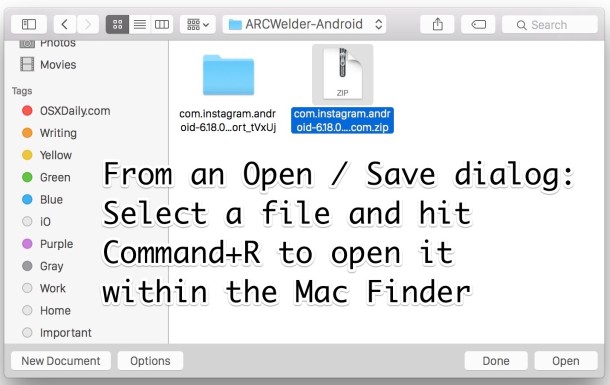
You can instantly reveal the location of any item in the Mac Finder from an Open and Save dialog box by selecting the item and then hitting Command+R.
Regardless of the app, this will immediately switch to the Finder of OS X and open the containing folder of the item you selected, with the file or folder that was highlighted becoming selected in that Finder window.
Try it out, this is much faster than digging around in the Finder to uncover a file, and you can make really quick work of some otherwise complex tasks by remembering this really neat keystroke trick.
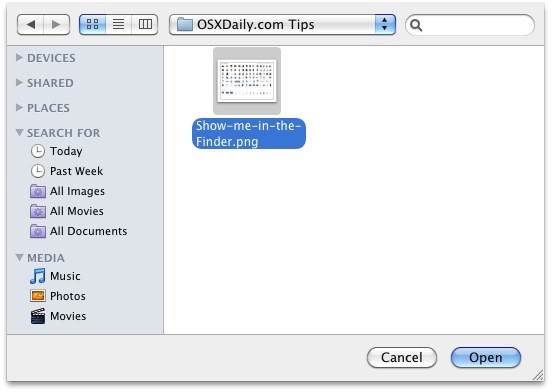
Like many other of the little-known yet awesome tricks and keyboard shortcuts, this works in basically all versions of Mac OS X, so you are not really version restricted on use.
Want to learn even more? The Open & Save dialog window has a lot more to it than meets the eye. You can show hidden items with Command+Shift+Period, go to any folder with path completion, and, one of my personal favorites, is to set the expanded Save dialog as default through a defaults write command.


How do you get the media drop down box in the sidebar preferences?
This is great, but, if you’re opening or saving a file you probably already know where it is located. A great alternative is Cmd Clicking the filename (in the toolbar) of an opened file to see the folder tree. You can click on the tree to open a folder – very handy.
Sorry, it works, I did a mistake :)
Don’t work…
Does not work in iPhoto on OS X 10.5.8