Relaunch Finder… from the Mac OS X Finder
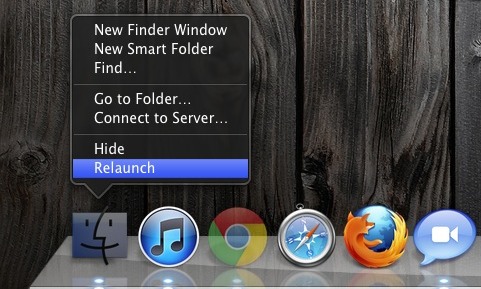
Don’t want to dig out the Terminal or Activity Monitor to relaunch the Finder? No sweat.
Hold down Option and then right-click on the Finder icon in the Dock. You’ll now see an otherwise hidden “Relaunch” option, select it and Finder will quit and relaunch. It only takes a few seconds to reload.
Relaunching the Finder is sometimes necessary for troubleshooting reasons, but it’s also required for many Mac OS X interface tweaks to take effect, including many defaults write commands.
On the other hand, if you’re already in the Terminal with a defaults write command, maybe it’s easier to just type the standard:
killall Finder
This also causes the Finder to relaunch, as does killing it in the Activity Monitor… but if you don’t have to leave the Finder, why bother?
PS: For those wondering about the wallpaper, it’s this wood picture from my recent awesome wallpaper post.


wallpaper link please?
You can also relaunch Finder from the Force Quit window by selecting Finder and then pressing the Relaunch button.
What wallpaper is that?
See previous post:
https://osxdaily.com/2011/05/07/15-awesome-high-resolution-wallpapers-to-spice-up-your-desktop/
Just Option-RightClick on the Finder icon will do.