Adjust Text Size of Artist & Song Info in iTunes Cover Flow
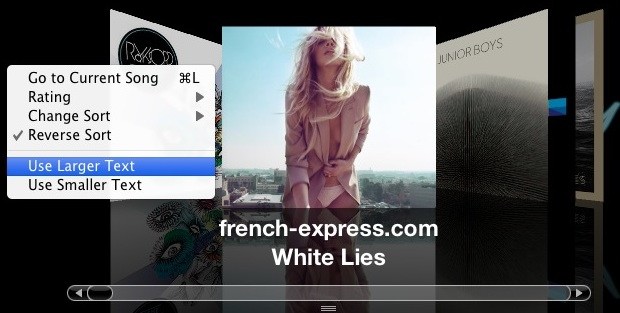
You can increase and decrease the text size of artist and song info when you’re in iTunes Cover Flow view, all you need to do is right-click on the Cover Flow view and select “Use Larger Text” or smaller, if that’s your preference. The text size is fairly adjustable, but annoyingly, you have to repeat this process and continue selecting your choice repeatedly in order to get to the largest size, or the smallest size.
For full screen iTunes Cover Flow view I find large text looks nice, whereas in windowed mode smaller text is nice and tidy. Here’s the smallest text size:
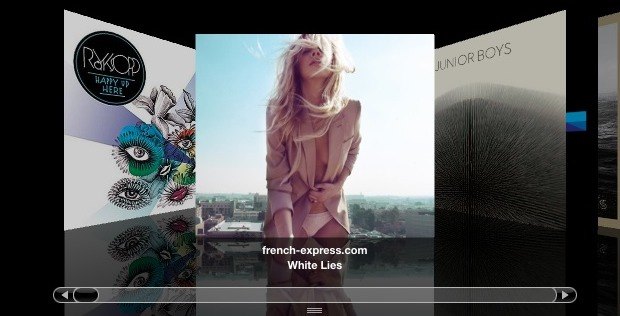
Cover Flow looks best with an ample collection of album art, so be sure to download album art from iTunes if you use Cover Flow often.


[…] font size adjustments can be made with a right-click from within Cover Flow album art view as well. stLight.options({ publisher:'fe5e0a84-1fac-40de-8014-9f89fc1cbe6a' […]
is it changeable WHAT kid of information will be displayed?
I noticed that in Albums of various Artists the id3 info for Artist is filled correctly but itunes says “Various”
I’d rather disable it completely
nice album cover