Get a Full Screen Mac OS X Terminal Now with iTerm2
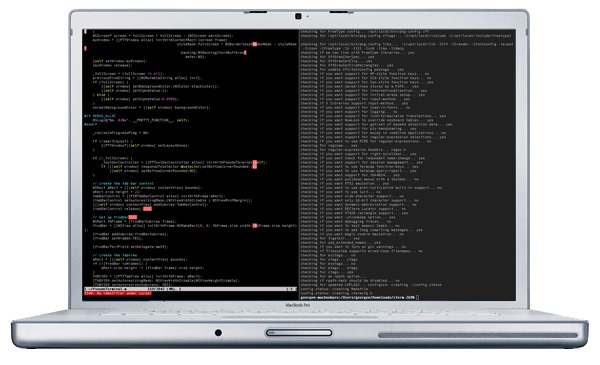
Don’t want to wait for the full screen Terminal in Mac OS X Lion? Me neither, and we don’t have to thanks to iTerm2.
The latest build of iTerm2 features the ability to enter into a true full screen terminal mode. Just launch iTerm2 and hit Command+Return to enter into full screen. One of our readers pointed this out in the comments of the Lion Terminal post, so thanks to nlo for that tip.
Get iTerm2 now from Google Code, it’s a free download
I would recommend grabbing the latest nightly build, I’ve been using it nonstop now without incident and it seems very stable.
Full screen mode is made even better with the ability to set a system wide hot-key to activate the app, this lets you run in full screen but switch between any apps and back into iTerm2 with ease instantly from anywhere. It’s also visually appealing, outside of the TermKit project it is easily the most customizable and attractive command line app for Mac OS X. This is partially because the latest iTerm2 includes some of the exact same eye-candy features that also come in Lion’s Terminal.app, most notably the transparent background blur.
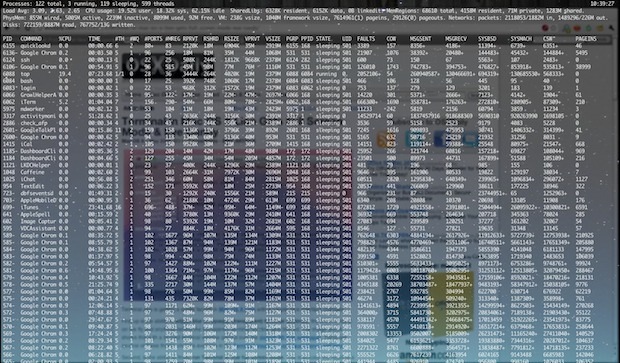
The above screenshot shows top running in a blurred transparent window, the below screenshot shows top running in a blurred image window.
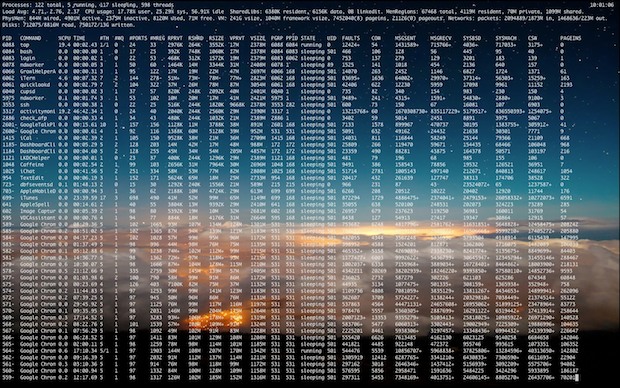
We’ve discussed iTerm2 here before, specifically in it’s ability to split the Terminal window into separate panes, a feature that is lacking in the Mac OS X Terminal.app.


How do you get it so that when you go full-screen mode, it doesn’t slowly ‘glide over’ to a new desktop? I’d like it to go in fullscreen mode AND be able to see the windows behind it, instantly, without the smooth gliding?
+1 for Thomas Edwards’ question — how do I get rid of this annoying ‘glide over’ effect? It’s slow (possibly because its not HW accelerated? Not sure…guessing based on how janky it looks) and I’d rather it just snap to fullscreen than this.
you get can easily create your own Terminal.app with fullscreen mode.
To be save make a copy of Terminal.app to work with.
1. cd /Applications/Utilities
2. cp -r Terminal.app FullScreenTerminal.app
3. vi FullScreenTerminal.app/Contents/Info.plist
enter LSUIPresentationMode4 right after the first
4. open FullScreenTerminal.app
done
You can change the default columns and rows (height/width) in the preferences. Mine are set to 202 and 70.
To switch back to normal mode use
sed -i -e ‘/LSUIPresentationMode/s/4/0/’ /Applications/Utilities/FullScreenTerminal.app/Contents/Info.plist
For more info check http://developer.apple.com/library/mac/#documentation/General/Reference/InfoPlistKeyReference/Articles/LaunchServicesKeys.html#//apple_ref/doc/uid/20001431-113616
Nils
nice, but cannot acces menu and dock from fullscreen is “bof”
any fix for this? I have the same problem…
I can access menu and dock in full screen – move the mouse up (or down) to the top (or bottom), the menu (or dock) pops out.
I’m using build 1.0.0.20111020
I am prefer Visor.
It’s a system-wide terminal on a hot-key.
I am not stick on the terminal all the time.
But if i need it i press CTRL,CTRL and the terminal opens like in Quake. Then CTRL,CTRL again an i can do my work in my previous application.
http://visor.binaryage.com/
iTerm2 rocks
Very nice! I wish they allowed bold fonts like Terminal.app does but otherwise this is much better.