Create a New Terminal Window from a Tab
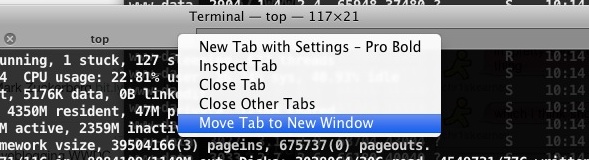
Want to create a new Terminal window from a tab on the Mac? It can be done, but how it works may depend on what Mac OS system software version you are using and therefore what version of the Terminal app is in play.
In Mac OS X, the Terminal app reacts differently than Safari and other apps that use tabs. When you want to drag a tab into a new window in Safari or Firefox, you just drag it outside of the tab bar and it becomes a new window, it’s simple and intuitive. I agree, but Terminal app doesn’t behave like this on some versions of Mac OS X, you can drag your tabs all you want and they’ll slide around but won’t break away from the tab bar. But you can still make a new tab turn into a new window, here’s how.
The solution is easy, right-click on the Terminal tab and select “Move Tab to New Window”
This is necessary in Mac OS X 10.6 Snow Leopard, but I’m happy to say that this unusual behavior is fixed in Mac OS X 10.7 Lion onward, so in for those with the latest OS X versions, this won’t be necessary and you can drag and drop your Terminal tabs all you want.
Plus, Lion onward gets a full screen Terminal option, which is also a great feature for command line users.
If you have no plans to upgrade to a modern Mac OS release (or even a vaguely modern one like Lion 10.7, now that we’re far onto macOS High Sierra 10.13 with macOS 10.14 under way), you could also just grab iTerm2 and get these features and more.
So if you’re on a version of Mac OS X where this matters to you, enjoy the tip! It’s pretty handy for those of us who like to use the terminal often.


Just tried this: you can pull the tabs out of the tab bar in 10.6, just drag them upwards.
Wow cool. I didn’t even know Terminal had tabs until now >_<