How to Get a Split Terminal on Mac
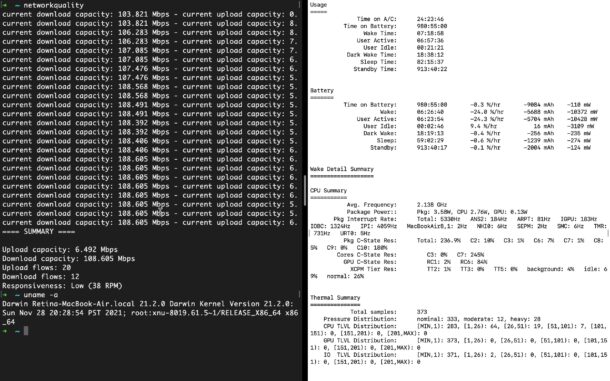
Want a vertically split set of Terminals on the Mac, so that you can have two concurrent terminals running side by side for executing their own commands? Of course you do, this is a staple feature of many terminal apps for linux and unix command lines, so having this feature on the Mac is a necessity for many advanced users.
There are a few ways to achieve a split terminal result on the Mac, but perhaps the easiest method is by using a feature native to MacOS called Split View, which, as you probably guessed, allows you to run two applications or two windows side-by-side. In this case, it will be two Terminal windows, achieving a split terminal that is so highly desired.
How to Vertically Split Two Terminal Windows in macOS
- Open the Terminal app on Mac
- Launch two new Terminal windows by hitting Command+N twice (they can be with different color profiles, text size, etc)
- Pull down the “Window” menu and choose “Tile Window to Left of Screen”
- This will enter Mission Control on the right-side of the screen, where you can now click and select the other Terminal window to split the screen with
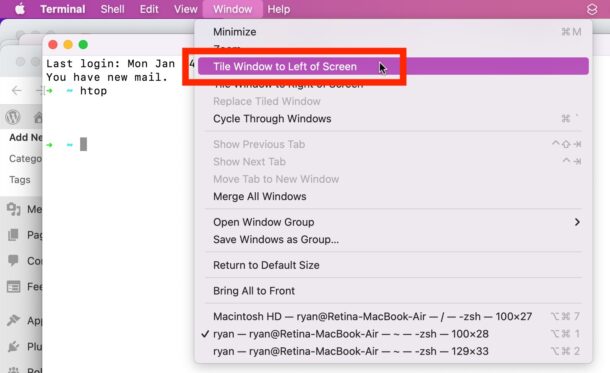
As soon as you select the other Terminal window, you’ll have your two split screen terminal windows, side by side.
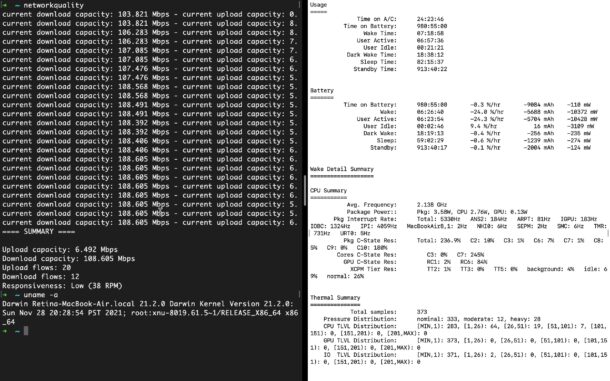
As you can see in the screenshot, you can use different profile colors and text sizes to further differentiate the two terminal windows if you’d like.
You can also resize the split terminal by adjusting the little bar separating the two, simply drag it over to the left or right to adjust the size of each split terminal window, or keep it as the default in the middle to have a 50/50 split window.
Bonus Tip: Split Windows via the Green Button
You can also enter into Split View by clicking and holding the green maximize button in a Terminal window (or most other Mac windows for that matter), and then choose to “Tile Window” from there.
Switching Focus Between Split Terminal Windows
You can switch keyboard focus on the two vertically split terminal windows by clicking the mouse cursor in either terminal panel in the window.
You can also switch keyboard focus of the two split terminal windows by using the keyboard shortcuts Command [ and Command ].
–
Prior to the Split Screen View feature on Mac being available for this purpose, Mac users who wanted to split the Terminal like this had to rely on iTerm2, which remains an excellent alternative terminal application for Mac, and still retains its own split terminal function as well.
Do you use another method to split terminal windows on the Mac? Do you have any additional relevant tips or tricks to share? Let us know in the comments! And check out more command line and Terminal tips if you’re up for it!


Tmux