Disable the New Window Animation in Mac OS X
The latest versions of Mac OS X bring a subtle new window animation, it’s so subtle that many people probably won’t even notice it, but it displays any time a new window is created. It’s better seen than described (the attached screenshot only captures so much), but basically the new window grows to full sized version out of a microscopic version of itself, seemingly appearing out of nowhere.
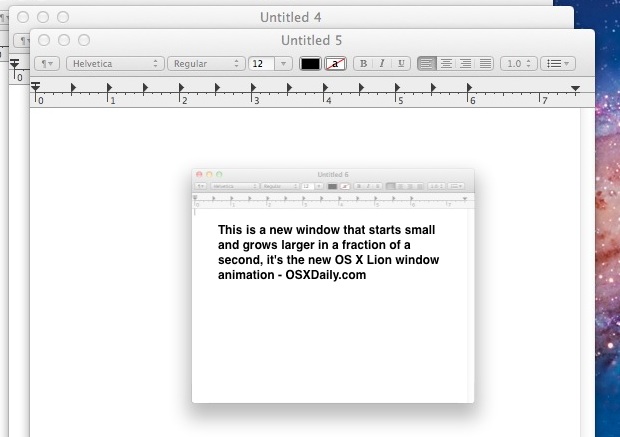
It all happens very quickly, but like everything else that gets changed with a new version of an OS, some people don’t like it, and other users are noting that it makes OS X feel slower than prior versions of the OS – considering it lasts only a millisecond I disagree for new Macs, but with older Mac models it can make things appear sluggish and thus we can understand both concerns, and we’ll go ahead and show you how to disable the animations yourself.
Disabling the New Window Animation in OS X
You’ll need to use the Terminal and a defaults write command to disable this. Launch the app and then enter the following command:
defaults write NSGlobalDomain NSAutomaticWindowAnimationsEnabled -bool NO
You’ll have to relaunch any currently running apps to have the changes take effect. That includes the Finder, so you may want to run the DIY utility to quit all applications and follow it up with a ‘killall Finder’ command to relaunch the OS X Finder as well.
Re-Enable Window Animations in OS X
If you want the new window animation back again, which is default setting after all, that’s equally as easy to do, you simply need to go back to Terminal and then enter a variation on the same defaults write command:
defaults write NSGlobalDomain NSAutomaticWindowAnimationsEnabled -bool YES
Again, you will want to relaunch all applications and the Finder for the change to go back to normal.
I want to emphasize that this change is very subtle and many users won’t even notice it, so don’t be surprised if you find this tip relatively uneventful for any new Mac model that is already quite speedy. The biggest changes really come with older Macs or those with constrained resources, where disabling as much eye-candy as possible can have a positive performance impact. The animation was introduced in OS X Lion, but has stuck around ever since and thus continues to applicable to the newest versions of the Mac operating system.
Thanks to Thomas for providing the tip!


Excellent! Photoshop is usable again!
Awesome! I really disliked the bouncing expanding windows and pop ups.
Does anyone know a way to disable the animation for the window that emerges from a tab when you have a warning, etc. on OS X?
This was quite helpful when using Virtual Box. Often the animation would start, but for some reason never complete -disabling it meant the application started at full size everytime. Cheers
For me, the annoying problem I have with windows animation is when I open several large files in an audio editor. The application shows a “progress…” dialog and open the file, then repeat for each files. If I use another application at the same time (because I can’t wait for the app to finish loading), each new document window that opens in the audio app is brought frontmost to the windows I’m currently in in the second app. I’m just hoping stopping the animation is the trick.
Disabling this has unintended consequences in crashing at least MarsEdit and Adium applications when you invoke the dictionary on a word, and then press [esc] key to close the dictionary popup.
See: http://trac.adium.im/ticket/15718
Disabling leads to the same problem in Scrivener, unfortunately. This is too bad, because I’m really not to crazy about the new animations.
Is there also a command to disable the bouncing when scrolling reach the end ? I dont mean the scrolling with momentum which I love
The fact that Apple higher ups OKed this decision and put PAID EMPLOYEES on task to make this happen, means that Apple has lost its freaking mind.
This is a terrible and unpleasantly startling decision. Apple lost its direction well before it lost Steve Jobs.
Lion is the equivalent of a badly dressed Nanny state. I simply hate it and I have been using the Mac since 1985. It’s freaking garbage.
I’ve been really annoyed by the animations in lion’s Finder when you “reveal” a folder’s contents with the little triangle. I tried this command:
defaults write com.apple.finder DisableAllAnimations -bool true
from an older Mac OSX Hints thread here:
http://hints.macworld.com/article.php?story=20050705155727856
followed by a ‘killall Finder’
weird thing: the animation persists, but it seems much smoother than before. Can anyone else verify this, or offer a command for disabling the triangle cascading folder reveal animation in 10.7 Finder?
Thanks for the tip. That was really helpful. I found the new animation rather annoying as well. Perhaps it really wasn’t much slower, but it sure felt like it. And alot of times perception is reality.
[…] If this is the case, you can turn this off (for all apps) by setting some flags via the Terminal:https://osxdaily.com/2011/07/25/d…This answer .Please specify the necessary improvements. Edit Link Text Show answer summary […]
Now, how to I turn off the scrolling “bounces” in all windows.
I scroll with a magic mouse and using the middle region to flick up and down.
These bouncing UIScrollViews need to die, especially when you are already at the end of a scroll region.
I’m looking for a setting for UIScrollView.bounces = 0 or something like that for all apps.
Try creating a new blank window in Safari and using the magic mouse to flick up and to the left and you’ll see the window content move away form the upper left corner, then snap back.
This makes me want to kill puppies. NEVER EVER should we scroll past the end of a scroll region that has already reached its end.
Awesome! Those animations were driving me nuts!
Excellent!
It might seem like a little thing…but it was really distracting to me, so thanks for the tip! Oddly, only some apps were affected by it (and all browsers)…the other apps openend normally.
I started using Macs when System 7 was the latest thing (yeah, I’m getting old) and I’m sure the Pre-OS X Mac always had window zooming. Am I wrong?
thanks so much. the shazam!, new windows popup was annoying…
[…] Disable the New Window Animation in Mac OS X Lion […]
You are the man! This was really very annoying. On my system it lasted more like half a second than a millisecond (Core i7 SSD MacBook Pro). It was especially wrong in VMware Fusion, where it lasted several seconds (3 times in a row) when I went full screen.
Certainly more … *cough* … than “a millisecond.” Doesn’t bother me, but I liked learning how to turn off the prancing email forms.
Great tip! I would LOVE to be able to disable these pesky UI animations in Finder too. Like opening a subfolder (with the little triangle) in Finder’s List view. It’s really choppy on my aged 2006 C2D iMac.
Awesome! Thanks for this. Those animations were killing me, and actually seem to make the whole OS X experience much choppier on my May 2010 MBP.
[…] screen. Like all the other new animations, this is a polarizing addition and some people hate it. Turning off the general new window animations in Lion doesn’t change Mails animations though, because they are separately controlled by another […]
I liked the animations :)
[…] queréis deshabilitarla la cosa es muy sencilla y es, como no podía ser de otra manera, vía […]
A small but still nice hint for osx lion.
This is an amazing hint. I have a habit of storing some of my files on a Time Capsule’s hard disk. I made a separate folder to store these files. Some to them are in .txt file format. Lion was mostly unable to open those .txt files in TextEdit, or sometimes it took about a minute (in a real sense) to open very small text file. After disabling this animation, I am able to open my .txt files stored on Time Capsule’s hard disk as quickly as in Snow Leopard. This is an extra advantage of this hint. Thanks.
Ditto on the photoshop experience. Bad addition to OSX Lion.
I found the tip to be quite eventful. Those animations are annoying and, as the previous poster noted, unnecessary. Thanks for the tip!
I’ll give it a week but I do find it a bit annoying for little frequent popups that were previously instant. You see a lot in photoshop ‘confirm transformation’ ‘apply changes’ etc. It’s ok at times like save windows, but can feel excessive. Unnecessary polish.