Convert Audio to M4A in Mac OS X
 One of the many understated features in Mac OS X is the ability to natively convert audio to m4a directly in the OS X Finder – without any additional downloads or add-ons. Yes, an MPEG audio encoder is built directly into Mac OS X since versions 10.7 and 10.8, 10.9, 10.10 (and beyond of course), meaning you can convert audio directly on your desktop without using any other apps, and without buying anything else, because the encoder is free and bundled in Mac OS.
One of the many understated features in Mac OS X is the ability to natively convert audio to m4a directly in the OS X Finder – without any additional downloads or add-ons. Yes, an MPEG audio encoder is built directly into Mac OS X since versions 10.7 and 10.8, 10.9, 10.10 (and beyond of course), meaning you can convert audio directly on your desktop without using any other apps, and without buying anything else, because the encoder is free and bundled in Mac OS.
The OS X audio encoder is confirmed to support AIFF, AIFC, Sd2f, CAFF, and WAV files, but other formats are likely supported for m4a conversion as well. It also happens to be very fast and produce high quality audio output, so let’s dive in and start converting some audio.
Note: If you do not see the Encode options in the right-click menu, you may find the encoder must be enabled manually before it becomes visible on the Mac. That is a simple process and only takes a few moments to enable through OS X System Preference options.
How to Convert Audio to M4A with Mac OS X Built-In Encoder
Here is how to use the audio conversion utilities built into OS X:
- Locate the source audio file(s) that you want to convert
- Right-click on the audio input file and choose “Encode Selected Audio Files”
- Select the Encoder Quality you wish to use, the menu translates as follows:
- High-Quality is 128 kbps
- iTunes Plus is 256 kbps
- Apple Lossless is lossless
- Spoken Podcast is 64 kbps
- Specify the Destination, otherwise it will default to the same location as the source file
- Click on “Continue” to start the conversion
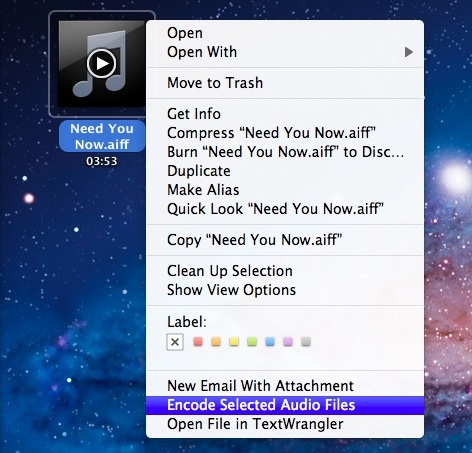
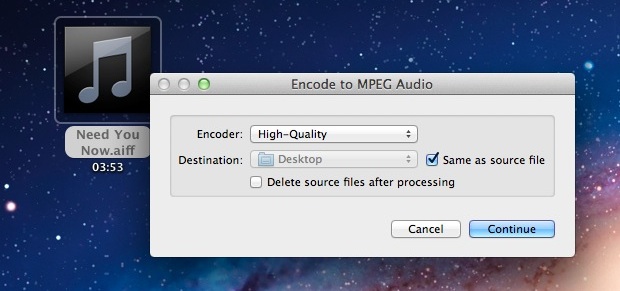
The audio encoder is very fast and within just a few seconds you will have an m4a file ready to import into iTunes or elsewhere. You can also batch process a group of audio files to convert them to m4a using this tool, to do that just select a group of files instead of one and then in a group select the “Encode Selected Files” option.
Recalling that m4a files are basically the same thing as the m4r ringtone and text tone files that are compatible with iPhone, if you are looking to import them into an iPhone all you will need to do is change the .m4a extension to .m4r before importing it back into iTunes.
The same encoder engine in Mac OS X also includes the ability to convert video files directly from the Finder too, making this utility even more powerful. A nice trick with that is to strip video and wind up with a simple audio track too.


You may try Avdshare Audio Converter,it can help to convert CAF of all kinds to MP3, to WAV, to FLAC, AIFF, M4A, AC3, ACC, OGG, MP2, WMA and any audio format with the original CAF audio quality.
It’s a nice shortcut, but doesn’t support many formats. It would be great to be able to convert to mp3 or from FLAC.
This wouldn’t convert any of my m4a files. It just said ‘No AIFF etc files were created.’ : (
[…] of iTunes, you can use the same Finder encoders in Lion to convert audio files to m4a format, which can then be added to iTunes as […]
On my OSX Lion (upgraded from Snow) I only have one user account.
Sure enough inside /System/Library/Services/ there’s both “Encode Selected Audio Files.workflow” and “Encode Selected Video Files.workflow”.
But inside /Users/{my only user}/Library/ there isn’t any Services-folder and therefore no conversion services workflows.
From the preference pane for services – in Finder go to the Finder menu > Services > Preferences – I see all kinds of services; but no audio nor video conversion services …
Is these workflows to be enabled in some way? Through Automator perhaps?
Oh, and when I created the Services-folder and copied the two mentioned conversion workflows I do get the options on the contextual menu!!! And they both work – tried converting a .aif audio file and a .mov video file.
But – in the Preference pane only the Audio workflow is shown. Odd. And in English, all other services are translated in to the language of my Lion (Danish).
And – the contextual menu item/text for the Audio workflow is in English, for the Video workflow it is in Danish. Odd.
And – the text on the interface/window of the workflow for the Audio converter is in Danish, for the Video converter it is in English. Odd.
Perhaps the problems has to do with translation …?
I think I found the solution (at least for me):
I had the same problem, that these options weren’t in my context menu and also couldn’t be found under the services. But for some reason when I log in with a different user, the options were there…
What I did, I went to “/System/Library/Services/” and there the two ‘workflows’ were.
I copied them and placed them into “/Users/(me)/Library/Services”. Attention, for some reason the Library folder is now hidden in Lion, but you can still access it via the “go to folder” function (cmd+shift+g) and typing in the path, for example “/Users/Tom/Library/”.
After copying the files I had the questioned options active in my services, and they were already checked and in my context menu.
My thoughts to the problem: inside the Library folder of my other user account (where these options were already available) was no “Services” folder.
Maybe this “bug” only happens, when you have custom user-specific services installed – in my case it was my “EspionageMenue.service”, which was only installed on my regular user account, but not on the other one.
Hope this helps someone else as well =)
Cheers, L
I had to download the package from the address below as it did not appear as one of the services.
http://www.macosxautomation.com/services/download/index.html
I upgraded to 10.7 Lion on release day and did not have this option on the Finder context menu when I checked. It apparently is not available unless you create the service through Automator (see Kenji’s post above) – and then confirm it’s appearance on the menu using services preferences in the Keyboard Preference Pane.
I have no idea why this is showing up for some and not for other Lion users, as it was not a feature in Snow Leopard 10.6 AFAIK.
Eh, if it doesn’t convert FLAC, then it’s worthless to me.
[…] OSXDaily Tags: Audio, MacOS 10.7, OSX, Små Funktioner, Tips, Video Gillade du denna post?Bokmärk […]
Hey, i used Automator with the help of this site http://www.macosxautomation.com/services/index.html and i got it to work. Using Automator you will have to set up your preferences for the conversion within automator and they will be the same every time.
You will find “encode to…” the list of actions. Be sure to select the right things for the “service received selected” and “in”. hope that helps!
edit: first try going to the services preference pane. click on finder>services>services preferences. then see if encode to selected is there if it is click the box to check it and that should work.
That site needs a little HTML love!
In any event I don’t see these options in Finder on my Lion install. Which makes me wonder why, are some files protected thus surprising the option or do we need to do a defaults write? I’m also thinking that these options might be individual Files that could be transferred or installed from another computer.
Maybe I will get a chance later to look into it. Audio files are not a big deal for me so there is no rush. It is strange though that some have and some don’t have the capability. It is almost like a programmer at Apple added the feature for personal reasons.
Did you upgrade from Snow Leopard? That might be why, but you should be able to enable the features in your Services menu at the very least, via the Keyboard Preference Pane
Nope the choices aren’t even there!!! Yes I did do an upgrade. So far I’ve been looking for settings or configurations to address but no luck.
To figure this out we will likely need two machines side by side and do direct comparisons. I’m very much interested in if the people having a problem did an update instead of a clean install. If it is indeed an issue of a clean update allowing these features there has to be a configuration someplace to fix it.
It’s quite simple – go to System Preferences > Keyboard > Keyboard Shortcuts. Under Services you will have a group called “Files and Folders” and under this are two check boxes for “Encode Selected Audio Files” and “Encode Selected Video Files”.
Happy encoding!
I upgraded on release day and I do have the option.
Hmmm. I have Lion installed on two machines, and this audio-conversion is not available on either of them. Right-clicking on a file simply does not bring up an option to “encode selected audio files.”
What am I missing?
BTW, the previously posted video conversion isn’t there either.
I’m also missing both these items.
Anybody have a clue as to why?
This can be used to create custom ringtones for iPhone…
when I get a change ill post a walk thru…
-RM