Remap F4 to Open LaunchPad on Older Pre-Mac OS X Lion Keyboards
Since the launch of Mac OS X Lion, all keyboards on new Mac products have replaced F4 with a ‘LaunchPad’ button instead of the old Dashboard button. If you have pre-Lion Mac, you can remap that F4 Dashboard button to open LaunchPad instead though, here’s how:
- Download and install FunctionFlip
- Open FunctionFlip from your System Preferences
- FunctionFlip will default to your standard keyboard, if you use another one, change that setting on the rightside of the preference panel
- Click the checkbox next to “F4: Dashboard” so that it is flipped – this makes it so you no longer have to press Function+F4 to get F4 (yes, we’ve covered switching function keys before)
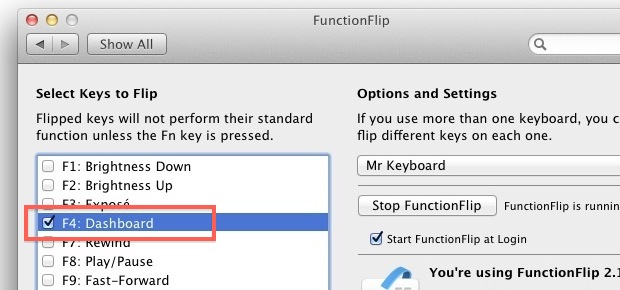
- Next, go back to System Preferences, but this time select the “Keyboard” panel
- Click on “Keyboard Shorcuts” and select “Launchpad & Dock” from the left side menu
- Now double-click on the area next to “Show Launchpad” to assign a key to this, and hit F4
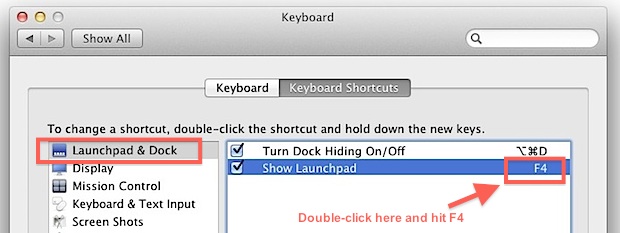
- Close out System Preferences
Now hit F4 and you’ll open LaunchPad, just like it does on the newest Mac keyboards. If you’re wondering, the reason you have to use FunctionFlip is because it reverses the key – by default on an older Mac keyboard you would have to hit Function+F4 to open LaunchPad, FunctionFlip strips that so it’s only F4 required.
This is a great tip from GigaOm, check out their article for a few other useful keyboard shortcuts for getting around in Lion.

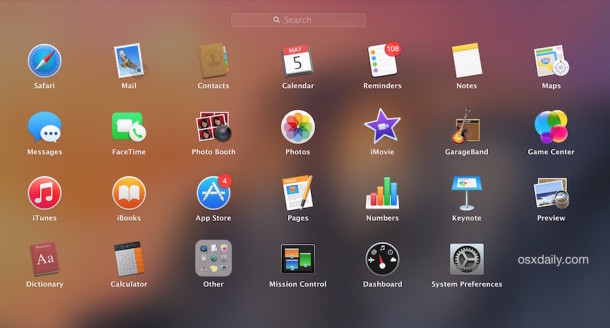

[…] Macs have the F4 key mapped as a shortcut to open Launchpad, but older Macs can easily reassign F4 away from Dashboard and to Launchpad with just a click or two within System […]
I just tried this. In the keyboard preference pane, double clicking didn’t allow me to edit the assigned f4 key press, but hitting return did.
Ah, this was helpful to me. I couldn’t figure out why it wouldn’t assign the key. Thanks.
My pre-Lion F4 key is now mapped to open Mission Control by default, I suggest checking your keyboard and perhaps mapping another F key to Launchpad.
[…] tip: OS X Daily Tags: Mac, Open SourceApps, MacOSX, OpenSource Compartilhe este post: Twitter, Facebook, […]
I use launchpad constantly. It takes a little while to set up, but I find it very convenient. My dock is a lot tidier and easier to use since I started using launchpad.
Consider that you can also (re)map F5 button on your pre-Lion keyboard… I did and F4 is still dashboard and F5 is Launchpad. Which, btw, is pretty nice ponce I got used to it.
Cheers.
Another name for Launchpad is: “That thing you never use”.
This hint is unfortunately flawed if F4 is mapped to anything else (it breaks byobu/screen when I remote into Ubuntu machines I manage).
Or you can remap it to something else entirely if you never use Dashboard or LaunchPad