Send a Message to an iPhone, iPad, or Mac from iCloud
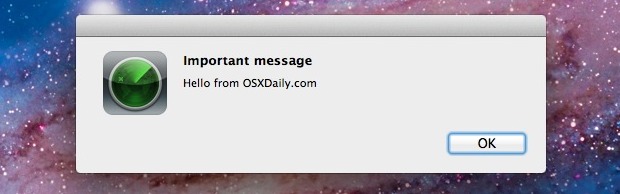
With iCloud and the “Find My iPhone” feature, you can send messages to your remote Apple gear. These come through in the form of a pop-up window in Mac OS X and a notification in iOS 5, and while there’s a variety of uses for this, it’s also a fun way to send a quick message to someone using your hardware, be it a loved one or a thief. You can also choose to play a pinging sound with the notification, it will repeatedly play at full volume until someone acknowledges the notification, guaranteeing that it can’t be ignored.
You’ll need iCloud enabled and have iOS 5+ on the iPad or iPhone, and OS X 10.7.2+ on the Mac, and all hardware must be sharing the same iCloud ID.
Send a Message to Your Apple Hardware from iCloud
We’re going to send a message to a MacBook Air for the purpose of this walkthrough, but it’s identical on an iPad, iPhone, iPod touch too:
- Go to iCloud.com and login
- Click on the “Find My iPhone” button – it will say iPhone even if you want to send a message to a Mac, iPad, or iPod
- A list of compatible devices will load in the left menu titled “My Devices” and the location of the device will appear on a map
- Click on the blue “i” button to bring up a the “Find My Mac” (or iPhone/iPad) control panel for that machine, select the “Play Sound or Send Message” button
- Type your message and click on “Send” , keep the ON switch for “Play Sound” if you want the loud pinging sound to repeat until the notification is acknowledged
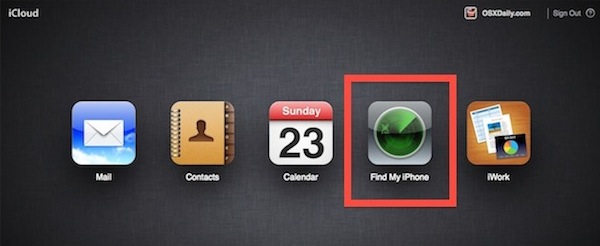
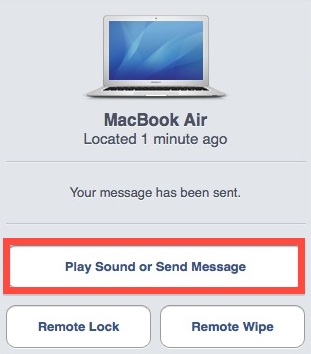
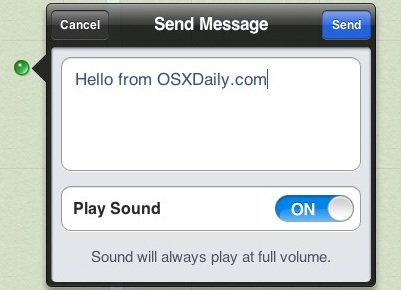
Messages are delivered practically instantaneous. From the users end they look like the pop-up at the top of the screen, and the sender will get a confirmation in the email that is attached to their iCloud account:
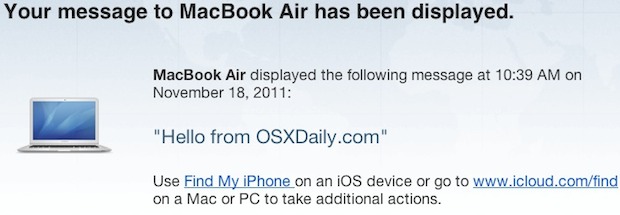
Bonus points if you send a nice message to a significant other or loved one, or if you gently nudge your iPad hogging roommate who is addicted to Temple Run.


[…] is a free download on the iOS App Store, and lets you locate the iOS devices or Macs on a map, send messages and pings to the devices, and even remotely wipe them of their […]
[…] |VIA| […]
[…] |VIA| […]
Can you set Find My iPhone up on a Windows as well?
with windows, you can log into icloud.com and send messages to apple devices… but, with windows you may not register your computer as a device for it to recieve any notifications
Cool I will use this on my girlfriends birthday soon