Sync iCloud Documents & Data Over a Cellular Connection in iOS
![]()
iCloud and iOS includes the ability to sync some iCloud data directly over a 4G, LTE, and 3G cellular connection when a wireless network isn’t available, assuming the iPhone or iPad has a cellular capability anyway.
We’ll show you how to toggle iCloud syncing over cellular in modern iOS as well as older iOS versions.
This is a great feature, but due to the bandwidth usage, it should be used sparingly by those who don’t have large data plans with their carrier.
How to Allow or Disable iCloud Syncing Over Cellular in iOS 11
In modern versions of iOS, you can toggle iCloud cellular syncing through:
- Launch Settings and tap on “Cellular”
- Scroll down to locate “iCloud Drive” and turn that ON
- Adjust other Cellular apps as necessary for what you’d like to sync over cellular (Files app, iCloud Drive, etc)
Simply turn the switches off or on to allow or disallow apps to use cellular for iCloud.
Modern versions of iOS also include a different and more direct method of toggling iCloud capabilities for documents, also accessible via Settings > iCloud > and then toggling the apps off or on as needed as well.
This is different from older versions, which kind of joined all the settings into one.
How to Sync iCloud Documents & Data Over Cellular in iOS 6
For iOS 6, this feature is limited to “Documents & Data” from the iWork suite of apps, which includes Pages, Numbers, and Keynote. For older iOS and iOS 6 the feature and ability is located elsewhere:
- Launch Settings and tap on “iCloud”
- Tap on “Documents & Data” and slide “Use Cellular” to ON
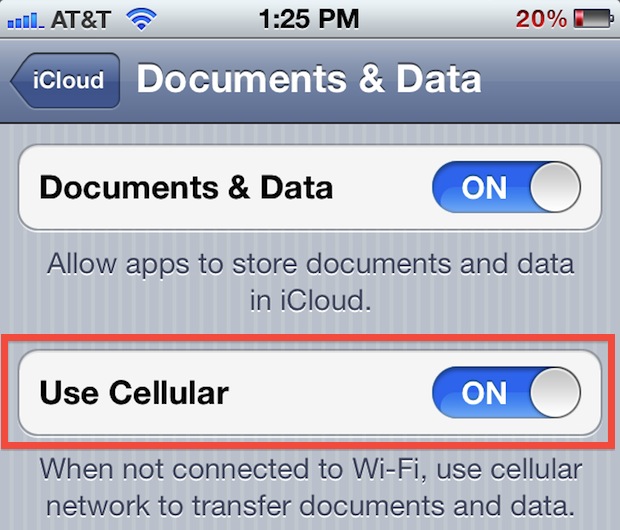
Regardless, be sure to closely monitor data usage with this and other cellular features as to avoid costly overage charges, unless you have an unlimited data plan, of course.


After you sync through 3G it appears on iCloud.com too