How to Restart Mission Control in Mac OS X
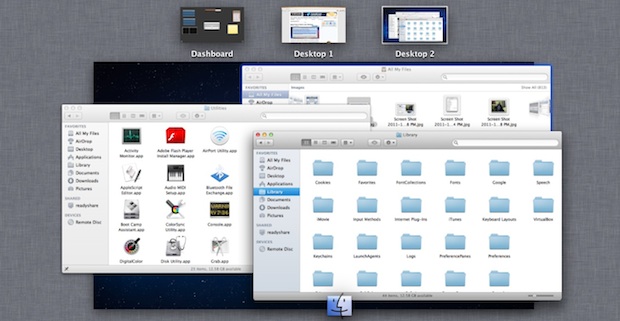
If you make any customizations to Mission Control, or if you encounter obvious problems with how Desktops and apps are handled and assigned, you can restart Mission Control without having to reboot the entire Mac.
Forcibly restarting Mission Control is done by killing the Dock, where Mission Control is a child process of, and this is also why when you want to change the Mission Control background image you kill the Dock.
You can kill the Dock in two ways:
- Using Activity Monitor
- Using the Terminal
How to Restart Mission Control on Mac via Activity Monitor
Using the task management tool Activity Monitor is the other option for those who prefer staying within the GU and avoiding the command line:
- Hit Command+Space to bring up Spotlight, and type in “Activity Monitor” and hit return to launch the app
- In the upper right corner of Activity Monitor, find the search box and type “Dock”
- Select the ‘Dock’ process and then click on the (X) “Quit Process” button, confirming in the dialogue box by selecting ‘Force Quit’
Again, the Dock and Mission Control will automatically restart themselves.
Restarting Mission Control via Terminal
The command line method is much faster if you’re comfortable with Terminal.app, launch Terminal from /Applications/Utilities/ and type the following command:
killall Dock
The Dock and all subprocesses will restart themselves automatically, including Mission Control.
Whichever method you choose to perform the restart, this can be a great troubleshooting tip if you’re running into peculiarities with graphical artifacts, irregular Desktop Spaces assignments, and other generally buggy behavior within Mission Control.
Thanks for the tip Mike This works in all versions of MacOS and Mac OS X with Mission Control, from Lion, Mavericks, Yosemite, El Capitan, Sierra, Mojave, Big Sur, etc.


Worked for me on M1 Pro Monterey
Thanks, worked for me!
Worked for me too on macOS Big Sur 11.2.3
thanks!
OMGGG this worked, i tried so many things but this finally worked. Thnx!
Am I the only where this does not work?
To solve this problem apply the following defaults write command:
defaults write com.apple.dock mcx-expose-disabled -bool FALSE
Restart the OSX Dock:
killall Dock
then restart your coputer/ laptop
Thanks. Nothing I did helped, but this did the trick.
THIS WORKS!!!
no worky
This is the website to follow if your mission control still doesn’t work after killing the dock.
Just worked perfectly for me! Thanks!!
thanks that worked great. now i don’t feel like such an old idiot!
found the article , followed the directions and voila!
terminal is not helping resolve the issue.i click mission control and nothing happens. i just spent a ton of money on this computer and its 2 days old and i spent an hour on the phone with tech support for a diff issue last night this is getting ridiculous…. is there an actual fix to this annoying problem apple? you have been a thorn in my side for a month fixing my brand new iPhone and now this,WTF!!!!!!!!!!!!!!!!
Mission Control is a window tiling manager. You don’t need to use Terminal to access Mission Control, and Terminal will do nothing with your iPhone. You could get an iPad instead.
This worked fine. Good work guys
thanks so much, fixed my problem
This worked. Thank you so much!!
Awesome! This worked for me. Thanks!!
Thanks! This is great!
Thanks, fixed my problem too!
Didn’t worked for me. Even when I totally restart my iMac, mission control does not work. I have no idea what to do.
Yeah, it won’t even open for me :/
To solve this problem apply the following defaults write command:
defaults write com.apple.dock mcx-expose-disabled -bool FALSE
Restart the OSX Dock:
killall Dock
OMGGG this worked, i tried so many things but this finally worked. Thnx!
Same here! Thank you so much!
omg thank you so much this worked
Thank you so much for this! It finally worked!
Same.
Thanks….fixed my problem
[…] Now kill the Dock to restart Mission Control: […]