Disable the Empty Trash Warning in Mac OS X
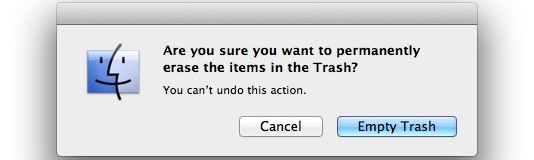
Tired of having to approve the Trash being emptied in Mac OS X? You can disable the Empty Trash warning message dialog window in two ways on the Mac, either on a per-trash emptying basis, or by completely turning off the dialog.
To stop the message just once, you can hold down the Option key when emptying the trashcan. This will bypass the window confirmation one a one-off basis.
Disabling the Empty Trash Warning Dialog in Mac OS X
Another option is to turn off the Trash warning dialog window completely in Finder preferences:
- From the desktop, click on the “Finder” menu and choose “Preferences”
- Click on the “Advanced” tab
- Uncheck the box next to “Show warning before emptying the Trash”
From here on out you won’t get a dialog confirmation when emptying the Trash.
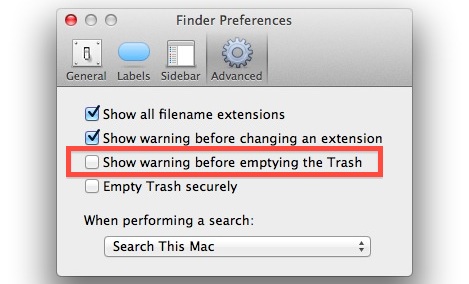
While you’re in the Advanced Finder preferences, you might want to enable the always “Empty Trash securely” feature as well, just be aware that it makes the recovery of any data deleted practically impossible.


I knew I could turn it off.
I leave it on ass one last sanity check before deleting the Trash.
Has saved my bacon on a few occasions.
You could also use Alfred app. Trigger Alfred, start to type ’empty trash’ and hit enter and it will empty without the warning.