Enable the Emoji Keyboard on an iPhone
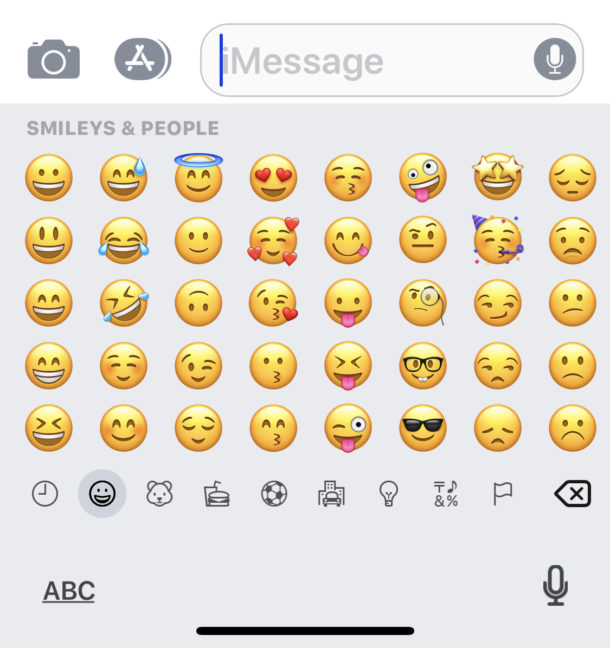
The Emoji keyboard and all emoji characters are now included directly in iOS for all iPhone (and iPad / iPod touch) users to access, it just needs to be enabled first. Adding the Emoji symbols to your keyboard is simple and only takes a moment, and because virtually every Apple device supports the icon graphics display, those you interact with will be able to see the emoji icons on their iPhones and iPads too, even if they don’t have the keyboard enabled themselves (though they will probably quickly want to turn Emoji on once they see yours!). After it’s enabled, you will gain access to literally hundreds of Emoji icons, which can be inserted anywhere that typing is allowed.
Ready to have fun with Emoji? Here is how to add the special keyboard to any iOS device including the iPhone, iPad, and iPod touch.
How to Enable the Emoji Keyboard on iPhone or iPad
You can enable the Emoji keyboard on any iOS device, doing so brings Emoji character support to everywhere in iOS where you can type, though we’re focusing on the iPhone for the walkthrough:
- Launch Settings and tap on “General”
- Tap on “Keyboard” and then again on “Add New Keyboard”
- Scroll down the alphabetical list to “Emoji” and tap on it to appear in your list of active keyboards
- Close out of Settings
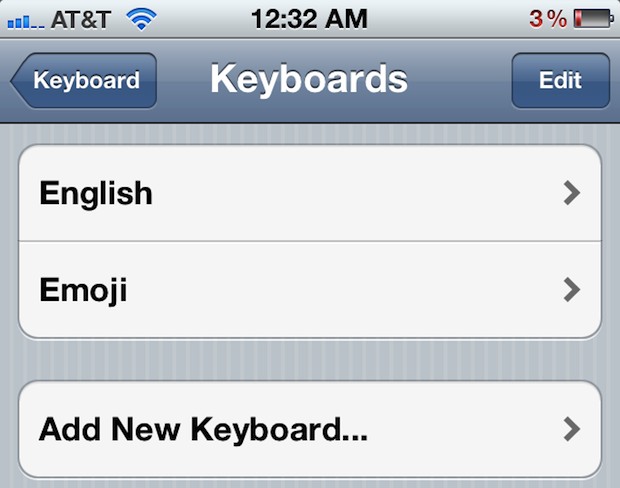
Now that the extra keyboard has been added, you will find “Emoji” under your default keyboard configuration. You can now begin to use Emoji icons as a means of having more expressive conversations over instant message, iMessage and texting, email, Snapchat, and whatever else.
How to Type Emoji Characters on the iPhone
To access the Emoji icons you must first be somewhere that the virtual keyboard is visible:
- Enter into any text entry location: Messages, Notes, Mail, etc
- Tap on the globe icon next to the Spacebar button to access the newly enabled Emoji keyboard
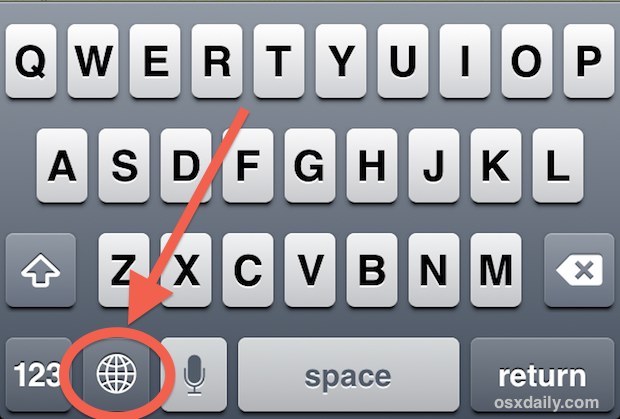
The globe represents international keyboards, which is what Emoji is technically listed as. Tapping that globe will now always summon the Emoji character and icon list, and tapping any Emoji icon enters it directly into the active text field as if it were a standard character.
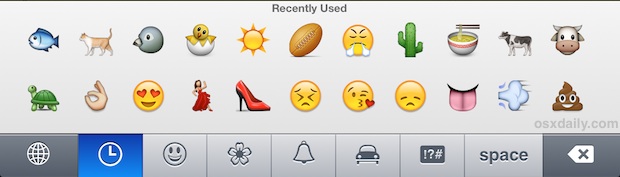
You will find there are many different icon character themes available, each found under a broader theme found under the clock icon, face, flower, bell, car, and symbols. You can flip horizontally to scroll through the hundreds of characters, which each emoji theme section groups them under. There is also a frequently used character panel which gathers emoji that were used recently, which makes typing the same characters often much easier.
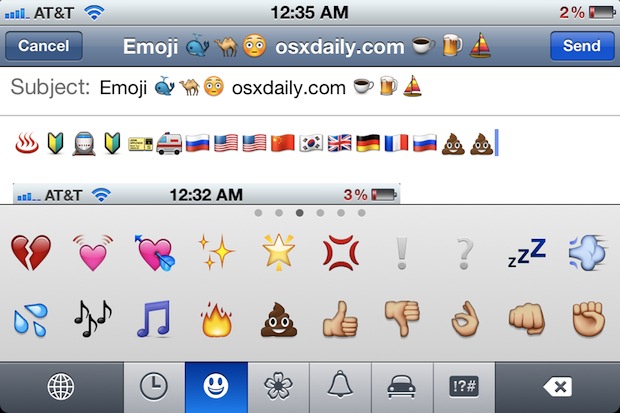
To return back to the normal keyboard and normal letters, just tap on the globe icon again. That will restore back to the default keyboard layout and you can type as normal. Toggling back and forth between the normal and emoji keys is very quick this way and you will quickly get the hang of it.
![]() There are tons of Emoji icons available, and more are added in each major iOS release. Anyone running newer versions of iOS on an iPhone or iPad will be able to see the Emoji icons sent to them, and if you’re interacting with a Mac user, they can also see the graphical icons because Emoji support was added to OS X as well. Note that sending Emoji characters to a computer or device that does not support the same Emoji keyboard will cause a little square glyph to be displayed instead.
There are tons of Emoji icons available, and more are added in each major iOS release. Anyone running newer versions of iOS on an iPhone or iPad will be able to see the Emoji icons sent to them, and if you’re interacting with a Mac user, they can also see the graphical icons because Emoji support was added to OS X as well. Note that sending Emoji characters to a computer or device that does not support the same Emoji keyboard will cause a little square glyph to be displayed instead.
Emoji is pretty great, and there are some really hilarious and entertaining characters available to use. It certainly brings an additional element to typing emails and messages to people, and besides the entertainment factor it can genuinely add a lot of emotional value to conversations had through the iPhone and iPad that are pretty hard to convey through just standard text alone.
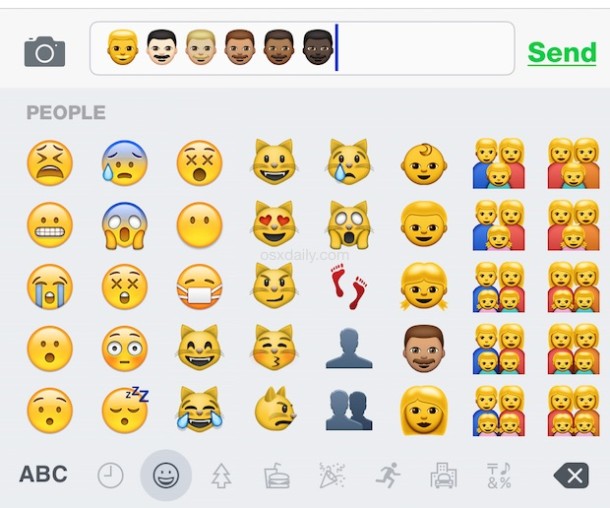
Outside of direct communication, you can so some fun tricks with Emoji, like adding the icons to iOS folder names (or on the Mac too) to customize the appearance of the homescreen, or, my personal favorite, add Emoji icons alongside peoples names in the contacts list, helping to stylize and distinguish certain people from others in the address book of your devices, and offering an element of customization that is very unique.
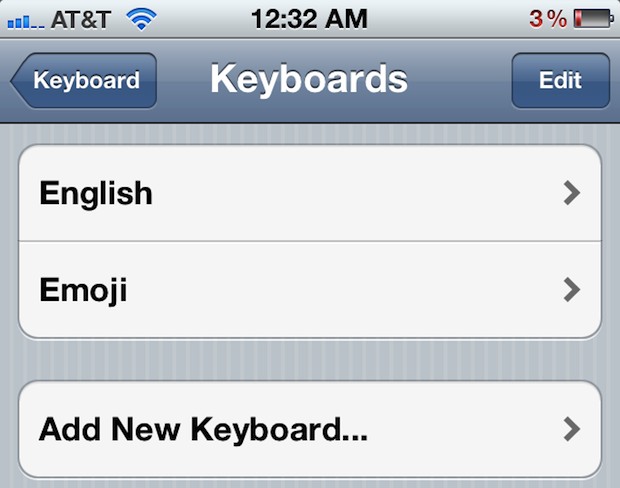


You’re so much fun
Get emojis back on my keyboard
In ios10 on my iPhone 5 , I see that the international symbol has been replaced by an emoji ( smiley)
Who can I contact to allow the creators/admins know that there needs to be a bin emoji? For when I need to put men in the bin? Thanks
Haha. Fantastic reply Derrik. Lol 😂
Dosnt work I can’t find it I click key board and I can’t find it USELESS
Erik, you are the only person on planet earth who can’t get the Emoji keyboard to work on an iPhone. You should learn to follow the instructions to enable the Emoji keyboard, and then access it from the normal keyboard. Reading comprehension is an important lesson, as is grammar, punctuation, and knowing how to spell. You need to work on all of these things, badly. Then you too can use Emoji, until then, no Emoji for you.
I have no Emoji keyboard? I am struggling to find out where that has gone to, can anybody help me? I have iphone 3g and i really want emoji for instagram and messaging, I had it before but I seem to have not now???
You have to ADD the Emoji keyboard to the iPhone by following the instructions, this is what enables the Emoji keyboard in iOS. Here are directions: https://osxdaily.com/2011/12/19/enable-emoji-keyboard-iphone/
Thank!
thank you :)
[…] face ☺, and though there is some similarity to emoji, these symbols and glyphs are different from the Emoji keyboard, which is also accessible to iPhone and iPad users. Additionally, a third party web-app is […]
[…] the optional Emoji keyboard through iOS Settings if you haven’t done so […]
[…] side note: while you’re in the International settings, consider adding the Emoji keyboard as well so that you can type and receive the funky and often hilarious emoji […]
[…] properly setup the text to Emoji replacements, you’ll still need to enable Emoji keyboard support by adding it to your iOS keyboards list. If you’ve already done that you can […]
[…] 5 or later). Much like the characters have to be accessed in OS X through an in indirect menu, the Emoji character keyboard has to be enabled in iOS so that the icons can be sent back from an iPhone, iPad, or iPod […]
[…] in general and really should just be enabled by default in iOS. Also, do yourself a favor and enable the Emoji keyboard in iOS so that you’ll be able to get definitions before sending them off to others in […]
When I go to the settings to enable it there is no keyboard listed as “emoji”
Hi, Same happening here, I go onto General, then keyboard i have no keyboards listed as emoji, I did originally have the emoji before, my phone got reset, i have it back up now and now the emoji isnt there??
[…] detailed and often hilarious Emoji into the mix. To access the extra Emoji characters, you’ll need the Emoji keyboard enabled first if you haven’t done so yet. Once it’s on, you’ll be able to access the little […]
i added the emoji keyboard but when i type it in note or mail application it displayed nothing… anyhelp? iphone 4s 5.0.1 jailbroken
Can I use Emoji key board for laptop?
Please , an advise
Thanks
Yes
Love it for iPad :).
It should say
Tap on “Keyboard” and then on “International Keyboards” then again on “Add New Keyboard”
You forgot the “International Keyboards” step