How to Take Screenshots of Screen Savers in Mac OS X
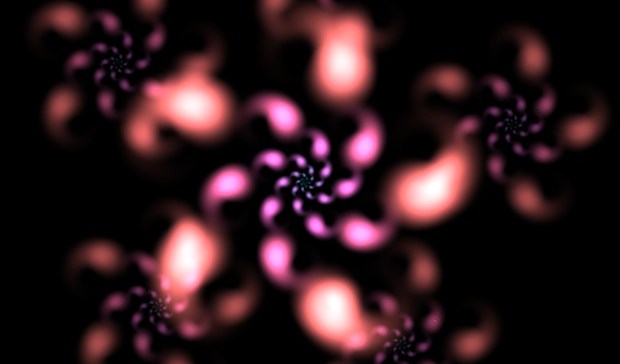
If you’ve tried to take a screenshot of a screen saver before, you’ve noticed that the keyboard shortcuts disturb the screensaver and wake the Mac up. The secret to taking screen shots of a running screen saver is to use the “Test” button while holding down half of the key sequence, here’s how:
- Open System Preferences from the Apple menu and click on “Desktop and Screen Saver”
- Click the “Screen Saver” tab, and select the screen saver you want to capture a picture of
- Hold down the Command+Shift keys, then click on “Test”
- While still holding Command+Shift, press the “3” key to complete the sequence, then let go of all keys
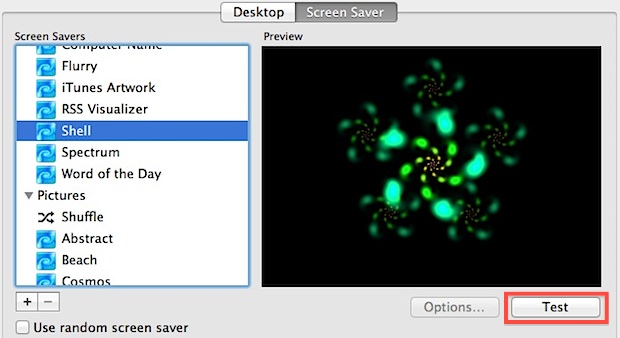
The screenshot will appear on the desktop as usual.
Another approach is to take a timed screen shot using Grab or the command line, but the “test” method is usually quicker.
Here’s the interactive iTunes screen saver
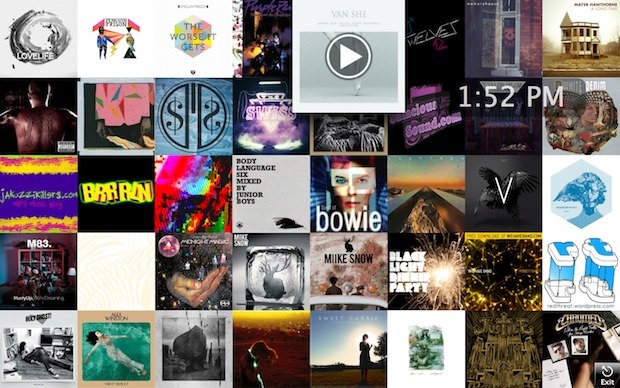
And the Fliqlo flip clock
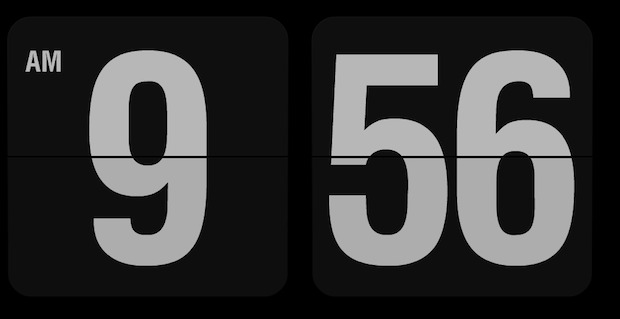
Thanks for the tip idea Yuan


Did they take away the “Test” button at some point?
I’m on High Sierra, and I don’t see the “Test” button.
Thank you.
hover mouse over image of screen saver and preview will show select this to trigger the screen saver test.
This suggestion works for snapping screen captures of screen savers, but be sure you hold down the Shift and Command keys before initiating the screenshot, because as soon as you click command or shift, the preview/screensaver disappears otherwise.
Cool way to generate wall papers