How to Enable or Disable Javascript in Web Browsers on Mac
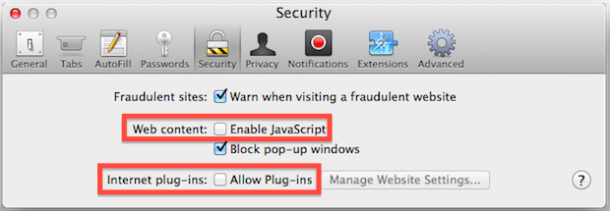
Javascript is prominent throughout the web, allowing many of the various sites and features we all know and love when browsing the web to function as intended. With that said, sometimes users need to enable or disable Javascript.
Need to re-enable or disable Javascript in Safari, Chrome, or Firefox? Fortunately, most modern web browsers make it very easy to toggle on or off, and while it’s almost always recommended to keep javascript enabled, there are cases where developers and other users need to turn it off.
How to Disable or Enable Javascript in Safari, Chrome, & Firefox
Enabling and Disabling Javascript in Safari:
- Open Safari Preferences
- Click on “Advanced” and check the box next to “Show Develop menu in menu bar”
- Pull down the “Develop” menu and select “Disable Javascript”, a check signifies it’s disabled
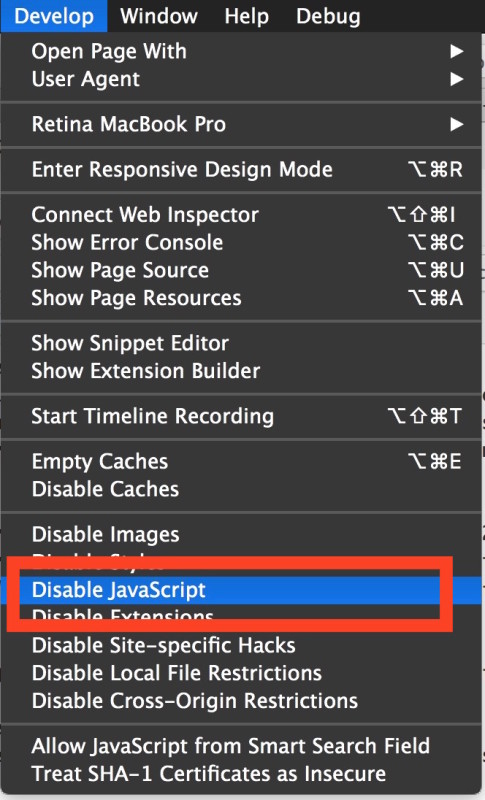
Disabling and Enabling Javascript in Google Chrome:
- Open Google Chrome’s Preferences
- Click on “Under the Hood” and then “Content Settings”
- Find Javascript then click “Do not allow any site to run JavaScript” to disable, or “Allow all sites” to enable
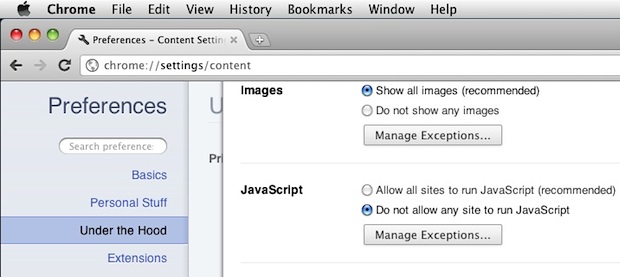
Enabling and Disabling Javascript in Firefox:
- Open Preferences and click on “Content”
- Check or uncheck the box next to “Enable Javascript”
Toggling Javascript Off or On with Mobile Safari for iPhone, iPad, and iPod touch:
- Tap on Settings, then tap on “Safari”
- Switch Javascript to “ON” or “OFF” depending on your needs
Generally speaking, most users should keep Javascript enabled on their web browser, but sometimes it must be disabled for specific purposes, for troubleshooting, performance, security, or a variety of other reasons. Also, you may find it to be disabled, in which case you may want to enable it.
Regardless, remember to reenable Javascript to have a full web experience if you have disabled it temporarily. Javascript is heavily integrated in nearly every website in existence these days, and without it you will not have the complete modern web experience.
These tricks apply to all versions of Safari, Chrome, Firefox, and iOS Safari, in Mac OS X, and for respective versions of the same web browsers on Windows and Linux too.


There is NO “Content” link in FireFox Preferences, so HOW does one dis-/en- able JS?
[…] surprisingly Javascript can be easily disabled on desktop browsers too, though the process will be a bit different for each app. Much like on older iOS models, it can […]
How to prevent sites from enabling javascrip on iphone?
You would have to disable javascript on the iPhone
Opera:
* Alt+F12 (fn+⌥+F12 on Mac)
* Toggle JavaScript from the context menu
Also, you can add a JavaScript-toggle checkbox from the Appearance dialogue box.
Rob – you beat me to the punch, Noscript for Firefox is the best way to go. It gives you very fine control over what does and doesn’t run. When you visit a it will tell you all of the domains that attempted to run and you can allow individual pieces (or a one time allow all, or a white list this page). It means that you never have to worry about forgetting to turn off scripts if you are wandering down the less well traveled paths.
Web is a lot faster without Javascript but half the internet doesn’t work heh
Thanks for your many informative articles.
For Mozilla Firefox there is also the free Noscript addon wich can let yo even block or allow specific websites