Remove Finder from the Command+Tab Application Switcher in Mac OS X
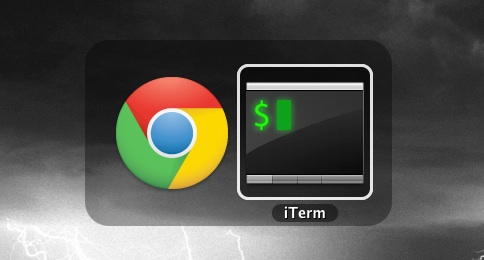
The Command+Tab application switcher gets a lot use by many Mac OS X power users, and by default it will include the Finder in the apps to be able to switch to and from. If you’d rather limit the App Switcher to only swap between open applications and not include the Finder though, you’ll have to dig out the command line.
- Launch the Terminal and type the following:
- Add the following strings near the top of the plist file but under “<dict>”:
- Now hit Control+O to save the changes, then hit Control+X to exit out of nano
- Finally you must kill the Finder to relaunch it with the following command:
- Exit out of Terminal and hit Command+Tab again to verify the change
sudo nano /System/Library/CoreServices/Finder.app/Contents/Info.plist
You’ll need to authenticate because you are using sudo to edit a system file
<key>NSUIElement</key>
<string>1</string>
That should look like this:
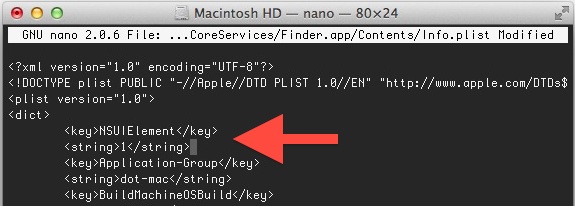
killall Finder
You can undo this at any time by editing the Info.plist file again and removing the two lines you added.
This tip and topmost image come from joshdzielak.com, we modified the process slightly and chose to use the simpler nano editor rather than vi.
Thanks for sending this in Dan


It’s because of the System Integrity Protection. You can read more about it here: https://apple.stackexchange.com/questions/232371/el-capitan-remove-finder-from-application-switcher-cmd-tab
Yep. File can’t be written to in 10.13 even opening it with sudo and “w!” in vim. File is 644 so not sure what’s up.
Seems like 07/2018 version do not allow to change file. It is read only.
Thanks for the article!
Do you know of a way to hide other apps in this way?
There are some background-apps I would like like hide.
I know of tools like WindowFlow etc. I’m only interested in hiding certain apps when using Command Tab.
Thanks for your feedback.
Regards, Stefan
@Vincent Yeah… I thought I’d like this, but the side effects are more annoying than hitting Cmd+tab an extra time.
The other problem with the Desktop is a deal breaker for me. Any items that are in your Desktop folder no longer show up.
Using the hot corners or a keyboard shortcut to display the desktop to work with files/folders on your Desktop is a totally broken workflow with this enabled.
@Philip Harrison: Same Problem. I dont have the Finder Menubar when i’m clicking on Desktop.. shit!
So I did this for the sake of quicker cmd-tab switching and while it did remove Finder from the App Switcher, when I deleted the two lines of code that I wrote to reverse the process I know get the dreaded “The application Finder can’t be opened. -10810”
So now I’ve got no access to folder hierachies or any of my files really, just apps.
Also my top bar is blacked out (mostly transparent) until I open an app like Firefox or iTunes in which case it will appear and function like normal but close the app and it returns to its negative state.
On a possibly related note (since Finder is everything) I have tried multiple ways to reformat my MBP and it just hangs on the Mac OS X Installer screen until I have to Hold-Power-button-to-kill like on my good ol’ Windows PCs.
Any advice or is it Apple Store Genius Bar time!!
This has annoying consequences. You cannot cmd+h (hide) the last app standing and you can’t make the finder active in the menu bar by clicking on the desktop.
I use Alfred for most of my file searches and navigation, but I can’t help but notice. It seems like Finder isn’t running? The dock icon has no indicator under it and clicking on the desktop doesn’t change the Menu Bar to Finder. I can still open Finder windows with no problem, but I was just wondering, what happened to the little light?
Finder is basically an application, why wouldn’t you want to access it? You can always quit out of the file system if you don’t use it.
Wonderful tip. the finder was an item there that cannot be closed by cmd+Q which was pretty useless. More space!
Why would using a laptop (or not) matter? Not tying to pick a fight, just want to understand your idea more thoroughly.
I use the excellent Show Finder, which might work for those times you need the Finder running?
There’s also the (much) easier process of simply quitting the finder. You can add command-Q through a number of utilities.
@designdisorder: just did it. I never navigate files/directories from finder. I do it from the terminal, then when I need to do something visually, just run `open .`.
Also, I’m using Alfred a lot to navigate files.
I am wondering why anybody USING a laptop would want to do that. I am not talking about casual users here. They will not be able to turn this feature off anyway.