Disable Installation of Apps on iPhone, iPad, and iPod touch
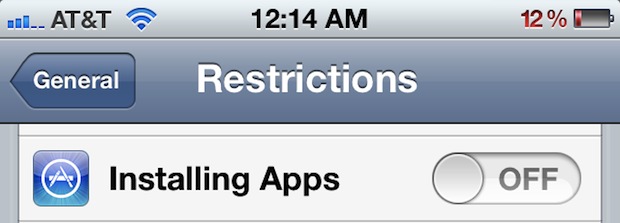
You can prevent the installation of new apps onto an iOS device by enabling a restriction setting. There are plenty of reasons to want to disable app installing, but this is a particularly effective kid-proofing feature before letting a youngster use an iPhone, iPad, or iPod touch to prevent any accidental charges or purchases.
Disable App Installation in iOS
- Launch Settings and tap on “General”
- Tap on “Restrictions”
- Tap “Enable Restrictions” to allow access to additional options and set a passcode
- Scroll down to “Installing Apps” and swipe to OFF
While in the Restrictions settings, disabling in-App purchases is a just a bit further down the list and makes some sense to use as well. Similarly, you can also disable the ability to delete apps in the Settings screen, preventing any accidental deletion of data or apps.
To undo the app install restrictions, you will need to reenter the previously set passcode, then swipe the ON switch next to “Installing Apps” again.


Does anyone know how to remove preinstalled news app on iPhone? Apple should allow people to install their own news sources. I abhore Washington post, huffinton post etc…. I’d appreciate freedom to choose my own preferences.
Yes you can delete the preinstalled News app and others https://osxdaily.com/2016/10/20/delete-default-apps-ios/
[…] toggle the switches for age-appropriate apps, prevent apps from being deleted from the device, turn off in-app purchases, all quick adjustments within […]