Transfer Contacts to iPhone Without iTunes
![]() Need to quickly transfer contacts to an iPhone without using iTunes or connecting the iPhone to a computer? The easiest way to do this is by emailing a vCard file containing all the contacts to the phone, these .vcf files can be exported from many other phones, another iPhone, Address Book, Google and Gmail, Yahoo, and just about anywhere else you’d store contact information.
Need to quickly transfer contacts to an iPhone without using iTunes or connecting the iPhone to a computer? The easiest way to do this is by emailing a vCard file containing all the contacts to the phone, these .vcf files can be exported from many other phones, another iPhone, Address Book, Google and Gmail, Yahoo, and just about anywhere else you’d store contact information.
You’ll probably want to backup and sync the iPhone beforehand just in case something goes haywire importing the vCard, however unlikely that is.
How to Transfer Contacts from a VCard to iPhone Without iTunes
This works very quickly to import an address book to iOS, and you can use a vcard file originating from Contacts, Google, or any other address book manager. It does not require the usage of iTunes or iCloud. Here’s what you’ll want to do:
- From a computer where the contacts are stored, create a new email with the vCard attachment that you created from the Contacts app Export function, or whatever other app is used to store your contacts
- Send the Vcard (vcf) file attachment to yourself at the email address setup on the iPhone
- Open the email containing the contacts on the iPhone and tap on the vCard.vcf file attachment
- Tap on “Add All # Contacts” to import the address book to the iPhone* – this may take a moment depending on how large the address book is and how many contacts that are in the vcard file
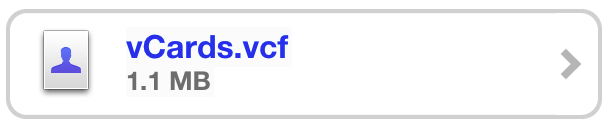
*Note: Choose whether to “Add New” contacts, or to “Merge” contacts – if the iPhone is blank or doesn’t have many contacts, you may want to go with “Add New”, while if there are already other contacts on the iPhone that may overlap, using “Merge” can avoid creating duplicate contacts.
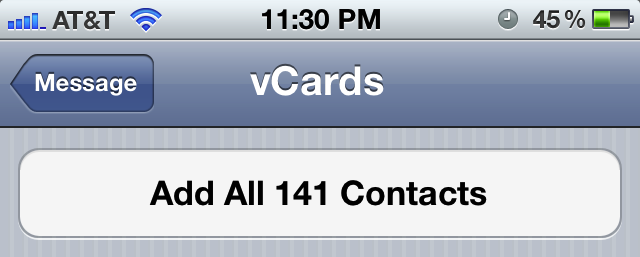
Notice the add option tells you how many contacts are stored within the vCard, making it easy to determine if all intended contact information is included. You can also manually select individual contacts from the list if you only wish to import one or two, but for the purpose here we’ll transfer them all over.
Verify that the address book was moved over by launching either Phone and tapping Contacts or by launching the separate “Contacts” app on the iPhone.
This works the same in all versions of iOS, whether new or old.
What if the contacts are saved as a CSV file instead of VCF vCard?
Most apps and services will export as a VCF but if you wind up with an exported .CSV file, you can use a CSV to vCard converter tool to bring them over into a compatible vCard format. Here is a free online converter that will do this, just paste in the CSV, copy the vCard data into a text file, and save with a .vcf extension.


This was so simple. Thanks for the tip.
I just spent two hours trying to get the contacts to download to my iPhone from the Verizon Cloud.
I had no idea what a V-card was and still don’t, but followed your instructions: exported from Contacts as V-card to a file; emailed attached file to myself; opened on IPhone and continued with your instructions from there. My 270 contacts were added in a snap! Thank you for the time you saved me. I am grateful.
thank u so much, worked like a charm…..
Thank you so much. Really appreciate.
Thanku so much :D
I tried this to send my Google contacts to an old iPod Touch 2 running iOS 4.2.1, the highest level it can upgrade to. When I clicked on the vcf attachment, nothing happened. (Candace reported a similar result on August 3, 2012.) (Terry is quoted above as having been unable to use an app to transfer contacts on April 20, 2013.)
However, it actually worked for me! Apparently there was no indication that anything was happening and it took a while. When I picked up the iPod the next day, it had all my contacts (thousands) and offered the option to merge or add them, as described, which worked. Great stuff!
Correct, whether iOS 8 or whatever else, there isn’t an indication of much going on, you just need to check your address book or contacts list to discover the contact VCF card has been imported into the iPhone, Ipad, or iPod touch. Glad it worked out for you!
The best and easy way…thanks a ton
thanx.. it worked .. yess:)
That is best way ever, thanks!!
Very helpful, worked like a charm!
thank you. perfect and easy!
Thanks for the post.
OMG Ty so much.. i was looking for HOURS to figure out how to get my contacts back onthe phone.. WITH out useing the Icloud… i really need to get rid of the iphone….
Thanks again
Hi,
Thanks a lot.. It was a real pain transferring contacts from my andriod to new iphone.
This helped.
-Arun
Thanks man! Saved me a lot of trouble!
how can you put all vcards in one????i tried one way from a previous comment but nothing…
Thanks <3
Thank you boss! for this great help.
May God Bless You.
Regards,
Thank you very much for the tip. That saved a lot of time.
When you plug your device into your computer and open iTunes it will bring it up in the initial set-up and ask you what you want to sync with in drop down menus. If you have already done your initial setup I believe you can specify by clicking your device and in the 2nd tab it shows the email accounts, contacts, calendars, etc that are syncing and you can specify there. Forgive me, just going off of memory, I don’t have iTunes on my main work computer.
Nice ,
Hi,
Thanks for this. I was searching for a way to transfer my contacts and spent around 2 or 3 hours without any success.
Your method is very simple and effective.
Thanks again. Happy Christmas….
Regards, Kannan
Agree completely, I did the same thing! Finally! Thank you Paul Horowitz!
thnx a lot bro…really helpful n greatly appreciable…gud job….:):)
You can import CSV file with contacts directly to iPhone with app “Contacts In: Import CSV Contacts”. You can import phone types correctly (mobile,home,work,fax etc), import birthdays from any date format, import address and more.
This app only works with newer iPhones. A solution is needed for iPhone 3g using IOS 4.2.1.
Wow. Glad I found this site. Did the job.
Awesome! Thank you! I am greatly appreciative of this info. You’re a lifesaver.
Thanks!
One question: my “groups” were not imported. Any suggestions?
thank you so much. Was very worried about how to do a transfer from Palm Centro to a new iphone. Through the palm software i was able to export a vcal file. I just needed to make sure I highlighted all of my contacts prior to exporting. I was able to email that file to myself and open it and add all the contacts. Beautiful!! I was then able to sync my hotmail contacts which were primarily email accounts and they merged beautifully with what was was brought over from palm which was primarily phone numbers. I am very happy!
Bhuraaa ..!! tara maate MAAN che..!! game tyre adhi raate phone karje..!! :)))) IT WORKED..!! :)))))))
I had my old companies exchange account synced with my iPhone and now I want to move those contacts to my phone instead of syncing with their exchange. Is there an easy way to do that?
amazing man i have been trying to sync with sony ericson pc suite but dat bloody 1 didn’t allowing to import .And such a brilliant idea helped me to do all in 1 min .thnx man
first open email account in iphone which has attachment mail
now go to mailbox on your iphone now
open the attachment .
I send a mail to my self with a vcf file, I cliked add all contacts, and my phone doesn’t open, in fact when I click phone (for contacts, for calling), it opens for a second white screen and goes out, does anybody can help me with this?
Yeah, this doesn’t work for me. I try to open the vcf attachment and it says “safari cannot open this attachment.” I tried to open it in gmail and nothing happens. This is with the vcard and the cvs file.
[…] file to an email and send it to another iOS device, Windows phone, or Android, you can actually transfer all the contacts to a new phone without using iTunes at all too. This is handy if you want to setup a new phone with only the contacts intact, are […]
this is the simplest way I found.
Thank you…
Great!!!!
I have recently been recommended a tool called Copytrans Contacts which functions as an intermediary between the PC and the iPhone for transferring contacts and replaces iTunes for that function. So far I am pleased with what it can do.
[…] to EK for the tip! […]
Great tip! Thanks!
Here’s how to get the all-in-one vcard file via Outlook. Found this on http://stackoverflow.com/questions/208890/export-all-contacts-as-vcards-from-outlook
Selected all contacts in Outlook
Forwarded them as cards to myself
Saved all the attachments (vcards) in a folder, c:\temp
Opened a command prompt and typed the command copy /a *.vcf c:\allcards.vcf which concatenates all vcards into one
Luckly exported as vCard and downloaded the same. I was searching like this simply and powerful great tip.
Thanks
Thanks man. Much more simple than most people think…
Thanks, works a treat!
How did you get the “add all contact” cause from my Yahoo I can only add one by one and I got more than 300 contacts to add…. That’s a pain :((
This was very helpful. Help my dad to upgrade his 1012 contacts from his old Nokia 6680 to his new Iphone…… Very helpful thanks
Brillint !
Regular cellphones have support for VCARDs in text messages. How cool would it if we could receive contacts on our iPhones like people with ‘real’ cellphones…
Now tell us how to do it the other way round!!lol iPhone to Mac :)
sorry, but how do you get the vCard file ????
Nice Tip!! ty
Though this is in not relevant, I wonder if Android phones has such capability (import/export vCard file) built-in?
Yes they should. There are also apps to do it for you:
http://code.google.com/p/vcardio/
Thank for your advice! There are many tools can make that easy. I think Vcard and CSV are really convenient when you want to transfer contacts from one phone to another. I used the FonePaw iPhone Data Recovery to transfer parts of contacts from my iPhone 6 to iPhone 7, just nice to do that. You just need to connect two iPhone to computer via USB, then select the numbers you want to transfer.
For some reason, I make it to the point where I click “Add All 189 Contacts” plus “Create New” and it is not adding them. It will allow me to add them singularly manually, but don’t want to do that…It is definitely a VCard.vcf file. Not sure why it is not working. I tried it 3 or 4 times, have down a power cycle on it, and it is not like 189 contacts should take several hours. Any thoughts? Paul
Android OS has had the ability to import/export VCARD data since version 1.6… its a great way to transfer your contacts to a new hone (iphone), as well as backup your system.