Change Photoshop CS6 Dark Interface Color Scheme to Light
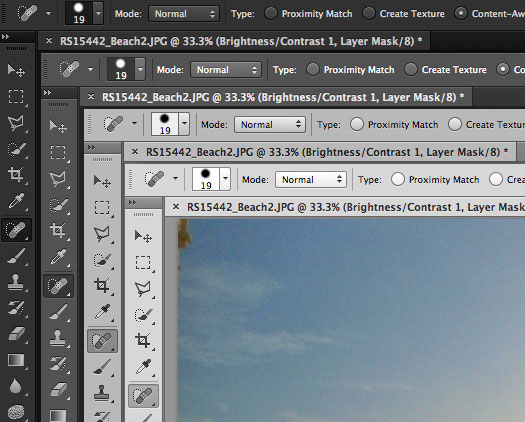
Don’t like the dark user interface and color scheme of the Photoshop CS6 beta? You can easily change it by cycling through four different theme choices, ranging from the default darkest grey, dark grey, medium grey, and light gray.
Hit Shift+Function+F2 to lighten the Photoshop UI or Shift+Function+F1 to darken the interface elements. If you’re averse to keyboard commands, you can find the interface options within Photoshop Preferences as well.
This tip comes to us from the unofficial Photoshopsupport.com, thanks for sending it in Max!


it works but it when i create new page it again shows dark black background so can you Solve this problem??
thanks for the info.. =)
Great tip – really not lovin’ the dark theme!
So glad to be able customize all the way from dark gray to light gray!
this is great, It is hard to work on dark theme
Thanks a lot.. i hate that black
Shift+F1/F2 is for windows.
I happen to like the dark look. It works for me
[…] Change Photoshop CS6 Appearance – OK so this isn’t an application performance tip, but adjusting the CS6 appearance theme can have an effect on your personal productivity the same way that changing surrounding lighting […]
Is it just me or did they seriously dumb down Photoshop in recent years :O
It really is just you, obviously. *facepalm*
@Ruben Stadman option is not alt just press shift+F2 to lighten and shift+F1 to darken photoshop UI.
Thank you, thank you, thank you, I hated that dark look!
dark is worst of all version photoshop
it doesn’t work for me, option is alt instn’t it?
its shift + F1 to darken and shift+F2 to lighten for Mac.