How to Format a Drive for Mac & PC Compatibility
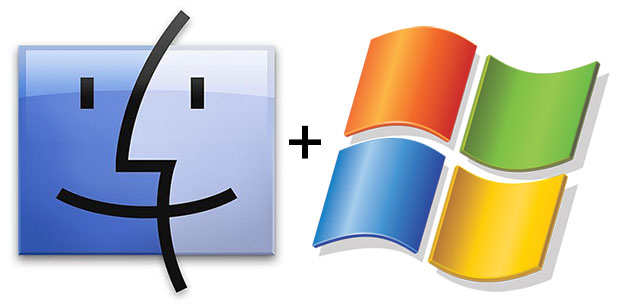
You can format a hard drive or USB flash disk specifically so that it will be compatible with both Mac OS X and Windows PC computers.
Though this excellent cross-platform compatible ability is unknown to many users, it’s not a complex process, and if you frequently use both a Mac and Windows PC you will find this particularly useful because any data, media, or files stored on the the drive will always be accessible from any operating system. It only takes a few minutes to start and it’s extremely easy, and we’ll walk you through the entire process of formatting drives for Mac and PC compatibility in a few simple steps.
Remember, formatting a drive erases all data contained on it so back up important files before proceeding. Let’s quickly review how to format any drive for Mac and Windows PC compatibility with read and write support.
How to Format a Drive for Mac & Windows PC Compatibility
This works with any hard drive, flash drive, SSD, USB drive, or just about any other storage type that is accepted by both a Mac and Windows machine, and the entire process is performed in Mac OS X:
- Launch Disk Utility, found within /Applications/Utilities/
- Connect the drive you wish to format for dual compatibility to the Mac
- Click the drive name on the left side list in Disk Utility, and then click the “Erase” tab
- Click the pulldown menu alongside “Format” and select “MS-DOS (FAT)”
- Optionally, give the drive a name
- Click the “Erase” button to format the drive for Mac & Windows PC compatibility

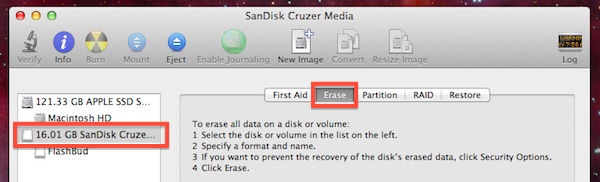

That’s how you can make a drive compatible with both Mac and PC.
Remember, formatting a drive erases all data on it.
Note this approach to formatting a drive for Mac and Windows PC compatibility are the same on basically every version of MacOS and Mac OS X, but the screenshots may look slightly different depending on your OS version. The result is still the same however when it comes to formatting the drive.
Making the Drive Bootable & Compatible with Older Windows PC using MBR
If you wish to boot the drive on a PC, or to use it with older versions of Windows, you may also need to set the partition scheme to Master Boot Record (MBR) for full Windows compatibility. From within Disk Utility, do the following:
- Click the drive, then select “Partition” tab
- From the “Partition Layout” dropdown menu, select “1 Partition”
- Click “Options” and choose “Master Boot Record” as the partition type, then click “OK” and “Apply”
Drives format very quickly, though the total time taken will depend on the size of the drive.
Using FAT File System Format for Mac & Windows Compatibility
Once the drive is formatted it will be compatible to be read and written to on both a Mac and PC.
Simply connecting the formatted drive to a Mac or PC will allow the drive to be used on either operating system, so you can access and transfer files as needed.
The FAT file system is compatible with all versions of Mac OS X and macOS, Windows 95, 98, Windows XP, Vista, 7, Windows 8, Windows 10, and later it’s one of the most widely recognized and usable file system formats. You’ll even be able to use the drive on most Linux and Unix machines too, if you need to.
This widespread compatibility makes FAT an ideal file system to use for USB flash drives or external hard drives that are intended for use in environments with multiple operating systems.
The primary downside to using FAT32 is the file size limit, which limits files on the drive to being 4GB in size or less. If you require single files to be larger than 4GB, use exFAT instead, though you will lose some compatibility with older versions of Mac OS X and Windows.
Is NTFS Compatible with Mac?
The NTFS file system is another option to use for Windows formatted drives and volumes, but it has limited compatibility with Mac OS by default.
Mac users can mount and read NTFS formatted Windows drives, making NTFS compatible with the Mac on the reading and mounting front, but writing to an NTFS drive requires using either third party software or enabling NTFS write support on the Mac using an experimental functionality bundled on the Mac. This is less than ideal for most users however, so while NTFS is compatible with a Mac and Windows PC, if you want to do heavy file sharing between the two with a lot of reading and writing, you may be better off formatting a drive as FAT32 as discussed above.
What about HFS Apple File System?
HFS is the Mac file system. If you only intend on using the drive on a Mac it’s recommended to format for Mac OS X use only using the journaled file system. Just be aware that the Mac-only formats are typically not readable by Windows machines without some third party software on the PC.
Is APFS Apple File System compatible with Windows PC?
The APFS file system is built for modern Macs and MacOS versions, and is not compatible with Windows PC by default. There are some third party tools and apps that allow mounting and reading APFS drives on Windows, but support for APFS is not part of Windows by default. Therefore, if you’re looking for Mac and PC drive compatibility, you’ll want to format the disk as either FAT or NTFS.
Did you get your drive formatted to Mac and PC compatible? What file system did you use and why? Share your experiences and thoughts in the comments.


The article is way out of date. Use exFAT and it will be compatible with both without the 4 Gb restriction. The OP should really revise this article.
Omg! Thank you SO much for posting this. I was having SO MANY issues! You rock!
The MS DOS FAT cuts the availability of space on the flash drive. I have a 16gb SanDisk that I wanted to put a movie onto. The movie was 8gb. It gave me errors and would not copy the file. Said format problem. So I reformatted to Apple (journaled) and had no more problems. But now, of course, a PC cannot read the flash drive. A POX ON MICROSOFT!!!!!
I don’t have that “MS DOS FAT” option in the list.
Merci beaucoup!!!
Well… So I’m running Mac OS X El Capitan and Windows 10 using BootCamp on my 2015 MacBook Air 13″ and I wanted a disk where I could put something in from the Mac and then reboot into Windows and take out that file.
I did all the instructions and re-formatted my Internal SSD with lots of space to spare on both my OS X system and Windows BootCamp. And after the instructions, I tried to boot into Windows. And then I see that is says something like: “Your PC needs to be repaired. Press Enter to try again.”
So that didn’t really go so well. Can anybody help me?
Thanks admin for the post finally i got worked solution..!!
What you can do in this case is to setup an FTP site on your PC and connect from the MAC. I’m doing this now and will show it on my website when complete.
I have inherited three Macs. I was planning to use them but now I am convinced that Apple is interested in creating compatibility issues, worse that microsoft, so I am switching to Linux.
I am a Mac and a PC user, and i want my HD to be under pass word protected . I do not like encryption, how do i do it
Can I reformat just one partition or must I do the entire external hard drive?
the entire drive
Make Sure you’ve selected the Drive (NOT THE PARTITION)
(you may have to select View/Show all Devices, instead of Show Only Volumes in order to see the Drive instead of the partition)
Click Erase
Wanted to copy a large video file so needed to use exFAT. Result: ‘Volume Erase failed with the error: Couldn’t unmount disk.’
Any solutions to this problem?
I’m looking to do this as I want to use my external hdd on windows and mac, but what’s this thing about a partition?
Do I need to do this and if I do (so all the bases are covered), does it have any disadvantages?
Thanks
How can I password encrypt my external hard drive when it’s format is MS-DOS so it can securely work on a PC and Mac?
To format a hard drive for compatibility of both Mac and windows you can use FAT32 format which has both read/write capability on win/Mac respectively. Although we know its limitation of 4gb file size only. Means if one want to transfer movie or any stuff greater than 4gb it can’t be done in this format. So, after an hour research I am able to find three solutions for it:
1.If moving files one way, from Mac to Windows, use HFS+.
To move files from Windows to Mac, use NTFS. if moving files both ways, use either.
2.Chosse either FAT32 or exFAT for gaining compatibility in Pc as well Mac.
3.Create two partitions on your hard drive to use with each OS, separately. You can create,delete,format,resize boot camp partition,repartition without any data loss, can make bootable DVD by Stellar partition manager. I found this tool really easy to use and efficient.
dear B watson
How about NTFS fir with Mac and PC compatibility ?
any short fall on this formate ?
Thanks! I appreciate the help!
– Curtis
[…] they’re a little nerdy, but sometimes that’s just what you need, as in this case: a dead-easy how-to guide to formatting a USB drive (or USB key or flash drive or thumb drive or whatever you may call it) for use on both a Mac and a […]
Zfs for os x was killed when some licensing issues arose.
[…] Via OsxDaily […]
MacOSX needs to get full NTFS support.
Windows needs to get HFS support.
Both need ext3, and ext4 support.
Seriously, how can we have a modern OS without supporting modern FS?
No, why should an operating system support the file systems of other operating systems? HFS+ can be used for Mac volumes, NTFS can be useed for Windows volumes and Ext3 and Ext4 can be used for Linux volumes. There should be no need for Mac OS X to support NTFS, Ext3 and Ext4 and there should be no need for Windows to support HFS+, Ext3 and Ext4.
I say “there SHOULD be no need” and I’ll explain why:
In my opinion it’s absolutely ridiculous to use a file system which was designed for an operating system from the last century on our external media. FAT was never designed for external media and it’s outdated. There should be a file system which is designed for external media and supports large files and large volumes, just like all other modern file systems.
FAT was designed by Microsoft and is patented by Microsoft. Every who wants to use FAT has to pay Microsoft. Almost all external devices you buy (hard drives, USB key, flash cards, etc) are pre-formatted as FAT (because it’s the only file system which works on almost every device they have to use FAT), so some money goes to Microsoft for almost every external device you buy. They have to pay Microsoft to use FAT.
Almost every device supports FAT. Almost every device you buy (a Mac, a NAS, a router which has a USB port to connect a hard disk to, a digital camera, a radio which can play songs from USB or flash card / simply put: every device which can read from a hard disc, USB key or flash card) has to buy a license at Microsoft to be allowed to use FAT and and additional license to be able to use NTFS.
I’ve been wondering for years now: Why didn’t they develop a file systems for external devices, just like they did with CD’s? I can burn a data CD (MP3 files on a data CD) and it just plays everywhere: in my car, in my DVD player, in every operating system. Every device just supports it. Why didn’t they do the same with external devices.
In my opinion it’s ridiculous to use a file system from the last century, which was designed for an old operating system and which is patented by Microsoft. They should have introduced a completely new, open and completely independent file system which is designed for external devices and is free to use by everyone.
Could Ext4 (and coming newer versions) be a perfect candidate for this? It supports very large files and (as far as I can see) isn’t licensed by anyone in particular. The only problem that persists is that it’s supported by nothing but Linux.
It’s always nice to have a standard. It’d be great if there were only a very limited amount of different batteries, different cables and whatnot. But there aren’t. I always have to think of this particular XKCD comic when talking about this ;) http://xkcd.com/927/
Mac OS is about having their clients live in a crystal cage.
FAT was designed for external media called a floppy disk, remember these?
I seriously doubt that anyone pays loyalty fees to M$ for using FAT. The reality is we all live in a world of mixed platforms, always have and probably always will. Many have multiple OS installed, either directly on the HDD on in VMs. The OS that has the widest support usually becomes the most popular. For MacOS X not to have a built-in FS R/W support for NTFS and ext3/4 and to force users to jump hoops is retarded. It’s another reason for users to switch to Linux.
There’s no need to write an essay :)
OS X doesn’t even have good FAT32 support! Read/write speeds with USB memory sticks are so slow I might as well be using USB 1.1 levels. And this is with every Mac I’ve tried. It’s a real irritation when even worn-out old Windows XP machines are four times faster or even better.
I agree with Killan, many a time I have formatted a fat32 drive for use with windows, only to have my Windows colleagues complain they can’t use it due to an incorrect partition table. It must be Master Boot Record.
FAT32 may be universal-ish, but MS left it behind for good reasons besides the file size limit. It is neither as reliable as NTFS or HFS+ and it’s easy to corrupt the File Allocation Table and lose all your data.
I was moving a FAT-formatted HDD between my PC and iBook when this happened to me (I forget which direction I was gong at the time – back to my Mac as I recall) – and “poof” – 400 GB gone in an instant, $200 to recover 90% of it.
Apple seemed to have no trouble reverse-engineering FAT compatibility (or did they license it?). Either way, after all the years since MS switched PC’s to the newer system, why hasn’t Apple been able to upgrade to both read/write NTFS?
According to WikiP’s NTFS article:
“NTFS has several improvements over FAT and HPFS (High Performance File System), such as improved support for metadata, and the use of advanced data structures to improve performance, reliability, and disk space utilization, plus additional extensions, such as security access control lists (ACL) and file system journaling.”
Meanwhile, wha’ happen to ZFS? Ars Technica was still saying it was coming to the Mac in a commercial implementation a year ago: http://arstechnica.com/apple/news/2011/03/how-zfs-is-slowly-making-its-way-to-mac-os-x.ars
But Wikipedia’s entry on ZFS, in a post not edited since Snow Leopard days says, “Complete ZFS support was once advertised as a feature of Snow Leopard Server (Mac OS X Server 10.6). However, all references to this feature have been silently removed.”
You can also install the Paragon driver and use NTFS. Works well for me.
@Kilian: I think you’re right. I’ve only done the partitioning and low-level formatting on Windows.
Wouldn’t one have to pay attention to the partition table as well?
I’m no expert on the topic, but as far as I know Windows can’t work with GUID, the standard for the Mac. It’s easy enough to set to Master Boot Record with Disk Utility, just click “Options…” in the partition menu and choose a single new partition.
Or does this only play a role when trying to reformat the drive under Windows? I know that fails for sure if the drive is previously set to use a GUID partition table.
I never messed with MBR and I can use a USB stick on Mac and Windows, doesn’t it format automatically when you go with NTFS or MSDOS?
Setting to MBR is generally necessary when wanting to boot a drive with Windows, but you’re right some older versions will prefer to use Master Boot Record.
The article has been updated, thanks for pointing this out.
I use a mac between http://www.macupdate.com/app/mac/26288/ntfs-for-mac-os-x and http://www.mediafour.com/products/macdrive
CATSTICK
I used to format my drives using FAT32 for cross-platform compatibility between my Macs and PCs. However, due to the aforementioned limitation of 4GB, I have resorted to just installing Paragon Software’s “NTFS for Mac OS X” (http://www.paragon-software.com/home/ntfs-mac/) and have resorted to formatting anything PC-related to NTFS. Unless, of course I’ll be dealing with Win9X-related media, then I’d use FAT32.
I have MediaFour’s “MacDrive” but it’s pretty buggy. OS X Snow Leopard and Lion seemed to handle extensive read/writes to/from NTFS drives very well; much more stable and efficient then HFS+ on Windows. Essentially I have read/write functions set up for NTFS on OS X and read-only for HFS+ on Windows.
I have avoided exFat for the exact same reasons as noted by the posters above; extremely slow transfer rates.
Better to format your HD in HFS and use MacDrive on your PC……
http://www.mediafour.com/products/macdrive/
a word of warning with regard to exFAT: it is *SLOW*. i got an 8gb memory stick to share files with my husband, who uses Windows, and decided exFAT would be idea. a few 45 to 60 minute copies later and i was wondering if i had a defective memory stick. i formatted it in HFS+ and tried some test copies. 45 minutes dropped to 5-10 minutes. i should note that exFAT was also SUPER slow on my husband’s PC (for copying to and from the memory stick). i tried this with a traditional style hard drive with similar results (if anything, it was slower, for obvious reasons).
exFAT seemed like it would be the ideal solution, since Apple doesn’t support writing to NTFS volumes but until the performance issues are addressed it’s all but useless. it’s faster to transfer the files via the network.
I have noticed this too. Fat32 is better if you can avoid size constraints.
I agree Fat32 but it doesn’t work on drives over 300 gigs i believe. I may be wrong on that size tho.
I personally found exFAT faster than NTFS-3g drivers and handled large files, so it worked well for me.
I wish there was a universal filesystem everyone could use natively without these trappings on each individual OS.
This is not possible because Microsoft and Apple work a lot to avoid Linux users being happy and doing everything more easily than they already do.