Use a Mac as a Security Camera And Watch Live Video Remotely From an iPhone or iPad
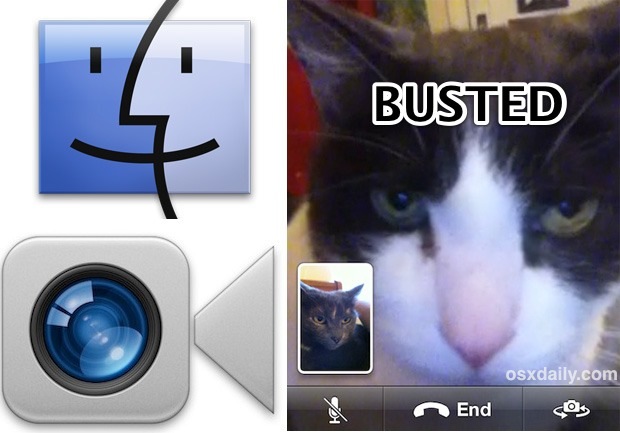
If you’ve ever wished you could check up on your house while you’re away, wish no more because we have a simple solution. We are going to configure a Mac as a home security camera that will open a live video stream on demand which can be watched remotely from anywhere via an iPhone, iPad, iPod touch, or another Mac. If this sounds potentially complicated, it’s actually not at all, and everything is achieved through a little FaceTime hackery. Read along to get the Mac security cam configured in no time at all with just about any version of Mac OS X and iOS!
Requirements for the Mac Security Cam
Here’s what you’ll need before getting started:
- Any Mac with an iSight (front facing) camera
- The FaceTime app installed on the home Mac (FaceTime comes with modern versions of Mac OS X, anything Lion or later it is bundled, whereas earlier Macs can get it from Mac App Store)
- A valid Apple ID to use as a FaceTime Login – you may want to create an additional unique Apple ID for this purpose
- An iPhone, iPad, or iPod touch, or another Mac with FaceTime to watch the security cam with
Setting Up the Camera & Accepting Remote Video Connections on the Mac
This is easier to set up than you might think. We’re going to assume you already have FaceTime on the Mac installed, if not do that first. Next you’ll want to position the Mac so that the front-facing iSight (FaceTime) camera is pointing in the direction you want to watch. With that done, here’s the most technical aspect of this set up:
- Launch Terminal found in /Applications/Utilities/ and enter the following command to automatically accept incoming FaceTime calls:
- Still in Terminal, enter the next command, changing the email address on the end with the Apple ID you wish to automatically accept a video connection from:
defaults write com.apple.FaceTime AutoAcceptInvites -bool YES
defaults write com.apple.FaceTime AutoAcceptInvitesFrom -array-add change@me.com
It is highly recommended to use the email address associated with the caller for who you want to auto-accept the FaceTime calls from (for example, if the Apple ID email of the caller is example@osxdaily.com then you would add that).
If you want to add other Apple ID’s or even a phone number to automatically accept FaceTime video calls from, feel free to do so by running the above command again with additional email addresses. Phone numbers must be prefixed with a + like so: +14085551212
If you want the security camera to be sneaky, you’ll likely want to mute the Mac as well so it won’t ring or transmit any audio from the FaceTime call.
Opening the Live Security Video Cam Feed for Remote Viewing
Now for the fun part. Once the Mac has chosen to auto-accept FaceTime calls from the email address in question, you can test out the security camera.
![]()
Grab an iPhone, iPad, iPod touch, or Mac that is setup to use FaceTime with the Apple ID you chose to autoaccept invites from, and initiate a FaceTime call with the target home Mac’s Apple ID.
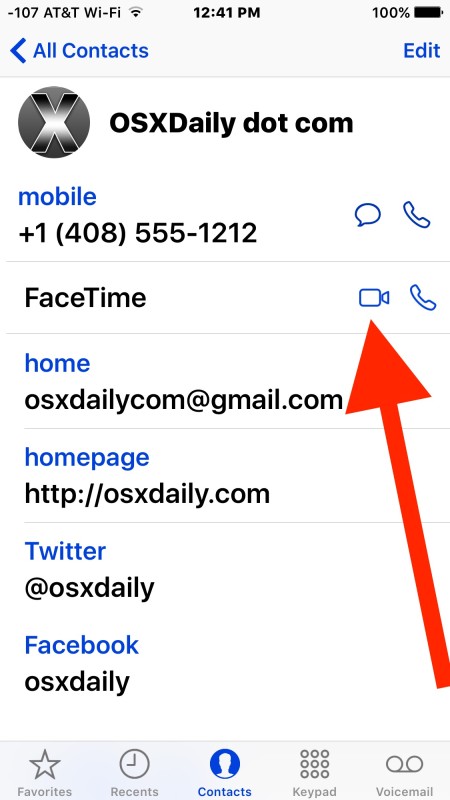
The recipient Mac with the camera will automatically accept the call, giving you a live video feed of what’s going on at the location of the recipient Mac. Hang up the FaceTime call at any time to close the video feed.
As mentioned earlier, it may be best to create a unique Apple ID specifically for the recipient Mac. That Apple ID could then be added as a contact to the iOS Address Book as “Mac Home Camera” and added to favorites for quick access.
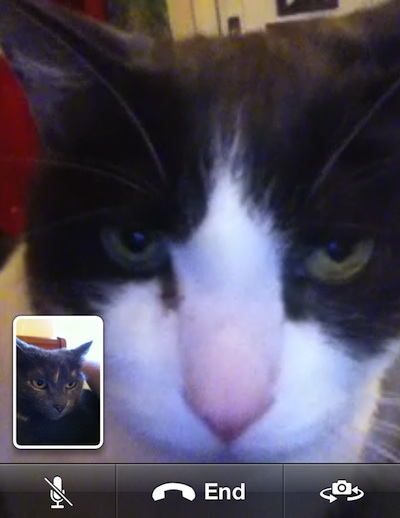
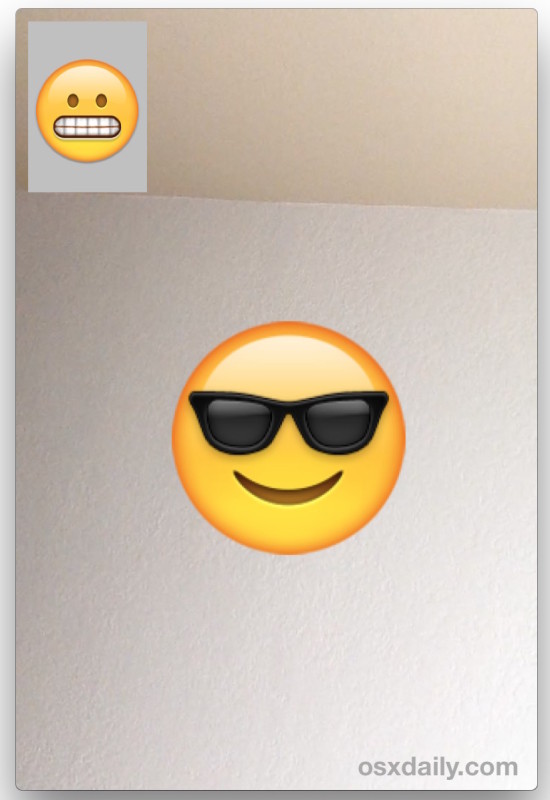
The only downside to FaceTime is the feed requires a wi-fi connection or 4G / LTE cellular connection, which can use a fair amount of bandwidth. Older devices can use Personal Hotspot to circumvent the FaceTime wi-fi limitation if it applies to their version of iOS, but that does not exist in modern versions of iOS. You could probably use Skype to get around that limitation as well, but that’d be another article.
FaceTime works on just about any Mac, iPhone, or iPad, so even if the version is a bit different and the interface is slightly different to initiate the call to the video camera on the Mac, it will still work. Just be sure you open a FaceTime video chat.
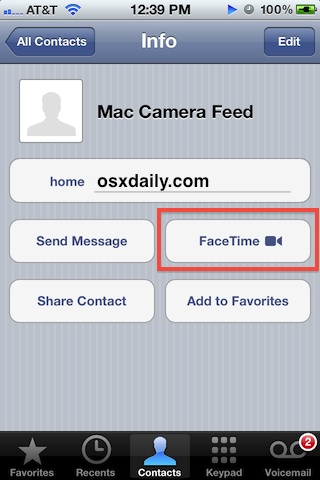
This works in all versions of Mac OS X and iOS that support FaceTime. Enjoy!


“Your tutorial on ‘Using a Mac as a Security Camera and Watching Live Video Remotely from an iPhone or iPad’ is a game-changer for those seeking a DIY security solution. The step-by-step instructions and emphasis on remote monitoring seamlessly integrate Mac and iOS devices for enhanced security. A practical and insightful guide that empowers users to repurpose their existing technology for a surveillance system. Well done!”
Unfortunately, the functionality falls short of expectations. It indiscriminately accepts all incoming Facetime calls, regardless of the settings. In order to utilize the new settings, one must revert them to “NO,” quit Facetime, and then reopen the application.
The other downside, if you don’t have a phone plan and pay by the minute, you’ll use much of them.
does it work on high sierra?
I have set this up on my iMac and see the deivice light up when I call it. I only see accept or deny in the upper corner. I let it ring until if fails but never answers.
This works…but the downside is the FT camera opens up and stays on screen. Is there a workaround for that?
Im trying to create a new Apple ID to use with FaceTime on my mac, but its asking for a phone number. The tutorial above from 2012 doesn’t mention needing a phone number. Can anyone help?
hi. I’d like to use my own iphone to call my Macbook at Home and open its camera, but my Macbook uses the same Apple ID than my iPhone, so I couldn’t stablished a connection. I add the iPhone (different apple ID) of my wife and it worked ok (obviously I already deleted her ID from the allowed devices for the prosperity of our marriage XD ).
However I cannot mute the FaceTime ring on my Macbook when her incoming call, even if I mute the sound system manually (F10 key), FaceTime turns it on when the call enter. What can I do?!
Thx.
If I have 2 users on my mac can still work on the sleep mode on one user even though the other started session last time?
This works great and is still supported, thanks.
iMac 10.9.5 Maverick I tried this but mac rings and does not auto-accept the call. How can it be set to wake on call?
The facetime call from the ipad is answered by the macbook if I am home (on the same wifi) but not when I am elsewhere (on wifi or data). The ids are correct and I have re-entered the commands in Terminal. This is new since upgrading to el capitan.
I really wish I could have kept using this hack but it stopped working with upgrade to El Capitan and I cannot figure out what to do:(
Hi! It hasn’t been working since I upgraded to El Capitan. I re-entered the commands in Terminal. Not sure what’s up??
Unexpected argument -array-add; leaving default unchanged.
You are entering the syntax incorrectly, that is a syntax error. This works great, I use it in Mac El Capitan from an iPhone. Works as described, add email address, done.
Hi there in using mac os 10.6.8 , is there a walk around to have facetime pn my mac ?
It calls the computer but does not auto answer any ideas?
if you set this up using the “guest” login for the mac upon startup will it still work when the primary or administrator acct is chosen on the mac?
[…] not interested in the video chatting aspect, FaceTime has a variety of other uses, including using the feature as a home security camera. stLight.options({ publisher:'fe5e0a84-1fac-40de-8014-9f89fc1cbe6a' […]
Why cannot this be done without having to use the Terminal application to enter the “default” commands in MacOS (Mach/Linux/Unix)? I thought the Mac was supposed to help people get away from arcane command line entries likes this, reminiscent of DOS and command-line Unix/Linux.
lol wilner, auto accept would have been crafted into the program but then it would probably be something they’d have to charge you for
Logging in with Logmein (pun intended) will significantly slow down framerate and image quality. This is a really basic solution. A better war would be to get a dvr that has an iapp and then allow traffic to come in and out of your network to view on your iphone/ipad. This will work but more a novelty. An alternative is a dvr with iphone support (http://www.a1securitycameras.com/A1-UDR-7004-5GB-Unitek-DVR.html). There are some at costco and sams too that are prepackaged which also have apps.
I have it working. Interesting. But to “spy” on someone with out them knowing what your doing, you must turn on the screen saver by clicking “Test” in Sys Pref. This hides the FaceTime screen. The green light is still on though. I was hoping that would be off. But if all you want to do is see in your home from a far, this is pretty cool. I will have to test this on the dog, call her and make look for me in the house. :)
can’t find sys pref/test
Having difficulty entering the command to auto accept incoming FaceTime calls.
defaults write com.apple.FaceTime AutoAcceptInvites -bool YES
Tried to get help from Apple tech. Apparently they do not have this application in their database?
Would appreciate someone help. Thanks
Can we do it with Iphone & Ipod touch??
Can we done it with Iphone & Ipod touch
Sadly, it does not work as expected. It will accept all the incoming Facetime calls. If you change the settings back to NO, Quit Facetime and open it again to use the new settings.
Yep, it’s basically opens yourself up for massive invasions of privacy.
the big problem is that “… AutoAcceptInvites -bool YES” will accept ALL incoming calls
and “… AutoAcceptInvitesFrom -array-add …” wont change anything about accepting incoming calls.
And restarting from scratch (“defaults delete AutoAcceptInvites…”) and then executing only “… AutoAcceptInvitesFrom -array-add …” will accept NO incoming call.
Finally you have 2 choices :
– autoaccepting all incoming calls
– autoaccepting no incoming call
I tried with 2 iPhones 2 Mac and 1 iPad and I checked the ~/Library/Preferences/com.apple.FaceTime.plist : no way.
not a great tip !
Or I missed something ???
Yeah, I don’t know about this.. I’m pretty sure I followed the steps correctly so it would ‘only accept calls from myself’ – and I found out today that it was immediately automatically connecting for everyone.. Lets just say, this could have been bad.
Hurry up with that Skype article! haha
It works fine but is there a way to close Facetime on the Mac after you used it? The green light from the camera keeps burning.
I just successfully set up the remote FaceTime connection. However, it would be much more useful and practical as a security camera if the connection can be established without FaceTime opens up and appears on the Mac screen. Can it be run secretly in the background? Thanks.
Use something like LogMeIn or SplashTop on the iPhone or iPad to establish a remote desktop connection and hide the window.
Some goes for the following comment about wanting to close Facetime after you are done using it.
Create a unique apple id if you are getting the “busy” message
THOSE CATS R FACETIMING
CatTiming
tried this but keep getting a “__ is busy at this time” on my phone. Facetime opens on my macbook and attempts to connect. I am on a wireless network on both devices and have latest versions of ios & lion osx. Thanks
I keep getting “Is busy at this time”. Any idea why it would be doing that?
What’s the command to undo this?
Change the YES to NO.
When I use “NO” instead of “YES” in this command I get this:
“Unexpected argument NO; leaving defaults unchanged.” And FaceTime still picks up automatically.
Will the Mac come out of sleep mode when you call it, and will it go back into sleep mode once you end the call (after the time you set to turn off the monitor/hard disk)??
No, FaceTime will not control sleep or wake on the Mac. You can remotely put a Mac to sleep though following this guide:
https://osxdaily.com/2012/03/14/remotely-sleep-mac/
It keeps telling me that “my name” is unavailable. Any help with that? Thanks!
Try creating a unique Apple ID and be sure that FaceTime is turned on in settings
To remove all people from the auto accept:
defaults delete com.apple.FaceTime AutoAcceptInvitesFrom
Lioks good I will be trying to set this up when I get home. Do you know if it would be possible to do the same with an iPad or idevice? That would be cool.
Haven’t found a way to auto-accept FaceTime calls on the iPhone or iPad yet, but if you established a connection and left it on all the time it would work.