Move Windows Between Desktops in Mac OS X With a Click & Keyboard Shortcut
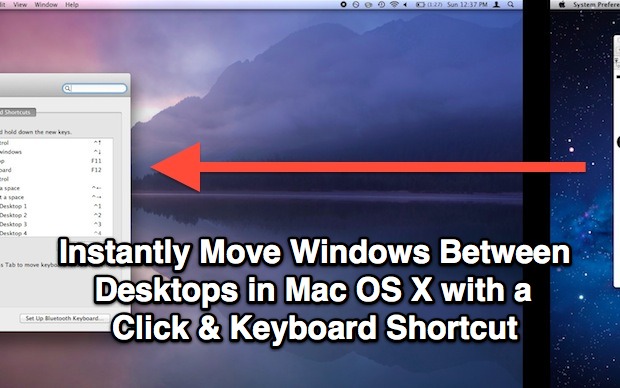
With Desktop switching keyboard shortcuts set, you can instantly move windows between different desktops without going through Mission Control of Mac OS X at all.
The only requirement is to configure the control keys for switching desktops on the Mac, and you must have multiple desktops or else you won’t have anything to switch the windows between.
- Enable Desktop Space control keys in System Preferences > Keyboard > Keyboard Shortcuts > Mission Control, check the boxes as follows:
- To move windows, click and hold on any window titlebar and hit Control+2, Control+1, or Control+3 to instantly bring the chosen window to the desktop corresponding to the keyboard shortcut
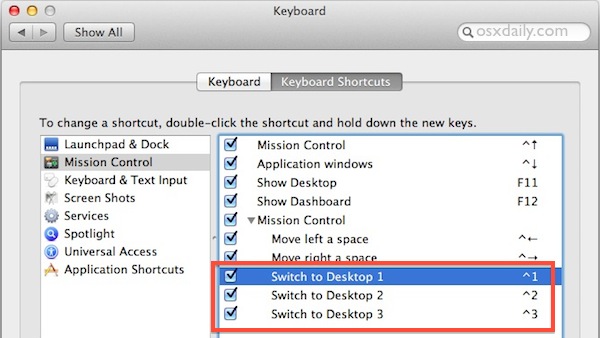
This is probably the fastest way to move a window or app between desktops in OS X, it’s even faster than dragging towards the edge of a desktop because there is no delay in switching.
The brief video below demonstrates the feature in action in OS X 10.7, but it also works in OS X 10.8, 10.9, 10.10, and presumably far into the future.


Any idea on how to switch from screens with a using two monitors (macbookpro + apple monitor)? I feel like there is an easy way but after doing the changes the above settings I’m not having any luck. Thoughts?
Thanks!
OMG Thank you jji7skyline — that has been bugging me like crazy. Finally found out why my screen was moving to a new desktop space. Now that I know what is causing it “swipe with two fingers on the Magic Mouse” it doesn’t bug me so much!!!! Yah.
Thanks for the tip. I was stuck!
Thanks for the tip!
You can even do it with the ^→ and ^← shortcuts, no need to remember the number of the next space.
Just swipe with two fingers on the Magic Mouse.
Thanks for sharing this idea. It surely is more efficient then via mission control, or even dragging to the edge of the monitor screen.
The Spaces tab of the Expose & Spaces preference pane in 10.6.8 also can enable the ‘Switch directly to a space’ option with various modifier keys.
This feature is also available in 10.6 Snow Leopard.