Enable Closed Captioning on iPhone, iPad, and in iTunes
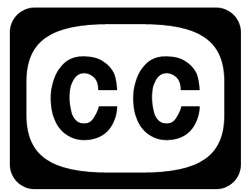 Closed Captioning places written text at the bottom of video content, allowing for anyone to read along with the video rather than listen to the audio. This is an essential feature for certain accessibility purposes and for individuals who are hard of hearing, but it’s also just a useful feature to enable if you want to watch a movie silently and read subtitles.
Closed Captioning places written text at the bottom of video content, allowing for anyone to read along with the video rather than listen to the audio. This is an essential feature for certain accessibility purposes and for individuals who are hard of hearing, but it’s also just a useful feature to enable if you want to watch a movie silently and read subtitles.
We’ll cover how to enable Closed Captioning on the iPhone, iPod, iPad, and also in iTunes for videos on Mac OS X and Windows.
Enable Closed Captioning on iOS Videos
This applies to all iOS devices, including iPad, iPhone, and iPod touch:
- Launch “Settings” and tap on “Video”
- Next to “Closed Captioning” slide the switch to ON

Turn On Closed Captioning in iTunes
This applies to Mac OS X and Windows:
- Launch iTunes and open Preferences from the “iTunes” menu
- Click the “Playback” tab and check the box next to “Show closed captioning when available”
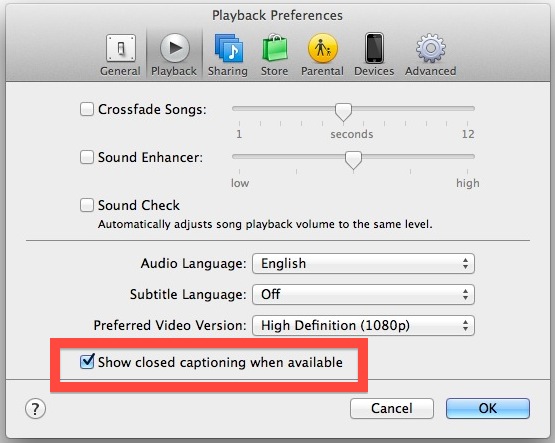
Find Closed Caption Supported Video in iTunes
Enabling closed captions is only useful if you have video that supports it however, and thankfully many videos offered through iTunes do. The process of finding compatible video is the same in iTunes on iOS, OS X, and Windows:
- Open iTunes and using the search box in the upper right corner, type “closed caption” and hit return
- All video content that is returned should support closed captioning, individual videos can be verified by choosing them and looking for the familiar “CC” logo in the description
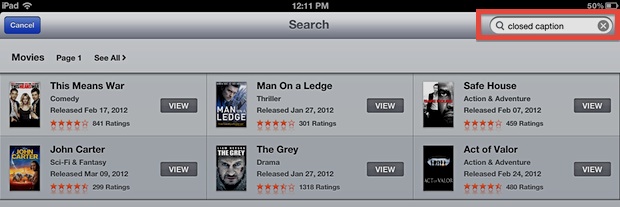
With Closed Captions enabled all supported videos will use them when played through the Videos app or iTunes.
Oddly, Closed Captioning does not appear to be widely supported in the iTunes Trailers app for iOS. This seems like an unusual oversight for Apple, who is usually very good at maintaining accessibility options, though many of the features have to be enabled separately on a per-case basis, such as text to speech in iOS, screen zoom in iOS and OS X, and the aforementioned closed captioning abilities.
Thanks to @julesdameron for the tip idea.


Any idea if its possible to save the captions in text?
Closed captioning broken with iOS 6 update, replacing the video.app with podcast.app
Viewing the podcast with Music.app (as shown in this tip http://hints.macworld.com/article.php?story=20120921095411434) doesn’t help too.
In iOS 6 settings, there’s still an option to turn on CC in under the “Videos”. But that doesn’t work.
Subtitles work for supported YouTube vids too
How?