Use FaceTime for Voice-only Calls When Video Stutters or is Problematic
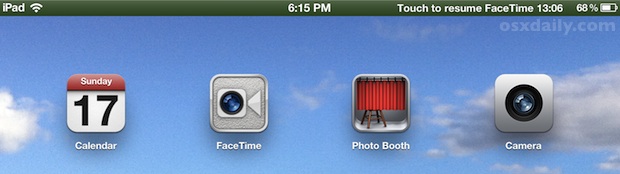
If you’ve used FaceTime in an area without the best internet connections you’ve probably experienced the choppy video, breaking audio, and other call difficulties that can arrise as a result of poor internet service. Rather than giving up on the communication completely, you can turn the video call into a voice-only call and dramatically increase the calls audio quality. This allows you to basically use FaceTime as a voice over IP (VOIP) service, with very clear voice chat working even when the bandwidth is restricted enough for an otherwise awful connection.
To force FaceTime into voice-only mode:
- Start a FaceTime video call as usual
- After the connection has been made, hit the Home button on the iPhone, IPad, or iPod touch
This freezes transmission of video but allows the audio to continue streaming. You’ll end up at the homescreen with the iOS status bar showing an active FaceTime connection, saying “touch to resume”, but you’ll notice audio chat works perfectly and the quality of the audio is suddenly dramatically improved.
Presumably the reason this works so well is by reallocating the available bandwidth away from the video channel and all into audio, resulting in surprisingly high quality voice calls. The obvious downside of course is you’ll miss the video chat portion, but if you’re making an important call and either yourself or the recipient is using subpar internet service, a voice call is certainly better than nothing.
This works wonderfully on iPad and iPhone, and it should even work in the Mac OS X FaceTime client if you just minimize the app into the Dock.
Of course, you can always make true VOIP calls with Skype and Google Voice, but since not everyone has those installed on their iPads, iPods, Macs, and iPhones, this FaceTime solution works for just about anyone.
Want more FaceTime tips?


That post could be only one tweet:
–––––––––––––––––––––––––––––––––
| To force FaceTime into voice-only mode: |
| 1 Start a FaceTime video call as usual |
| 2 After connection, hit the Home button |
–––––––––––––––––––––––––––––––––
I am a pro user but I always find something to learn on this site. Congratulations guys.
You forgot to mention the other reason this approach is fantastic: nobody has to download or install anything! FaceTime comes with all new iOS and Macs, is setup already, and is immediately usable by anyone in your contacts that has it!