How to Remove Chrome “Most Visited” Web Thumbnails
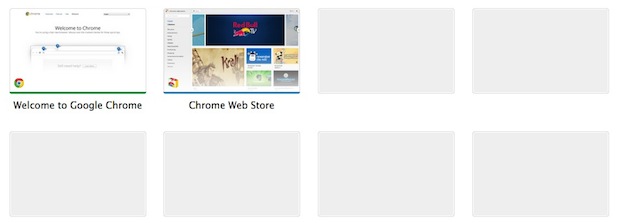
Chrome’s “Most Visited” thumbnails capture snapshots of the websites you most frequently access.
These thumbnails can very convenient but they can also be embarrassing, thankfully they are fairly easy to clear out:
How to Remove Thumbnails from Chrome Most Visited List on Mac
- Quit Chrome
- From the Mac Finder, hit Command+Shift+G and enter the following path: ~/Library/Application Support/Google/Chrome/Default/
- Look for and delete “Top Sites” and “Top Sites-Journal”
- Relaunch Chrome
You’ll find the thumbnails have been refreshed with none of the previous sites being shown, instead replaced by a series of grey boxes waiting to be populated.
To disable the feature completely you’ll have to lock those two files through Get Info, a task not quite as simple as disabling the same feature in Safari.
Trashing the Chrome Most Visited Thumbnails in Windows
For a Windows PC the same Chrome thumbnails can be deleted from the following location:
%LOCALAPPDATA%\Google\Chrome\User Data\Default\
Delete the Chrome data and then relaunch Chrome for change to take effect.


Okay, it is not a command line thing (Why not just say
Go to ~/Library/ApplicationSupport/Google/Chrome/Default/?)
This is still ridiculous to have to do this to fully clear browsing data. When you hit “Clear browsing data” you naturally might assume it means what it says.
Mobeans: After clearing browser I was unable to find any readable history in the Default folder. There is a lot of code stuff I don’t understand. Can you elaborate?
Does anyone else think this is an outrageous privacy issue?
Do you really think having to use the command line should be characterized as “easy”? And the preferences file keeps a history even when you have chosen to delete all history? I am out of Chrome for good.
I installed “Speed Dial 2” from the chrome web store instead. It gives me a configurable Speed Dial instead of the auto-generated thumbs. Like in Opera.
Works like a charm and the files you list, are zero in size on my machine. They’ve obviously been disabled because of the Speed Dial 2 plugin.
Go look at the Preferences file in that folder. In mine it had every website I have visited with Chrome. Even after clearing everything. How secure is that?
Deleting or disabling all seems quite radical. While this good be good in some instances, there is on option to delete only a single thumbnail. Just hover over the thumbnail and a grey cross will appear in the upper right corner. Click it. The thumbnail is now deleted and will not be shown again. Simple as that! Works perfect for those thumbnails you want hidden for sneaking eyes.
Wow nice and simple tip, somehow I missed that. Thanks!
Wow! it’s simple. u easily describe it. Thanks.
link those files to /dev/null and you will never have to worry about those thumbnails
my most frequented include my bank and credit card sites, where you can actually see my balances on the thumbnails.
Yup you want those deleted ASAP! Not good for privacy. Why doesn’t Chrome give us the option to turn this off?