Stop the Period Automatically Typing in iOS
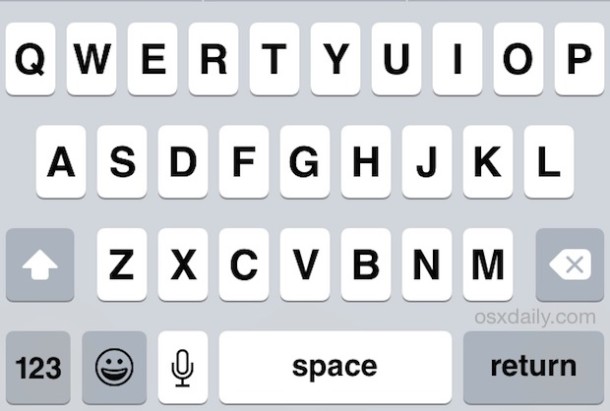
Double tapping the spacebar on an iPhone or iPad inserts a period at the end of a sentence and starts another, a helpful shortcut feature that can really improve typing on the virtual keyboards of iOS, but not everyone likes the double-space to type a period behavior. If you don’t want the iPhone or iPad to automatically type periods at the end of a word or sentence, you can adjust the setting in iOS to turn this capability off.
How to Stop Typing Period Automatically on iPhone and iPad
This settings adjustment to disable the period double-space shortcut applies to all versions of iOS:
- Open Settings app on the iPhone or iPad
- Tap “General” in the settings
- Tap “Keyboard” and then look for ‘”.” Shortcut’ and flip that setting to OFF to stop automatically typing periods with a double-space
![]()
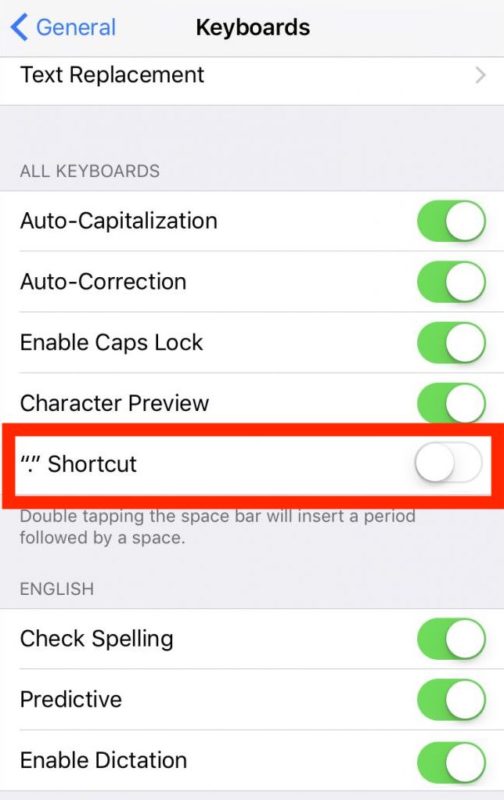
With this period shortcut setting turned OFF, a period will no longer be inserted if you double-tap the spacebar, leaving you to manually insert all punctuation when typing in iOS.
This applies to all iPhone, iPad, and iPod touch, and the setting will impact not only the onscreen virtual keyboard, but also any external keyboard that has been connected through the Smart connector or via Bluetooth to iPad or to iPhone.
Some users really like this typing feature as it can make typing on the iPhone or iPad keyboard a bit faster, but other users may find it leads to typos, while some others may just prefer to manually type out all letters through the keyboard. There are also some users who may not realize this is an intentional feature and who end up wondering “why is my iPhone / iPad typing periods automatically?” when they are not actively hitting the period button on the keyboard.
As with all settings, you can always turn the period shortcut off, and then if you decide you like it, you can turn it back on again too simply by returning to Keyboard settings and toggling the switch again.
Note this keyboard setting has been around for a very long time, and though the setting itself may look slightly different depending on your version of iOS, the functionality remains in all iOS versions. For example here’s the setting in an earlier iOS release:
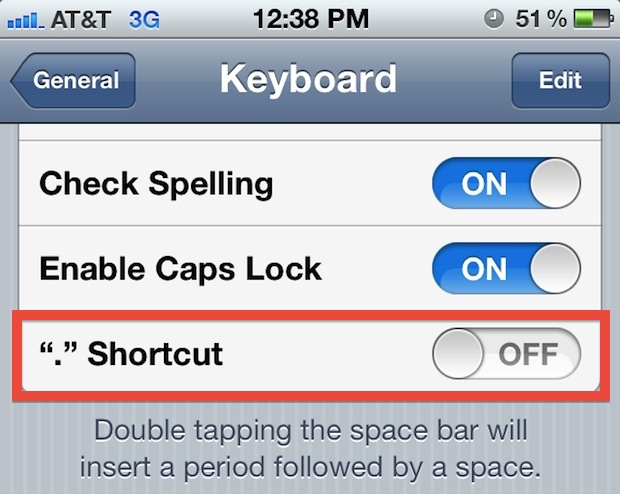
Regardless of the appearance of Settings app, you can toggle this period setting off and on as needed.
Thanks for the question and tip idea Kevin


I hate the auto periods when you double space. Makes technical writing a pain in the butt – I don’t want auto Capitals either and consistently having to backspace and correct them sometime 2 or 3 times before it allows it. Sorry but no you damn computers are not smarter than us yet and are wrong about 20% of the time!
My texts.keep.adding a.period.in.random.single.spaces. I’ve tried.everything short.of.reseting.my.phone.to.get.it.to stop.and.nothing works. It started.after.an update.
100% Fix!!!!!
Using Ios 12.2 May 2019 – I’m using the Ipad Pro model from 2016 – and tried everything to turn this off, same with auto Cap. I too did not realize if you are using a bluetooth keyboard, one must go to General, Keyboard, Hardware Keyboard and turn off auto period, auto cap etc there and bingo, it works! Thanks very much! :) xx
Using Ios 12.2 May 2019 and tried everything to turns this off, same with auto Cap. I too did not realize if you are using a bluetooth keyboard, one must go to General, Keyboard, Hardware Keyboard and turn off auto period, auto cap etc there and bingo, it works! Thanks very much! :) xx
Thanks a ton for this valuable solution to onscreen keyboard pop up.
Thank you Amy! It was that extra step on the hard keyboard that finally stopped adding the period. How annoying!!
Unfortunately, it IS off on my iPad, and so also is “Auto Capitalization.” And it STILL inserts the capital letter and the period. Makes me crazy. Arrrgh!
In general settings do you have an option for hardboard keyboard? If so, turn them off there too. I’ve been going insane with this and it seems to have fixed it. At least for the period part, not sure about the caps
I have it off and it still happens, bleh
Same here. After disabling the option, it continues to insert a period after a second space is entered. This is extremely troubling when you are coding (Coda). I am running iOS 10.2.1 on an iPad Air 2.
This was killing me, but I have the option for hardware keyboards as well. I’m not sure if that’s standard or because I have a bluetooth keyboard too, but it you have the option in general settings, go to hardboard keyboard and it has the option to turn it off a second time. Turn it off there and hopefully that will turn it off for good. It did for me.
OMG it worked thank you so much! I didn’t realize there were separate settings for the hardware keyboard. I can’t believe I have been dealing with random “.” in my messages for over a year. Thank you it’s been driving me nuts lol
I have the same problem, but I do not have “hardboard keyboard” or “hardware keyboard” in my general settings, only “keyboard.” I have turned the option off, on and off, and on. It ALWAYS inserts a period after I type two spaces in succession. Very frustrating!
Thanks for this. It was especially irritating when tapping out a list.