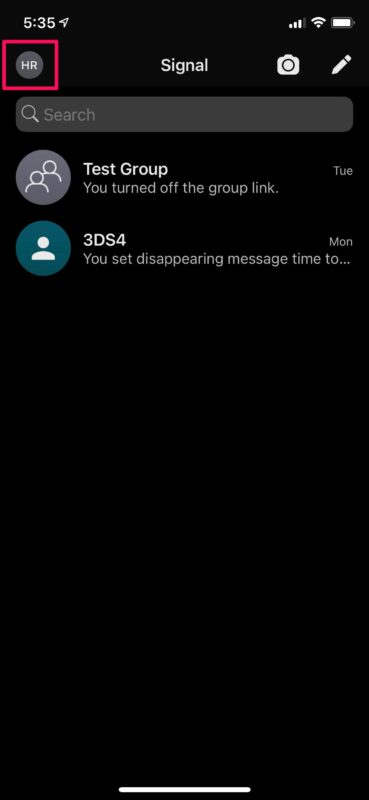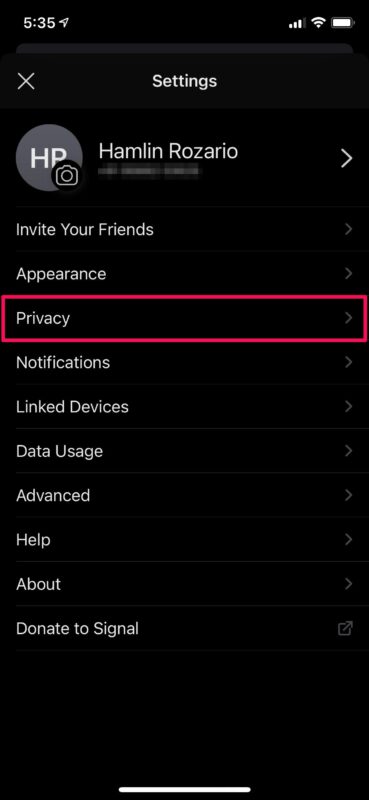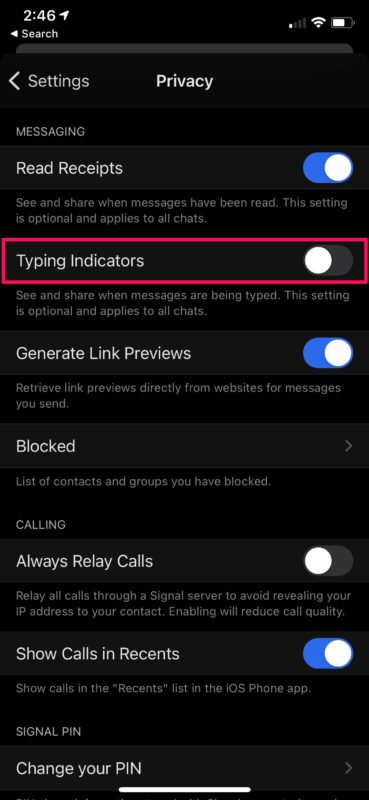How to Disable Typing Indicators in Signal
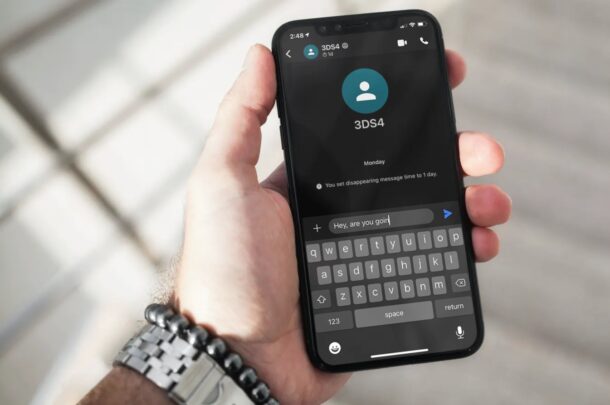
Looking to be sneaky while texting your friends and colleagues on Signal? Not everyone wants to let the other person know that they’re typing. Signal gives you a unique setting unlike most other messaging platforms that allow you to disable typing indicators if necessary.
Most messaging platforms today indicate you when someone is typing a message. Although this is a really nice feature to have so that you don’t leave the chat during the middle of a conversation, it has its fair share of negatives. Accidental presses can trigger the typing indicator, and this could sometimes be an issue if you’re in an active group chat. Also, if you often type out long messages, disabling typing indicator might be the better option.
Whether you want to turn the feature off for some sense of privacy or due to your personal preference, you can read on to learn how you can disable typing indicators in the Signal app for iPhone and iPad.
How to Disable Typing Indicators in Signal on iPhone & iPad
Since this is a feature that has been around for a long time, it’s not necessary to have the latest version of the app installed, and of course you’ll need Signal setup on your device too. Let’s take a look at what you actually need to do:
- Launch the Signal app on your iPhone or iPad and tap on your profile icon located at the top-left corner of the screen.

- Next, select “Privacy” from this menu to access your privacy-related settings for Signal.

- Now, simply use the toggle to disable “Typing Indicators” as shown in the screenshot below.

That’s it. You can keep typing to your heart’s content without indicating the recipient.
From now on, you will no longer be sharing an indicator when you’re typing out a message, whether it’s a private chat or group chat. Note that you will not be able to see when others are typing as well since this feature works both ways. It’s similar to how read receipts work on Signal.
Currently, you cannot disable typing indicators for a specific contact. Moreover, there’s no separate option that allows you to restrict typing indicators to just group chats or private chats either. At the moment, it’s a global setting that affects every chat of yours on Signal.
This is a neat feature that many iPhone and iPad users would probably appreciate in the native Messages app too, but for now it’s not available there. If you want to goof off with the typing indicators on Messages for iPhone or iPad though, there’s a funny prank to play with an infinite typing indicator gif.
We hope you were able to learn how to get rid of typing indicators from your Signal chats. What’s your reason for not using typing indicators? Did you disable it permanently or just for the time being? How do you feel about the other privacy features that Signal has to offer? Share your thoughts in the comments!