How to Add Notes with HomePod
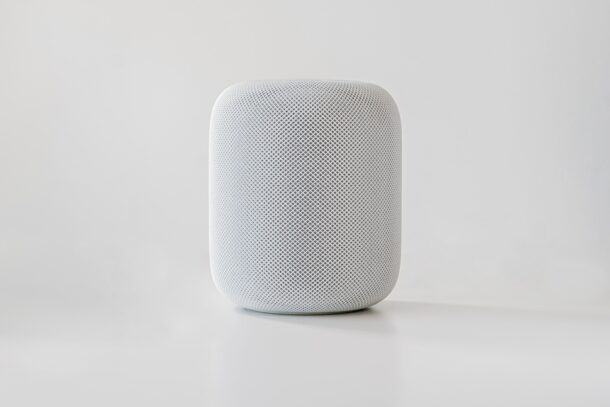
Do you utilize the Notes app on your iPhone or iPad for note-taking, making to-do lists, or for writing down any other important information? If you own a HomePod, you’ll be pleased to know that you can also add notes to the Notes app, directly from the HomePod and without typing them out. That’s right, you can add notes with just your voice.
Manually taking down notes may be something you’re used to, but thanks to Siri on the HomePod, you can use voice commands to add notes stored on your Apple devices. Just like on the iPhone, iPad, and Mac, you can use Siri to get a lot of things done, including taking notes. However, a lot of Apple users choose to manually go through the Notes app instead, and don’t rely on Siri for note taking. Having said that, when you’re using a smart speaker like HomePod, you’re kind of forced to use Siri more often.
All you need is some time to get a hang of things. So, if you’re interested in learning the smarter way to add notes, read on to learn more.
How to Add Notes with HomePod
It doesn’t matter which HomePod model you own or which firmware your HomePod is running, since we’ll be using Siri to add notes and it’s a feature that has been available since launch. Here’s what you need to do:
- Start off by using the voice command “Hey Siri, add a note called ‘To-do List'”. Siri will confirm that the note has been created.
- Once the note is created, you can use the voice command “Hey Siri, edit the note ‘To-do list’.”
- Siri will now respond “What would you like to add?”. At this point, you just need to simply dictate what you want Siri to add to your note and you’re done.
As you can see, it’s that easy to add notes to your iPhone using your HomePod. And yes, these notes will sync to other apple devices too that are using the same Apple ID, whether that’s another iPhone, Mac, iPad, or otherwise.
Unfortunately, you cannot use HomePod to delete notes on your iPhone. If you try using Siri to delete a note, you will just get the response “Sorry, I can’t help you delete notes. You can do that in the app.” As of now, it looks like you’re limited to adding and editing notes, but perhaps that will change in the future.
It’s worth pointing out that Siri on the HomePod can also access the existing notes that are stored on your iPhone, iPad, and Mac. You can make changes to all these notes using Siri and Dictation. Once you get used to it, you’ll realize that it’s way easier and a lot quicker to take notes with your HomePod.
This is just one of the many cool things that you can do with your HomePod. For example, you can use your HomePod to locate your lost iPhone, iPad, AirPods, or Mac as Siri can access Find My details. Also, if you use iTunes on a Windows PC, you can feed audio straight to your HomePod speakers within a matter of seconds.
So there you have it, an easy way to add and edit notes entirely by voice whenever your HomePod is nearby. Share your experiences and thoughts in the comments!

