Rename a File from an Applications Title Bar in Mac OS X
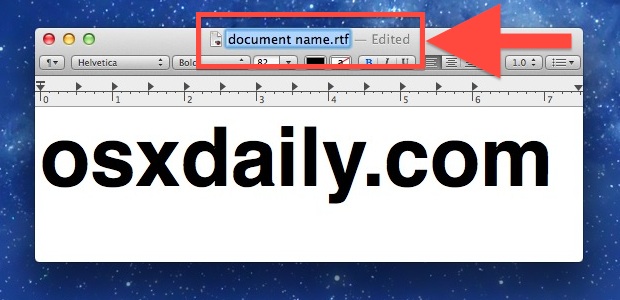
Mac OS X now lets you rename a file directly from the application it’s opened within. This feature is supported in most bundled Apple applications, including TextEdit, Pages, Preview, and many others, including a fair amount of third party apps too. This is a cool renaming trick that’s easy to use, let’s discuss it further.
You’ll need a modern version of Mac OS to have this ability, something like MacOS Mojave, El Capitan, High Sierra, OS X Mountain Lion, OS X Mavericks or later, as earlier versions don’t have this title-bar based renaming trick accessible to you.
Ready to rename a file the super easy way, right from the application it’s open in?
How to Rename a File from the Titlebar of a Mac App
To get started, all you need to do is open the file in the app, then do the following:
- Hover over the files name in the title bar until the arrow appears
- Click the arrow to pull down a menu, select “Rename”, enter the new name and hit the return key to save the files name change
The file extension remains consistent with the files format, and unlike renaming things in the Finder you can’t accidentally change the file extension too.
The quick video below demonstrates the process of quickly renaming a file via the window titlebar:
The usual methods of renaming files through Finder or the command line are still around, but if you’re saving files directly to iCloud this will likely be the preferential method from the latest versions of Mac OS X and beyond.


*I’m running GarageBand 6.0.5 on Mountain Lion.
Any idea how to get this to work in Garageband? I’m hovering, but nothing seems to make the file title clickable…
I love the inclusion of video in a how to video. Thank you, please make this a common practice.
I have been looking for some better way to change titles in text forever! Thanks!