Turn Off Notification Center in Mac OS X Temporarily
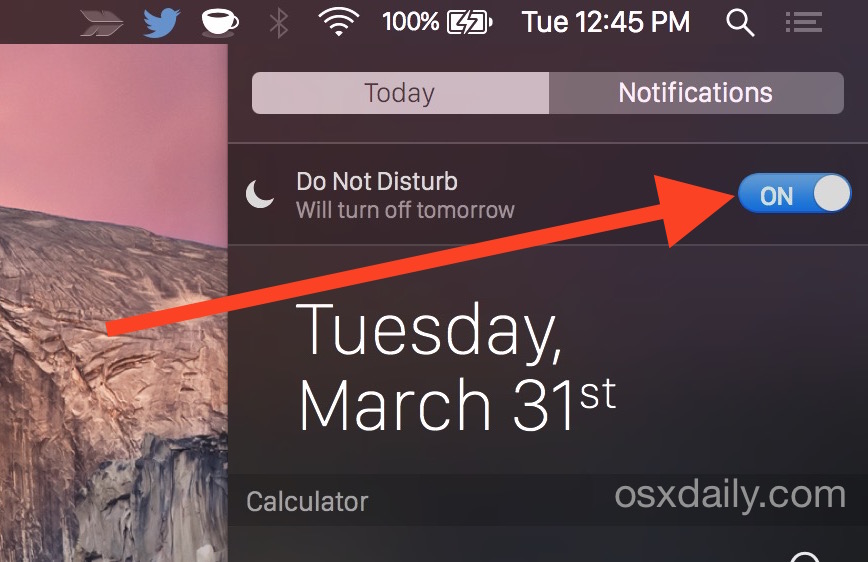
Looking for some temporary peace and quiet from alerts and notifications but don’t want to completely disable Notification Center on your Mac? There are two quick ways to temporarily hush all notifications in Mac OS X, silencing and stopping both the pop-up alerts and sound effects with the notifications, these two methods last until the next day before automatically resuming.
For most cases, the easiest way to turn off Notification Center is by using the Mac menu bar icon for the service. We’ll show you two different ways to temporarily disable Notification Center on Mac by using Do Not Disturb mode.
How to Turn On “Do Not Disturb” from the Menu Bar of Mac OS X
To toggle Do Not Disturb ON and temporarily halt all notifications and sounds from Notification Alerts, you just need to do is this:
- Option+Click the Notification Center menu bar icon in the upper right corner of the Mac screen, it will turn grey when disabled
This turns off all notifications in Mac OS X for 24 hours.
You can think of Option+Clicking the Notification icon on a Mac is like hitting the Do Not Disturb moon button in iOS.
To re-enable Notifications again, just option+click the menu bar icon again. It will turn black to signify that it’s active again.
Turning On “Do Not Disturb” from the Notifications Panel in Mac OS X
If you’re less of a keyboard fan and more of a gestures person, you can also hush notifications directly from the panel itself, the verbiage of this is different depending on the version of Mac OS X in use.
For MacOS Mojave, High Sierra, Sierra, Mac OS X El Capitan, OS X Yosemite, OS X Mavericks, and newer:
- Swipe open Notifications Center, pull down to reveal “Do Not Disturb” and switch the toggle switch to OFF
(Note you can also perpetually disable Notification Center on Mac with a time trick discussed here)
For Mountain Lion, and Lion:
- Swipe open Notification Center, swipe down, and flip “Show Alerts and Banners” to OFF
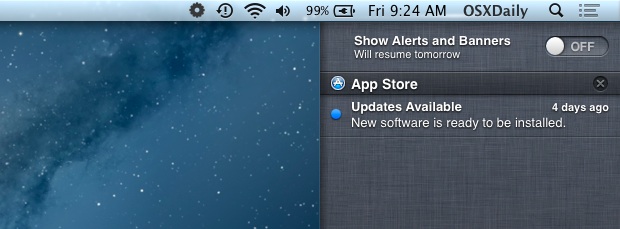
Note that for Macs running Mac OS X Mavericks or newer, this has been renamed to “Do Not Disturb”, but the functionality remains the same as on older versions toggling the ‘show alerts’ button.
Flipping the switch back to ON, or option+clicking the icon works to re-enable alerts again.
Here is a quick video showing both of these methods in use under Mac OS X Mountain Lion, but the trick is identical in modern Mac OS releases too including MacOS Mojave, Mac OS X Mavericks, OS X Yosemite, and beyond:
If you want to continue to be alerted by are annoyed with the sounds, remember that you can mute notifications on a per-app basis too.
Thanks to everyone who sent in these tips.


Yes, but how do we disable notifications for Holidays — the mandatory calendar that we can’t remove and is duplicated with every new account? I don’t want to eradicate notifications altogether, but have to stop crap like this happening:
https://pbs.twimg.com/media/CFxsplkUgAE0Sde.png
The Holiday notifications drive me nuts as well, they are completely irrelevant and meaningless for many users. I don’t get holidays off work, and the major ones are obvious. Don’t worry Apple, I know when Christmas and Thanksgiving are. And I like JFK and all, respect his legacy, appreciate the history, but why do I care that his birthday is tomorrow? What does that tell me? It has no impact on anything, it’s just an annoying alert. It’s not even a holiday for anyone…
There is no way to turn this off for now without disabling Notification Center entirely or Calendar entirely.
ok, but how do i turn it off compleatly?
got it :) thanx!
Thanks!!!!
Thanx for this!! Was getting really annoyed watching films and keep getting interrupted by FB et al. As usual, the solution was neat and simple. Cheers
No problem :P
Lol, your welcome!
you welcome ;)