Open Notification Center Quickly with a Hot Corner in Mac OS X
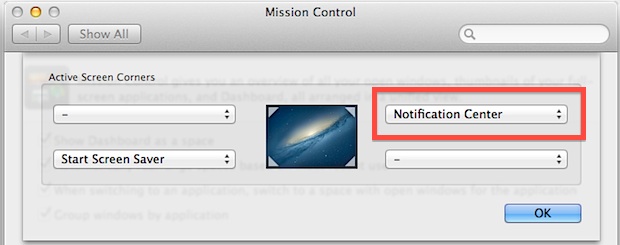
Hot Corners are a great feature of Mac OS X that let you instantly enable things like the screen saver, sleep, the lock screen, LaunchPad, Dashboard, Mission Control, and new with Mountain Lion, Notification Center. The advantage to using Hot Corners are their speediness, since you only have to swipe the mouse cursor into a corner of the screen to enable the designated action, which can be quicker than hitting a hot key or clicking an icon.
Opening Notifications on Mac with Hot Corners
If you’ve never used Hot Corners before they are very easy to set up:
- Open System Preferences from the Apple menu and click “Mission Control”
- Click the “Hot Corners” button in the lower portion of the preference panel
- Choose a hot corner (upper right seems most appropriate) and open the pull-down menu to select “Notification Center”
- Close out of System Preferences and slide the mouse cursor into the upper right corner to immediately open Notification Center
You still have to click out of Notification Center to hide it again, but nonetheless this is probably the fastest way to quickly see all of your alerts and notifications if you’re the type of user who prefers the trackpad and mouse.
The short video below demonstrates how to set this up:
Thanks to @artbycruz for the tip, are you following us on Twitter yet?


lol
I really don’t understand the real use of this…
Once you are on the upper right corner just click and you will open it.
Is it so more complicated?
Being “less” complicated isn’t the benefit.
With the hot corner active, the user can drag the cursor to the top right to view Notification Center, then click to close.
Think of this as a gesture…”swipe to corner.”
Are you not aware of the two-finger swipe gesture from the right palm rest onto the trackpad to pull up the notification center? A two finger swipe from left-to-right closes it.
I actually find the hot corner much easier to initiate than the 2 finger swipe— it’s overall less hand/finger movement.